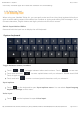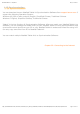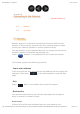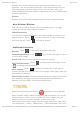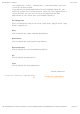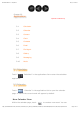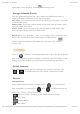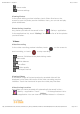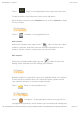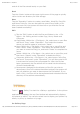User Guide
07/12/11 09:33IdeaPad Tablet K1 - Chapter 02
Page 2 sur 3http://download.lenovo.com/UserFiles/UserGuide/en/K1_MULTI_LANGUAGE/K1%20v2.0/110822%20update/assets/data/EN/chapter02.html
Displays a list of the web addresses that you have added to your
Favorites. You can also add a bookmark. Press and hold web icons to
open the popup window for editing links. You can open, edit, copy,
share, delete the selected website, create shortcuts, set as desktop and
do other operations.
History:
Displays a list of the web addresses that you have recently browsed.
New Window/Window
This function is mainly used to open a new web page, or to toggle
among several previously opened windows.
Tabbed browsing:
You can open several web pages in the same window to multiply your
web surfing fun. Touch to open a new tab. To see a web page,
just touch its tab. Touch on a tab to close it.
Additional Functions
Refresh:
Touch to manually refresh the web page.
Forward/Backward:
Touch to go to the next page or return
to the previous page.
Select text: Select text in the current page for copying.
Add/Edit Bookmark:
Touch to bookmark current page. Touch
to manage your bookmark.
More options:
Touch to display an option list. These options
include new tab, new incognito tab, find on page, share page, page info,
downloads and settings.
Zoom Pages In/Out: You can automatically fit the page to the screen
size, and zoom the page in/out by enlarging/reducing the distance
between your two fingers while touching the screen.
2-2 App Shop
Within the applications list, touch " App Shop" to open the App
Shop interface. NOTE: Network support is required before you can use
this application. If there is any problem with your network support,
please consult your network operator or service provider.
After entering the <New> page, you can toggle among the upper tabs
<All Categories>, <New>, <Bestsellers>, <Recommended> and <All>,