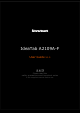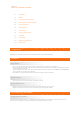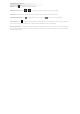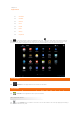User Guide
Chapter 01
Overview of IdeaTab A2109A-F
1-1 Appearance
1-2 Buttons
1-3 Turning On/Off Your IdeaTab
1-4 Activating/Deactivating the Display
1-5 Screen Lock/Unlock
1-6 Navigation Tips
1-7 Home Screen
1-8 Switching Home Screens
1-9 Status Bar
1-10 Recent Apps
1-11 Applications Management
1-12 Entering Text
1-1 Appearance
Images are for reference purposes only, and may differ from your IdeaTab A2109A-F.
1-2 Buttons
Power Button
To turn on your IdeaTab, press and hold this button for about 3 seconds. Then release it.•
If your IdeaTab is turned on, press this button to deactivate the display. If the display is deactivated, press this
button to activate the display.
•
If your IdeaTab is turned on, press and hold this button for about 3 seconds, then tap OK from the Power off
pop-up window to shut down your IdeaTab.
•
If necessary, press and hold this button for about 6 seconds
to force a shutdown.•
Volume Controls
Press the Volume Up or Down buttons to adjust the volume. •
Screen Rotation Lock
Toggle the switch down to unlock the screen orientation, allowing screen rotation.•
Toggle the switch up to lock the screen orientation, preventing screen rotation.•
1-3 Turning On/Off Your IdeaTab
Turning On Your IdeaTab
Press and hold the Power button on your IdeaTab for about 3 seconds, then release it. The Lenovo logo and the
startup screen will appear in sequence, indicating your IdeaTab has been turned on.