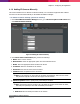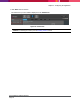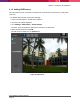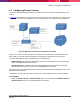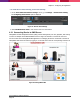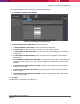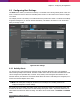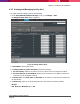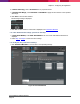Operation Manual

Chapter 4: Configuring the Application
SecureMind Surveillance Manager
Page 40
6. In Select Camera(s), select—All Cameras or any required camera.
7. In Specify Date Range, select Start Date and End Date to apply the alert window in the specified
date range.
8. Click Save to save the alert window.
The following message is displayed.
9. Click OK. The alert window is saved and is displayed in the View Alert Windows.
To create additional alert settings, perform the following:
1. In View Alert Window, select New Alert Window. The new screen with default information is
displayed.
2. Follow Step 1 to Step 9 to create new alert settings.
To modify the alert, perform the following:
1. Click View Alert Windows to view the alert’s corresponding settings.
Figure 33. View Alert Window