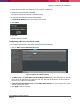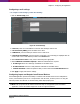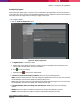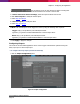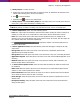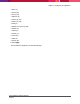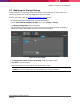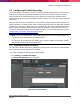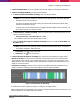Operation Manual

Chapter 4: Configuring the Application
SecureMind Surveillance Manager
Page 49
4.6 Configuring Schedule Recording
The feature allows you to schedule continuous or activity triggered recording modes to record live video
streams from a camera during particular date and time slots. Once a schedule is added, a recording
session will start at the scheduled period as per the configured recording mode. Schedules can be
customized for each camera with configurable start date, end date, one or more days of week, start time,
and end time.
When you add a camera to the application, it is automatically associated with the Default schedule. The
Default schedule is a recording schedule which is automatically selected unless an alternative schedule is
specified. If you associate a camera with any other schedule, then the camera is disassociated from the
default schedule. The Default schedule is always valid with the Activity recording from 00:00 hours to
23:59 hours. The Default schedule cannot be edited or deleted. To view the Default schedule, refer the
Viewing, Editing, and Deleting Schedule Recording section.
Note: In case of an upgrade from a SecureMind application version without schedule support, all
the cameras will be associated with the default schedule.
If a camera is not associated with any schedule (due to expiry or deletion of a schedule), it will be
automatically associated with the default schedule.
4.6.1 Creating Schedule Recording
You can create a Schedule Recording by defining the recording mode to be used for the cameras based
on the days, date, and time specified in the schedule.
To create a schedule recording, perform the following:
1. Go to Settings > Schedule Recordings.
The Create New Schedule screen is displayed.
Figure 40. Create New Schedule