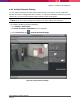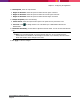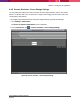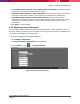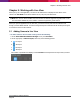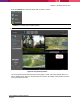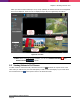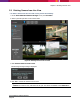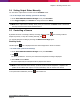Operation Manual

Chapter 5: Working with Live View
SecureMind Surveillance Manager
Page 70
5.4 Setting Output Status Manually
You can set the output status to ‘Active’ from the LiveView screen.
To set the output status manually, perform the following:
1. On the SecureMind Surveillance Manager screen, click Live View.
2. From Trigger Outputs, click Inactive to change the status to Active.
Note: If the output status is already ‘active’, then you can click on the Active status to deactivate
the relay and clear all the events associated with it.
5.5 Controlling a Camera
By default the mode of recording is Activity recording. When you click , the recording continues
despite any activity. To stop the recording manually, click .
You can play back the recording by choosing the Manual recordings option.
Enabling Audio
The Microphone icon is displayed when the camera supports the ‘Audio out’ feature.
To enable audio, perform the following:
1. On the SecureMind Surveillance Manager screen, click Live View.
2. Click .
The
Allow <Ip Address> to access your camera and microphone?
message is displayed.
3. Select Allow and click Close.
The sound captured by the microphone will be played at the camera.
Note: To hear the audio at the camera, you must connect an audio headphone or amplifier and
speaker at the camera audio output. For more information, refer the camera user manual.
To stop the audio transmission, click the cancel audio icon.