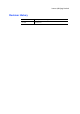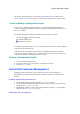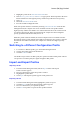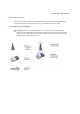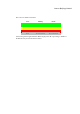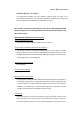Users Manual
Lenovo (Beijing) Limited
Tray Icon
The tray icon appears at the bottom of the screen, and shows the signal strength using
colors and the received signal strength indication (RSSI).
Hold the mouse cursor over the tray icon to display the current configuration profile
name and association, as well as transmit and receive speed and the wireless adapter
name and IP address. Right-click on the tray icon to:
Help
Open the online help.
Open Client
Utility
Launch the Client Utility (ACU). Use the ACU to
configure a profile or view status and statistics information.
Troubleshooting
Run the Troubleshooting Utility.
Preferences
Set the ACU startup and menu options. Check to start the
program automatically when Windows starts, and check
menu items that should appear on the popup menu.
Enable/Disable Radio
Enable or disable the RF signal.
Manual LEAP Login
Log in to LEAP manually, if LEAP is set to manually prompt
for user name and password on each login.
Reauthenticate
Reauthenticate to the access point.
Select Profile
Click a configuration profile name to switch to. If no
configuration profile exists for a connection, add a profile.
Show Connection
Status
This window displays connection information:
Active Profile Displays the active configuration profile name.
Auto Profile
Selection
Shows whether auto profile selection is enabled.
Connection
Displays whether the adapter is connected to a
Status
wireless network.
Link Quality Lists the quality of the link connection.
SSID
Displays the SSID of the associated network.
Access Point
Shows the name of the AP the wireless adapter is
Name
connected to.
Access Point
Shows the IP address of the access point the
IP Address
wireless adapter is connected to.
Link Speed Lists the speed of the link connection.
Adapter IP
Address
Displays the IP address of the wireless adapter.
Exit
Exit the Client Utility application.