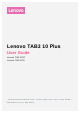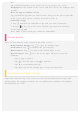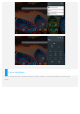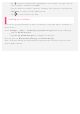User manual
like.
Tap and hold anywhere on the home screen except the icons, select
Wallpapers at the bottom of the screen, and then choose the wallpaper that
you like.
Move an app to another screen
Tap and hold an app that you want to move, drag it to the left or right side
of the screen, then release it where you want to place it.
Uninstall an app
1. Tap , and then tap and hold an app that you want to uninstall.
2. Drag to
at the top of the screen until the app turns red, and then
release and tap OK.
Note: Some of the system apps cannot be uninstalled.
Screen buttons
There are four buttons at the bottom of the home screen.
Multi-window button: Tap to open the multiple apps.
Back button: Tap to return to the previous page.
Home button: Tap to return to the default home screen.
Recent button: Tap to see the recent apps. Then you can do the
following:
Tap an app to open it.
Tap to lock the app or tap to unlock it.
Tap to stop running the app.
Tap to stop all the running apps except the locked ones.
Notifications and Quick Settings
Swipe down from the top of the screen to view system notification messages and
quick settings. By tapping on switch, you can quickly turn a number of frequently
used functions on or off.