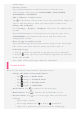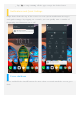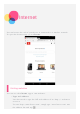User manual
clock widget.
Preview screen
Tap and hold anywhere on the home screen except the icons.
At the bottom of the screen are WALLPAPERS, LOCK SCREEN
WALLPAPER and WIDGETS.
Add a widget to a home screen
Tap at the bottom of the preview screen, tap and hold the widget you
want to add, then drag to where you want to place it and release.
Change the wallpaper
Go to Settings > Display > Wallpaper and choose the wallpaper that
you like.
Tap and hold anywhere on the home screen except the icons, select
WALLPAPERS at the bottom of the screen, and then choose the
wallpaper that you like.
Move an app to another screen
Tap and hold an app that you want to move, drag it to the left or right
side of the screen, then release it where you want to place it.
Uninstall an app
1. Tap , and then tap and hold an app that you want to uninstall.
2. Drag to at the top of the screen until the app turns red, and then
release and tap OK.
Note: Some of the system apps cannot be uninstalled.
Screen buttons
There are four buttons at the bottom of the home screen.
Change the home screen mode button:
Tap change to Media mode.
Tap change to Standard mode.
Tap change to Reading mode.
Tap change to Child mode.
Back button: Tap to return to the previous page.
Home button: Tap to return to the default home screen.
Recent button: Tap to see recent apps. Then you can do the
following:
Tap an app to open it.
Tap an app window icon to lock or to unlock it.
Swipe left or right across the icon to stop the running app.