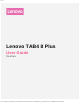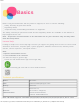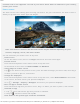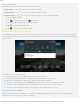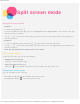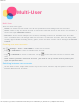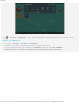User manual
Basics
file:///F|/说明书/进行中说明书项目/P3592/UG/A123119-00_Lenovo TAB4 8 Plus_UG_EN/assets/en/en_1.htm[2017/6/26 15:01:40]
Screen buttons
There are three buttons at the bottom of the screen.
Back button: Tap to return to the previous page.
Home button: Tap to return to the default home screen.
Recent button: Tap to view recent apps. Then you can do the following:
Tap an app to open it.
Tap to lock the app or tap to unlock it.
Swipe an app window right or left to close it.
Tap to stop running the app.
Tap to stop running all the apps.
Notifications and Quick Settings
The Notifications panel informs you of new messages, USB connection, and activities in progress such
as file downloading. The Quick Settings panel allows you to access frequently-used settings such as the
Wi-Fi switch.
You can do any of the following:
To see notifications, swipe down from the top of the screen.
To close the Notifications panel, swipe up from the bottom of the screen.
To dismiss a notification, swipe left or right across the notification.
To dismiss all notifications, tap CLEAR ALL at the bottom of the Notifications panel.
To open the Quick Settings panel, swipe down from the top of the screen twice.
To close the Quick Settings panel, swipe up from the bottom of the screen.
Force shutdown/reboot
Press and hold the Power button for about 8 seconds until the device turns off, press and hold the
Power button for about 10 seconds to reboot.