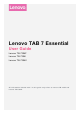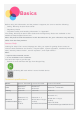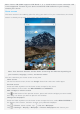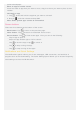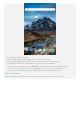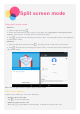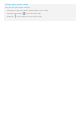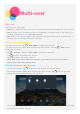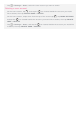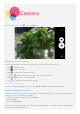Operation Manual
preferred wallpaper.
Move an app to another screen
Press and hold an app that you want to move, drag it to where you want to place it, then
release.
Uninstall an app
1. Tap
, press and hold the app that you want to uninstall.
2. Drag to
, and then release and tap OK.
Note: Some system apps cannot be uninstalled.
Screen buttons
There are three buttons at the bottom of the screen.
Back button: Tap to return to the previous page.
Home button: Tap to return to the default home screen.
Recent button: Tap to view recent apps. Then you can do the following:
Tap an app to open it.
Swipe an app window right or left to close it.
Tap to lock the app or tap to unlock it.
Tap to stop running the app.
Tap to stop running all the apps.
Notifications and Quick Settings
The Notifications panel informs you of new messages, USB connection, and activities in
progress such as file downloading. The Quick Settings panel allows you to access frequently-
used settings such as the WLAN switch.