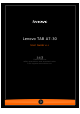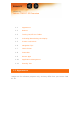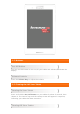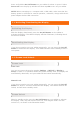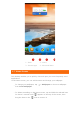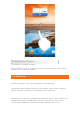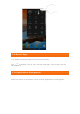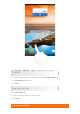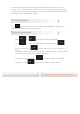User Guide
Press and hold the On/Off button on your tablet for about 1 second. Select
Power off from the pop-up window and then tap OK to turn off your tablet.
NOTE: When connecting to a computer with a USB cable, make sure that the
battery power is sufficient for normal operation; otherwise, charge with the AC
power adapter before USB connection.
1-4 Activating/Deactivating the Display
Activating the Display
With the display deactivated, press the On/Off button on the tablet to
activate the display. The tablet's display will then illuminate, indicating that it
has been activated.
Deactivating the Display
If you do not need to use your tablet temporarily, you can press the On/Off
button to deactivate the display. Your tablet will then enter standby mode to
save power.
1-5 Screen Lock/Unlock
Screen Lock
Auto-Lock
You can set screen timeout by tapping Settings > DEVICE > Display >
Sleep. If there is no operation within the preset standby time, the display will
automatically deactivate, and your tablet will be locked automatically.
Manual Lock
If you do not need to use your tablet temporarily, you can press the On/Off
button for about 1 second to deactivate the display. Your tablet will then be
locked, and will enter standby mode.
Screen Unlock
When in standby mode, press the On/Off button on your tablet to activate
the display. Then, tap and hold the lock icon, and drag the slider over the
unlock icon, as shown in the illustration below.