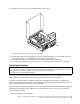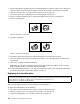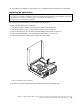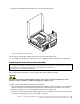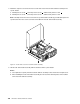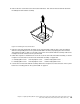Computer Hardware User Manual
1.Removeallmediafromthedrivesandturnoffallattacheddevicesandthecomputer.Then,disconnect
allpowercordsfromelectricaloutletsanddisconnectallcablesthatareconnectedtothecomputer.
2.Openthecomputercover.See“Openingthecomputercover”onpage121.
3.Locatethebattery.See“Locatingpartsonthesystemboard”onpage119.
4.Removeanypartsanddisconnectanycablesthatmightpreventyouraccesstothebattery.
5.Removetheoldbattery.
Figure68.Removingtheoldbattery
6.Installthenewbattery.
Figure69.Installingthenewbattery
7.Reinstallanypartsandreconnectanycablesthathavebeenremovedordisconnected.
8.Closethecomputercoverandreconnectallexternalcables.See“Completingthepartsreplacement”
onpage160
.
9.Turnonthecomputerandallattacheddevices.
Note:Whenthecomputeristurnedonforthersttimeafterreplacingthebattery,anerrormessage
mightbedisplayed.Thisisnormalafterreplacingthebattery.
10.UsetheSetupUtilityprogramtosetthedate,time,passwords,andanyothercongurationinformation.
SeeChapter6“UsingtheSetupUtilityprogram”onpage43.
Replacingtheharddiskdrive
Attention:
Donotopenyourcomputerorattemptanyrepairbeforereadingandunderstandingthe“Importantsafetyinformation”
intheThinkCentreUserGuide.ToobtainacopyoftheThinkCentreUserGuide,goto:
http://www.lenovo.com/ThinkCentreUserGuides
Thissectionprovidesinstructionsonhowtoreplacetheharddiskdrive.
Toreplacetheharddiskdrive,dothefollowing:
1.Turnoffthecomputeranddisconnectallpowercordsfromelectricaloutlets.
2.Openthecomputercover.See“Openingthecomputercover”onpage121.
3.Locatetheharddiskdrive.See“Locatingcomponents”onpage118.
134ThinkCentreHardwareMaintenanceManual