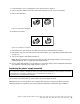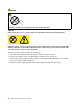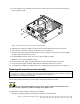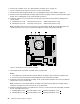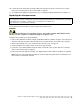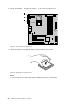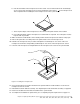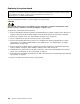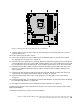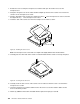Computer Hardware User Manual
3.Locatethebattery.See“Locatingpartsonthesystemboard”onpage77.
4.Removeanypartsanddisconnectanycablesthatmightpreventyouraccesstothebattery.
5.Removetheoldbattery.
Figure25.Removingtheoldbattery
6.Installthenewbattery.
Figure26.Installingthenewbattery
7.Reinstallanypartsandreconnectanycablesthathavebeenremovedordisconnected.
8.Reinstallthecomputercoverandreconnectallexternalcables.See“Completingthepartsreplacement”
onpage113.
9.Turnonthecomputerandallattacheddevices.
Note:Whenthecomputeristurnedonforthersttimeafterreplacingthebattery,anerrormessage
mightbedisplayed.Thisisnormalafterreplacingthebattery.
10.UsetheSetupUtilityprogramtosetthedate,time,passwords,andanyothercongurationinformation.
SeeChapter6“UsingtheSetupUtilityprogram”onpage43.
Replacingthepowersupplyassembly
Attention:
Donotopenyourcomputerorattemptanyrepairbeforereadingandunderstandingthe“Importantsafetyinformation”
intheThinkCentreUserGuide.ToobtainacopyoftheThinkCentreUserGuide,goto:
http://www.lenovo.com/ThinkCentreUserGuides
Thissectionprovidesinstructionsonhowtoreplacethepowersupplyassembly.
Althoughtherearenomovingpartsinyourcomputerafterthepowercordhasbeendisconnected,the
followingwarningsarerequiredforyoursafetyandproperUnderwritersLaboratories(UL)certication.
Chapter8.ReplacingFRUs(MachineTypes:4468,4473,4476,4479,4495,4497,4499,4504,4513,4517,4524,
7021,7032,7034,7049,7052,7053,7073,7136,and7178.)93