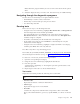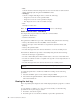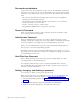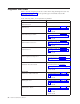Personal Computer Hardware Maintenance Manual
Table Of Contents
- Contents
- Chapter 1. About this manual
- Chapter 2. Safety information
- Chapter 3. General information
- Chapter 4. General checkout
- Chapter 5. Diagnostics
- Chapter 6. Using the Setup Utility
- Chapter 7. Symptom-to-FRU index
- Chapter 8. Replacing FRUs
- Locations
- Opening the computer cover
- Replacing the battery
- Replacing a memory module
- Replacing the adapter card
- Replacing the front audio and USB assembly
- Replacing the heat sink
- Replacing the microprocessor
- Replacing the system board
- Replacing the system fan
- Replacing the hard disk drive
- Replacing the optical drive
- Replacing the internal speaker
- Completing the FRU replacement
- Chapter 9. FRU lists
- Chapter 10. Additional service information
- Appendix. Notices
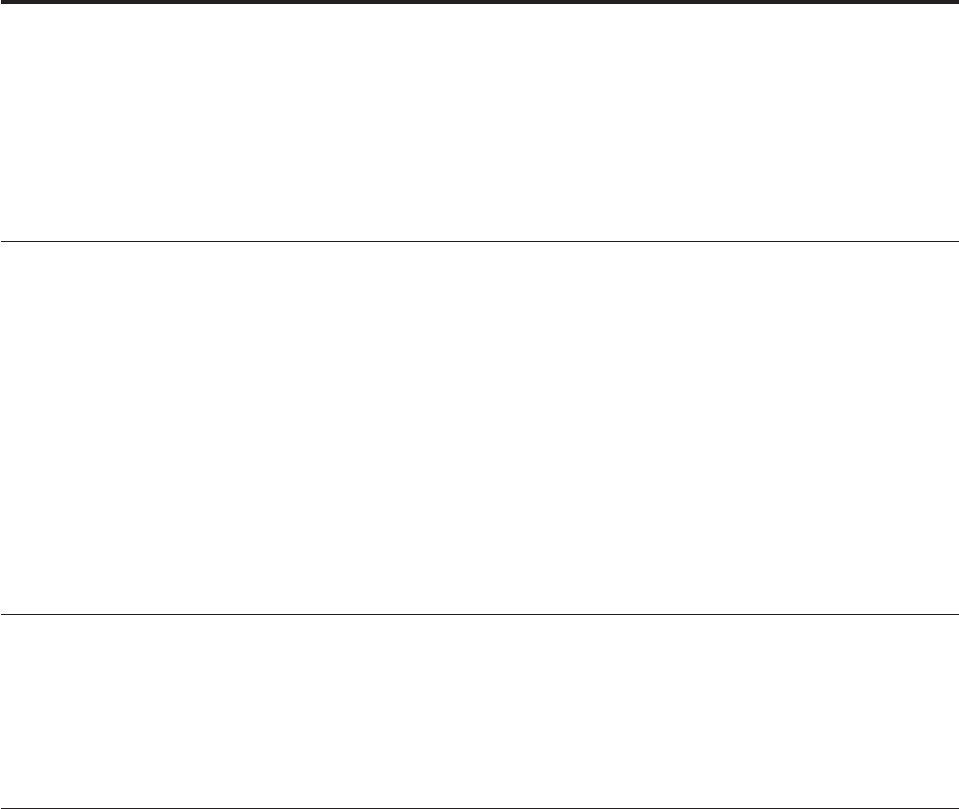
Chapter 6. Using the Setup Utility
The Setup Utility program is used to view and change the configuration settings of
your computer, regardless of which operating system you are using. However, the
operating-system settings might override any similar settings in the Setup Utility
program.
Starting the Setup Utility program
To start the Setup Utility program, do the following:
1. If your computer is already on when you start this procedure, shut down the
operating system and turn off the computer.
2. Repeatedly press and release the F1 key when turning on the computer. When
you hear multiple beeps, release the F1 key. The Setup Utility program opens.
Note:
If a Power-On Password or an Administrator Password has been set, the
Setup Utility program menu is not displayed until you type the correct
password. For more information, see “Using passwords.”
The
Setup Utility program might start automatically when POST detects that
hardware has been removed or new hardware has been installed in your computer.
Viewing and changing settings
The Setup Utility program menu lists items that identify system configuration
topics. To view or change settings, see “Starting the Setup Utility program.”
When working with the Setup Utility program menu, you must use the keyboard.
The keys used to perform various tasks are displayed at the bottom of each screen.
Using passwords
By using the Setup Utility program, you can set passwords to prevent
unauthorized persons from gaining access to your computer and data. See
“Starting the Setup Utility program.” The following types of passwords are
available:
v Power-On Password
v Administrator Password
v Hard Disk User Password
You
do not have to set any passwords to use your computer. However, if you
decide to set any passwords, read the following sections.
© Copyright Lenovo 2008, 2009 49