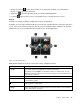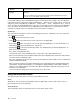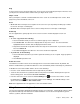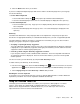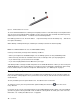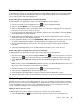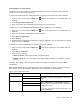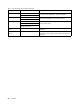User guide
Figure5.ThinkPadTabletPenoverview
TousetheThinkPadTabletPen,holdthepenandgentlytouchthescreenwiththetiptoaccomplishactions
suchastouch,touchandhold,drag,andslide.Youalsocantouchanitemorablankareawiththepentip
andthenpresstheactivebutton1toimitateatouch-and-holdoperation.
Ifthebatterypowerrunsout,theactivebutton1stopsfunctioning.Unscrewthebatterycap2andremove
ittoreplacethebattery.
Whendrawingorwritingwiththepen,holdthepenverticallytoachievethebestlinequality.
Note:TheThinkPadTabletPenusesoneAAAAalkalinebattery.
Usethepeninsteadofyourngerinthefollowingconditions:
•Whenyouneedpreciseanddetailedinput,suchasdrawingapictureorusinghandwritingmode
•Whentoomanyelementsarecrowdedonthescreen,forexample,whenyouareplayinggames
•Ifyouwanttokeepyourscreenfreefromsmudges
•Ifyouhavelongngernailsanditisdifcultforyoutotype
YourtabletprovidesastorageslotandstringholesfortheThinkPadTabletPen.Whenyouarenotusingthe
ThinkPadTabletPen,storeitinthetablet.Ifyouneedtousethepenfrequently,stringthepentothestring
holestoavoidlosingit.Tolocatethestorageslotandstringholes,see“Tabletlayout”onpage1
.
Screenlockmode
Topreventunauthorizeduseandaccesstoyourdata,lockyourtabletwhenyouarenotusingit.Afteryou
lockyourtablet,nothinghappenswhenyoutouchthescreen,butyoustillcanlistentomusicandusethe
volumebuttons.
Tolockyourtablet,pressthepowerbuttononce.Thetabletscreenisturnedoff.
Tounlockthescreen,pressthepowerbuttonagainanddragtheunlockiconacrossthescreen
inanydirection.
IfyouhavesetupascreenunlockpasswordoraPersonalIdenticationNumber(PIN),oranunlockpattern,
youhavetotypethecorrectpasswordorPIN,ordrawthecorrectpatterntounlockyourscreen.Formore
information,see“Lockingthetabletscreen”onpage63
.
18UserGuide