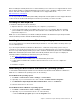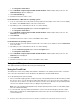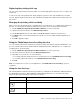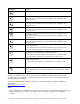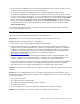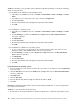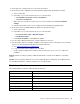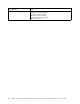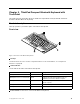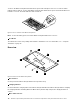User Guide
Table Of Contents
- Chapter 1. About the user guide
- Chapter 2. ThinkPad Compact USB Keyboard with TrackPoint
- Chapter 3. ThinkPad Compact Bluetooth Keyboard with TrackPoint
- Appendix A. Compliance information
- Appendix B. Accessibility information
- Appendix C. Trademarks
To turn on the Bluetooth keyboard, slide down the power switch and press it for one second. The status
indicator starts to fade in. To turn off the Bluetooth keyboard, slide down the power switch and hold it for at
least three seconds. The status indicator starts to fade out.
Figure 4. Turn on and turn off the Bluetooth keyboard
Note: To save the battery power, turn off the Bluetooth keyboard when it is not in use.
4 TrackPoint
The TrackPoint consists of a pointing stick and three click buttons. For more information, see “ “Using the
TrackPoint” on page 18.
Rear view
Figure 5. Rear view of the Bluetooth keyboard
1 Non-skid feet
Used to prevent the Bluetooth keyboard from unexpected moving.
2 Charging indicator
Used to indicate the charging status of the Bluetooth keyboard. When the Bluetooth keyboard is in charging,
the charging indicator is blinking. When the Bluetooth keyboard is fully charged, the charging indicator is
solid on.
3 Micro USB connector
14
ThinkPad Compact USB Keyboard with TrackPoint / ThinkPad Compact Bluetooth Keyboard with TrackPoint User Guide