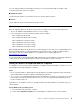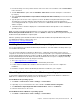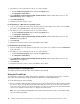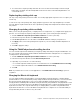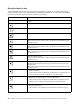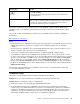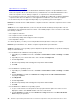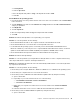User Guide
Table Of Contents
- Chapter 1. About the user guide
- Chapter 2. ThinkPad Compact USB Keyboard with TrackPoint
- Chapter 3. ThinkPad Compact Bluetooth Keyboard with TrackPoint
- Appendix A. Compliance information
- Appendix B. Accessibility information
- Appendix C. Trademarks
You can charge the Bluetooth keyboard by inserting one end of the provided cable to the Micro USB
connector and another end to the computer.
4 Identification label
Contains the part number, version number, and some other product information.
5 Tilt feet
Used to adjust the angle of the keyboard to provide comfort.
System requirements
Before installing the Bluetooth keyboard, ensure that your computer meets the following requirements:
• There is an available Integrated Bluetooth host on your computer.
• Your computer has one of the following operating systems installed:
– Microsoft Windows XP (32-bit)
– Microsoft Windows Vista (32-bit or 64-bit)
– Microsoft Windows 7 (32-bit or 64-bit)
– Microsoft Windows 8 (32-bit or 64–bit)
– Microsoft Windows 8.1 (32-bit or 64–bit)
– Microsoft Windows 10 (32-bit or 64–bit)
Before installing the Bluetooth keyboard, it is recommended that you check the Lenovo Support Web site for
the latest software updates, including updated basic input/output system code (BIOS), utility programs,
device drivers, and other software updates. You can find the Lenovo Support Web site at:
http://www.lenovo.com/support
You are responsible for downloading and installing designated software updates from the Support Web site
or other electronic media, and following the instructions provided by your Service Provider.
Pairing the Bluetooth keyboard with the computer
To establish a connection and exchange data between the Bluetooth keyboard and the computer, you need
to pair the Bluetooth keyboard with the computer.
Notes:
• It is recommended that you pair the Bluetooth keyboard before install the ThinkPad Compact Keyboard
with TrackPoint driver (hereafter called the ThinkPad Keyboard Suite).
• Once you have successfully paired the Bluetooth keyboard with the computer, you just need to turn on the
power switch on the Bluetooth keyboard each time you use it. The status indicator will blink in green for
five times and then turns off.
Depending on your operating system, you can pair the Bluetooth keyboard with the computer by doing one
of the following:
For the Windows XP operating system:
1. Turn on the Bluetooth radio in the computer.
2. Double-click the My Bluetooth Places icon in the Windows notification area or on the desktop.
Chapter 3. ThinkPad Compact Bluetooth Keyboard with TrackPoint 15