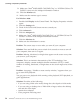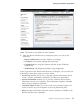Troubleshooting
Note: If you use the Fn+F7 key combination to apply a presentation
scheme, press Fn+F7 at least three times in three seconds, and the
image is displayed on the computer screen.
Problem:
The computer does not return from standby mode, or the standby
indicator stays on and the computer does not work.
Solution:
If the system does not return from standby mode, it may have entered
standby or hibernation mode automatically because the battery is depleted.
Check the standby indicator.
v If the standby indicator is on, your computer is in standby mode.
Connect the ac adapter to the computer; then press Fn.
v If the standby indicator is off, your computer is in hibernation mode or
power-off state. Connect the ac adapter to the computer; then press
power button to resume operation.
If
the system still does not return from standby mode, your system may
stop responding and you cannot turn off the computer. In this case, you
need to reset the computer. If you have not saved your data, it may be
lost. To reset the computer, press and hold the power button for 4 seconds
or more. If the system is still not reset, remove the ac adapter and the
battery.
Problem:
Your computer does not enter standby or hibernation mode.
Solution:
Check whether any option has been selected that would disable your
computer from entering standby or hibernation mode.
Problem:
The Fn+F12 key combination does not cause the computer to enter
hibernation mode.
Solution:
The computer cannot enter hibernation mode. To enable hibernation mode,
do as follows:
1. Start the ThinkPad Configuration Program.
2. Click Power Management.
3. Click the Hibernate tab.
4. Select the hibernate support checkbox.
5. Click OK.
Note:
You can enter hibernation mode by pressing Fn+F12 only if the PM
driver for Windows XP or Windows 2000 has been installed.
Solving computer problems
22 ThinkPad
®
G40 Series Service and Troubleshooting Guide