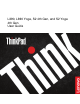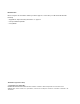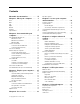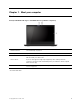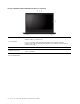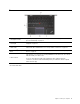User manual
Table Of Contents
- About this documentation
- Chapter 1. Meet your computer
- Chapter 2. Get started with your computer
- Chapter 3. Explore your computer
- Chapter 4. Accessories
- Chapter 5. Secure your computer and information
- Chapter 6. Configure advanced settings
- Chapter 7. CRU replacement
- Chapter 8. Help and support
- Appendix A. Important safety information
- Appendix B. Accessibility and ergonomic information
- Appendix C. Supplemental information about the Linux operating system
- Appendix D. Compliance information
- Appendix E. Notices and trademarks
Left
1. Pen tether hole The ThinkPad Pen Pro (an electronic pen) might be shipped with some computer
models. To protect your pen from theft or loss, use a tether to tie the pen through the
pen tether hole.
Notes:
1. The tether does not come with your computer or the ThinkPad Pen Pro.
2. Do not hang the computer with the tether.
For more information, see “Use ThinkPad Pen Pro (for selected models)” on page 25.
2. USB-C™ connector Use the connector to transfer data (USB 3.1 Gen 1, 5 Gbps), charge your device (5 V /
3 A), connect to external displays (USB-C to VGA: 1900 x 1200 pixels / 60 Hz, USB-C
to DP: 3840 x 2160 pixels / 60 Hz), or connect to USB-C accessories to help expand
your computer functionality. To purchase USB-C accessories, go to
https://
www.lenovo.com/accessories
.
Note: When the battery power is below 10%, the connected USB-C accessories
might not work correctly.
This connector also works as the power connector. Use the shipped USB-C power
adapter and power cord to connect the computer to ac power.
This connector enables you to supply power to another computer by using P-to-P
(Peer to Peer) 2.0 charging function. See “Use P-to-P 2.0 charging function” on page
27.
4 L390, L390 Yoga, S2 4th Gen, and S2 Yoga 4th Gen User Guide