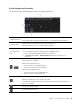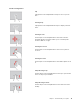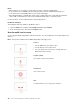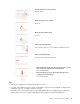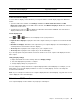User manual
Table Of Contents
- About this documentation
- Chapter 1. Meet your computer
- Chapter 2. Get started with your computer
- Chapter 3. Explore your computer
- Chapter 4. Accessories
- Chapter 5. Secure your computer and information
- Chapter 6. Configure advanced settings
- Chapter 7. CRU replacement
- Chapter 8. Help and support
- Appendix A. Important safety information
- Appendix B. Accessibility and ergonomic information
- Appendix C. Supplemental information about the Linux operating system
- Appendix D. Compliance information
- Appendix E. Notices and trademarks
Mute or unmute the microphones.
When the key indicator is on, the microphones are muted.
Darken the computer display.
Brighten the computer display.
Manage external displays.
Enable or disable the built-in wireless features.
Open the Settings window.
Enable or disable the built-in Bluetooth features.
Open a keyboard setting page.
Invoke the function defined by yourself.
Open Lenovo Vantage, and you can define different functions for the F12 key.
Open the Snipping Tool program.
Fn+Spacebar
Switch between different keyboard backlight statuses if your computer supports keyboard
backlight.
Fn+B
Equal the Break key on a conventional external keyboard.
Fn+K
Equal the ScrLK or Scroll Lock key on a conventional external keyboard.
Fn+P
Equal the Pause key on a conventional external keyboard.
Fn+S
Equal the SysRq key on a conventional external keyboard.
Fn+4
Put the computer to sleep mode. To wake up the computer, press Fn or the power button.
Fn+Left arrow key Equal the Home key.
Fn+Right arrow key Equal the End key.
Use the TrackPoint pointing device
The TrackPoint pointing device enables you to perform all the functions of a traditional mouse, such as
pointing, clicking, and scrolling.
16
L390, L390 Yoga, S2 4th Gen, and S2 Yoga 4th Gen User Guide