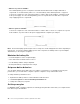User manual
Table Of Contents
- About this documentation
- Chapter 1. Meet your computer
- Chapter 2. Get started with your computer
- Chapter 3. Explore your computer
- Chapter 4. Accessories
- Chapter 5. Secure your computer and information
- Chapter 6. Configure advanced settings
- Chapter 7. CRU replacement
- Chapter 8. Help and support
- Appendix A. Important safety information
- Appendix B. Accessibility and ergonomic information
- Appendix C. Supplemental information about the Linux operating system
- Appendix D. Compliance information
- Appendix E. Notices and trademarks
Pair with an NFC card or NFC-enabled smartphone
Before you start, ensure that:
• The card is in NFC Data Exchange Format (NDEF), otherwise the card cannot be detected.
• The smartphone screen is facing upward.
To pair with an NFC card or smartphone:
1. Place the card or smartphone closely near the NFC mark or label area on your computer.
2. Slowly move the card or smartphone around the NFC mark or label until you are prompted that the
device has been successfully detected.
Attention: During the data transfer, do not put your computer to sleep mode or lock the smartphone;
otherwise, your data might get damaged.
Use a microSD card
Your computer has a microSD card slot.
Supported microSD card
Note: Your computer does not support the content protection for recordable media (CPRM) feature for the
microSD card.
• Secure Digital (SD) card
• Secure Digital eXtended-Capacity (SDXC) card
• Secure Digital High-Capacity (SDHC) card
Install a microSD card
1. Locate the card slot.
2. With the metal contacts of the card facing down and pointing toward the card slot, insert the card firmly
into the card slot.
Remove the microSD card
Attention: Before removing a card, eject the card from the Windows operating system first. Otherwise, data
on the card might get corrupted or lost.
1. Click the triangular icon in the Windows notification area to show hidden icons. Then, right-click the
Safely Remove Hardware and Eject Media icon.
2. Select the corresponding item to eject the card from the Windows operating system.
3. Press the card and remove it from your computer. Store the card safely for future use.
Airplane mode
When the Airplane mode is enabled, all wireless features are disabled.
To enable or disable the Airplane mode:
1. Open the Start menu.
2. Click Settings ➙ Network & Internet ➙ Airplane mode.
3. Turn on or turn off the Airplane mode switch.
30
L390, L390 Yoga, S2 4th Gen, and S2 Yoga 4th Gen User Guide