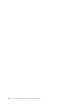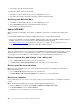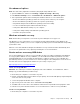User manual
Table Of Contents
- About this documentation
- Chapter 1. Meet your computer
- Chapter 2. Get started with your computer
- Chapter 3. Explore your computer
- Chapter 4. Accessories
- Chapter 5. Secure your computer and information
- Chapter 6. Configure advanced settings
- Chapter 7. CRU replacement
- Chapter 8. Help and support
- Appendix A. Important safety information
- Appendix B. Accessibility and ergonomic information
- Appendix C. Supplemental information about the Linux operating system
- Appendix D. Compliance information
- Appendix E. Notices and trademarks
• If you have set a supervisor password and remember it:
1. Restart the computer. When the logo screen is displayed, immediately press F1.
2. Type the supervisor password to enter the UEFI BIOS menu.
3. Select Security ➙ Password ➙ System Management Password by using the arrow keys.
4. Type the current supervisor password in the Enter Current Password field. Then, leave the Enter
New Password field blank, and press Enter twice.
5. In the Changes have been saved window, press Enter.
6. Press F10 to save changes and exit the UEFI BIOS menu.
• If you have not set a supervisor password, contact a Lenovo authorized service provider to have the
system management password removed.
Use fingerprint authentication (for selected models)
Fingerprint authentication can replace your passwords, such as the Windows password and enables you to
log in to your computer simply and securely.
Enroll your fingerprints
Open the Start menu and then click Settings ➙ Accounts ➙ Sign-in options. Then, follow the on-screen
instructions to finish the enrollment.
During the enrollment, the fingerprints are associated with the Windows password automatically. It is
recommended that you enroll more than one fingerprint in case of any injuries to your fingers.
Log in with your fingerprint
Maintain the fingerprint reader
To ensure that the fingerprint reader works correctly, do not:
• Scratch the surface of the reader with anything hard.
• Use or touch the reader with a wet, dirty, wrinkled, or injured finger.
Use face authentication (for selected models)
If your computer comes with a Windows Hello-compatible infrared camera, you can unlock your computer by
scanning your face instead of using a password.
Create face ID
1. Open the Start menu and click Settings ➙ Accounts ➙ Sign-in options.
2. Scroll down to the Password section and click Add to create a password.
3. Follow the on-screen instructions to create a Personal Identification Number (PIN).
4. Locate the Windows Hello section and click Set up under Face Recognition. Then, click Get Started.
36
L390, L390 Yoga, S2 4th Gen, and S2 Yoga 4th Gen User Guide