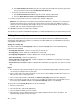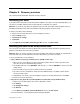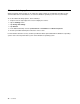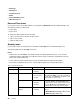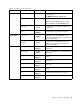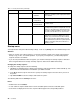Graphics Tablet User's Manual
Table Of Contents
- Read this first
- Chapter 1. Product overview
- Chapter 2. Getting started
- Chapter 3. Wireless networks and devices
- Chapter 4. Battery and ac power
- Chapter 5. Using your tablet
- Chapter 6. ThinkPad Tablet 2 options
- Chapter 7. Security
- Chapter 8. Recovery overview
- Chapter 9. Advanced configuration
- Chapter 10. You and your tablet
- Chapter 11. Troubleshooting problems
- Chapter 12. Getting support
- Appendix A. Regulatory information
- Wireless related information
- Export classification notice
- Electronic emission notices
- Federal Communications Commission (FCC) Declaration of Conformity
- Industry Canada Class B emission compliance statement
- European Union - Compliance to the Electromagnetic Compatibility Directive
- German Class B compliance statement
- Korea Class B compliance statement
- Japanese VCCI Class B statement
- Japan compliance statement for products which connect to the power mains with rated current less than or equal to 20 A per phase
- Lenovo product service information for Taiwan
- Additional regulatory information
- Appendix B. Environmental, recycling, and disposal information
- Lenovo recycling statement
- Japan recycling statements
- Recycling information for Brazil
- Important WEEE information
- Battery recycling information for Taiwan
- Battery recycling information for the United States and Canada
- Battery recycling information for the European Union
- China recycling information for Waste Electrical and Electronic Equipment (WEEE)
- Appendix C. Notices
- Appendix D. Restriction of Hazardous Substances Directive (RoHS)

Chapter8.Recoveryoverview
Thissectionprovidesinformationabouttherecoverysolutions.
Refreshingyourtablet
Ifyourtabletdoesnotperformwellandtheproblemmightbecausedbyarecentlyinstalledprogram,you
canrefreshyourtabletwithoutlosingyourpersonallesorchangingyoursettings.
Attention:Ifyourefreshyourtablet,theprogramsthatcamewithyourtabletandtheprogramsthatyou
installedfromWindowsStorewillbereinstalled,butallotherprogramswillberemoved.
Torefreshyourtablet,dothefollowing:
1.Swipeinfromtherightedgeofthescreentodisplaythecharms.
2.TaptheSettingscharm.
3.TapChangePCsettings.
4.TapGeneral.
5.IntheRefreshyourPCwithoutaffectingyourlessection,clickGetstarted.
Restoringyourtablettothefactorydefaultstate
Youcanrestoreyourtablettothefactorydefaultstate.Restorethetabletreinstallstheoperatingsystem,
programs,andsettingsthatcamewithyourtablet.
Attention:Whenyourestoreyourtablet,allyourpersonallesandsettingsaredeleted.Toavoiddataloss,
makeabackupcopyofallthedatathatyouwanttokeepbeforeyourestoreyourtablet.
Toresetyourtablet,doonethefollowing:
•UsingaUSBrecoverykeyprovidedbyLenovo(32GBmodelsonly):
1.Whenyouturnonthetablet,pressthepowerbuttontogetherwiththevolumeupbuttonatthe
sametimetoentertheThinkPadSetupprogram.
2.OntheBootsubmenu,selectUSBDrive,andthentap“+/–”untiltheUSBDriveisshownastherst
startupdevice.
3.InserttheUSBrecoverykeyintotheUSBconnectorofyourtablet.
4.TapF10tosavethecongurationchangeandexitThinkPadSetup.Thetabletrestartsandthe
recoveryprogramopens.
5.Dependingonyourneeds,selectthelanguageyoupreferinthedrop-downlistbox.ClickNext.
6.Followtheonscreeninstructions.
•UsingtherecoveryapplicationprovidedbyMicrosoft(allmodelsexcept32GBmodels):
1.Swipeinfromtherightedgeofthescreentodisplaythecharms.
2.TapSettings.
3.TapChangePCsettings.
4.TapGeneral.
5.IntheRemoveeverythingandreinstallWindowssection,tapGetstarted.
Formoreinformation,seetheWindowsHelpandSupportprogram.
©CopyrightLenovo2012
37