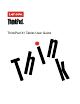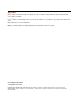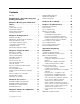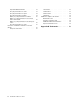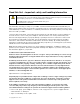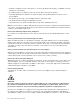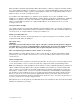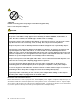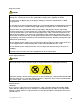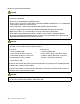ThinkPad X1 Tablet User Guide
Welcome Before using your tablet and this user guide, be sure to read the Safety, Warranty, and Setup Guide that comes with your tablet. Lenovo® makes constant improvement on the documentation of your tablet. To get all the latest documents, go to: http://www.lenovo.com/UserManuals Note: Your tablet might look slightly different from illustrations in this user guide. Second Edition (April 2016) © Copyright Lenovo 2016.
Contents Welcome . . . . . . . . . . . . . . . . . . Read this first – important safety and handling information . . . . . . . . . i iii Chapter 1. Meeting your ThinkPad X1 Tablet . . . . . . . . . . . . . . . . . . 1 In the box . . . . . . . Controls and connectors. . System-status indicator . . Features and specifications. Operating environment . . . . . . . . . . . . . . . . . . . . . . . . . . . . . . . . . . . . . . . . . . . . . . . . . . . . 1 3 4 5 6 Chapter 2. Getting Started . . .
Important WEEE information . . . . . . . Recycling information for China . . . . . . Recycling information for Japan . . . . . . Recycling information for Brazil . . . . . . Battery recycling information for Taiwan . . . Battery recycling information for the United States and Canada . . . . . . . . . . . Battery recycling information for the European Union . . . . . . . . . . . . . . . . Recycling information for China . . . . . . Restriction of Hazardous Substances Directive (RoHS) . . . . . . . . . . . .
Read this first – important safety and handling information Before using your ThinkPad® X1 Tablet (referred to as the tablet in this document), read all the information in this section. Reading the safety and handling information first helps you avoid the risk of personal injury, property loss, or accidental damage to your tablet. For additional tips to help you operate the tablet safely, go to: http://www.lenovo.com/safety This information can help you safely use your tablet.
• Damage to a battery (such as cracks, dents, or creases), discharge from a battery, or a buildup of foreign substances on the battery. • A cracking, hissing, or popping sound, or strong odor that comes from the product. • Signs that liquid has been spilled or an object has fallen onto the tablet product, the power cord, or power adapter. • The product, power cord, or power adapter has been exposed to water. • The product has been dropped or damaged in any way.
limits the tablet's maximum wide band true RMS output voltage to 150 mV. To help protect against hearing loss, ensure that the headphones or earphones you use also comply with EN 50332-2 (Clause 7 limits) for a wide band characteristic voltage of 75 mV. Using headphones that do not comply with EN 50332-2 can be dangerous due to excessive sound pressure levels.
CAUTION: Hazardous moving parts. Keep fingers and other body parts away. Power cords and power adapters DANGER Use only the power cords and power adapters supplied by the product manufacturer. The power cords shall be safety approved. For Germany, it shall be H05VV-F, 3G, 0.75 mm2, or better. For other countries, the suitable types shall be used accordingly. Never wrap a power cord around a power adapter or other object. Doing so can stress the cord in ways that can cause the cord to fray, crack, or crimp.
Plugs and outlets DANGER If a receptacle (power outlet) that you intend to use with your tablet equipment appears to be damaged or corroded, do not use the outlet until it is replaced by a qualified electrician. Do not bend or modify the plug. If the plug is damaged, contact the manufacturer to obtain a replacement.
Electrical current safety information DANGER Electric current from power, telephone, and communication cables is hazardous. To avoid a shock hazard: • Do not use your tablet during a lightning storm. • Do not connect or disconnect any cables or perform installation, maintenance, or reconfiguration of this product during an electrical storm. • Connect all power cords to a properly wired and grounded electrical outlet. • Connect to properly wired outlets any equipment that will be attached to this product.
General battery notice DANGER Batteries supplied by Lenovo for use with your product have been tested for compatibility and should only be replaced with approved parts. A battery other than the one specified by Lenovo, or a disassembled or modified battery is not covered by the warranty. Battery abuse or mishandling can cause overheat, liquid leakage, or an explosion. To avoid possible injury, do the following: • Do not open, dissemble, or service any battery. • Do not crush or puncture the battery.
California Perchlorate Information: Products containing manganese dioxide lithium coin-cell batteries may contain perchlorate. Perchlorate Material - special handling may apply, See www.dtsc.ca.gov/hazardouswaste/perchlorate Laser safety information DANGER Laser notices for the optional ThinkPad X1 Tablet 3D Imaging Module (referred to as the 3D Imaging Module): • Do not attempt to open any portion of the 3D Imaging Module.
ensure that you have adequate protection in the form of firewalls, antivirus software, and anti-spyware software and keep this software up to date. Keep electrical appliances such as an electric fan, radio, high-powered speakers, air conditioner, and microwave oven away from your tablet. The strong magnetic fields generated by these appliances can damage the screen and the data on the tablet. Plastic bag notice DANGER Plastic bags can be dangerous.
xii ThinkPad X1 Tablet User Guide
Chapter 1. Meeting your ThinkPad X1 Tablet Get an overview of the tablet, such as the connectors, indicators, features, specifications, and operating environment. Note: Your tablet might look slightly different from the illustrations in this chapter. In the box Your shipping box contains the following items. Depending on the model, your tablet might come with one or more of the accessories.
Lenovo Mini-DisplayPort to HDMI Cable * Lenovo Mini-DisplayPort to VGA Adapter Cable * Lenovo USB C to HDMI plus Power Adapter * ThinkPad WiGig Dock * Note: The items shown with an asterisk (*) are available on some models.
Controls and connectors 1 Microphones 2 Front camera 3 Camera-status indicator 4 Ambient light sensor 5 NFC touchpoint or infrared camera * 6 Fingerprint reader * 7 Mini DisplayPort® connector 8 Right stereo speaker 9 USB 3.0 connector 10 USB-C connector 11 Pogo interface connector 12 Base Module (detachable) 13 Security-lock slot 14 Left stereo speaker 15 Volume-control buttons 16 Audio connector Chapter 1.
1 System-status indicator 2 Rear-camera flash light 3 Rear camera 4 Nano-SIM-card slot * 5 Power button 6 Kickstand release latch 7 Kickstand 8 microSD card slot 9 Emergency-reset hole Notes: • The controls and indicators shown with an asterisk (*) are available on some models. • If you detach the Base Module, do not discard it. You must have one type of module installed to connect the ThinkPad X1 Tablet Thin Keyboard.
Features and specifications Size • Width: 291.5 mm (11.5 inches) • Depth: 209.5 mm (8.2 inches) • Thickness – Without ThinkPad X1 Tablet Thin Keyboard: 8.75 mm (0.34 inches) – With ThinkPad X1 Tablet Thin Keyboard: 13.9 mm (0.55 inches) Microprocessor and memory To view the microprocessor and memory information, open the Start menu tap Settings ➙ System ➙ About. and Note: Settings might not be displayed on the Start menu. In this case, tap All apps to find Settings.
Wireless features • Bluetooth 4.
Chapter 2. Getting Started Learn the basics to get started with your ThinkPad tablet. Follow the instructions to set up your tablet, use the multi-touch screen, connect to a network, and put your tablet into proper power modes. Setting up your tablet When you use the tablet for the first time, do the following to complete the initial setup: 1. Connect your tablet to ac power. 2. Press the power button to turn on the tablet. 3. Follow the instructions on the screen to complete the initial setup.
Using the multi-touch screen Use the touch gestures to interact with your tablet. This section introduces only the most frequently used gestures. For a whole list of supported gestures, refer to the Windows help information. See “Getting help about the Windows operating system” on page 22. Note: Some gestures are supported only on certain apps. Tap Tap and hold Tap on the screen to open, select, or activate the item you tap. Tap and hold on the screen to open a menu with multiple options.
Swipe in from the left edge Swipe in from the right edge View all your open apps in task view. Open the action center. Swipe in shortly from the top or bottom edge • From the top: Show the hidden title bar in full-screened apps. • From the bottom: Show the taskbar in full-screened apps. Tips on using the multi-touch screen • The multi-touch screen is a glass panel covered with a plastic film.
To join a wireless network: 1. Tap the wireless-network icon in the Windows notification area. A list of available wireless networks is displayed. Note: If the Airplane mode control is on, or the Wi-Fi control or Mobile broadband control is off, the list might not be displayed. Tap the corresponding control to display the list. 2. Tap a network to join it. For secured networks, enter the valid password when prompted. To replace or install a nano-SIM card: The nano-SIM card slot is behind the kickstand.
To charge the tablet: Attention: Use only Lenovo-approved ac power adapters. Unauthorized ac power adapters could severely damage the tablet. 1. Connect the Lenovo USB-C 45W AC Adapter to the USB-C connector of your tablet. 2. Connect the Lenovo USB-C 45W AC Adapter to a proper electric outlet.
12 ThinkPad X1 Tablet User Guide
Chapter 3. Using your tablet Learn the skills to make the best use of your tablet such as using Lenovo apps, connecting an NFC device, and using the fingerprint reader.
WRITEit WRITEit gives you instant handwriting input wherever you need it. You can write directly in any app and text field, edit text in real time, see your full screen, and convert your handwriting into digital text. Using an external display Connect your tablet to an external display to share a presentation or work with multiple applications. Connecting to a wireless display To connect to a wireless display, do the following: 1. Open the Start menu . 2.
To pair your tablet with a Bluetooth device: 1. Turn on the Bluetooth device and make it discoverable. For more information, see the document that comes with the Bluetooth device. 2. Open the Start menu , then tap Settings ➙ Devices ➙ Bluetooth. Then tap the Bluetooth control to turn it on. A list of available Bluetooth devices is displayed. Note: Settings might not be displayed in the Start menu. In this case, tap All apps to find Settings. 3. Select the target Bluetooth device and tap Pair.
To pair your tablet with an NFC-enabled smartphone: Before you start, ensure that the smartphone screen is facing upward. 1. Tap the smartphone on the NFC touchpoint as shown. 2. Slowly move the smartphone in the upright direction within a 10 mm (0.39 inches) distance. Then hold the smartphone for seconds until you are prompted that the smartphone has been successfully detected. Enabling the NFC feature In case that the NFC feature of your tablet is disabled, do the following to enable the NFC feature: 1.
To install a microSD card: 1. Flip the kickstand open to locate the microSD card slot. 2. Hold the card with the metal contacts facing downward and pointing toward the tablet. Insert the card into the microSD card slot until you hear a click. To remove the microSD card: 1. Flip the kickstand open to locate the microSD card slot. 2. Push the microSD card inward a little until you hear a click. The microSD card ejects. 3. Gently slide the card out of the card slot.
When you scan your finger over the fingerprint reader, note the following: 1. Tap the fingerprint reader with the top joint of your finger and hold your finger there for one or two seconds with a little pressure. 2. Lift your finger to complete one scan.
Using the conventional cameras You can use the conventional cameras to take pictures and record videos. To start the camera, open the Start menu, and click Camera from the all apps list. When the camera starts, the green camera-in-use indicator turns on. You can configure the camera settings to meet your needs, such as adjusting the video output quality. To configure the camera settings, do one of the following: • Open the Camera app, and click the settings icon in the upper-right corner.
Removing or replacing the Base Module The Base Module is attached to the tablet as a protective cover. If the Base Module is broken or lost, you can get a new one from Lenovo (fee might be charged). To contact Lenovo, see “Lenovo Customer Support Center” on page 55. To remove the Base Module, slide the release latch to unlock the Base Module and then remove it as shown. Note: If you detach the Base Module, do not discard it.
To install the Base Module, insert it into the guide holes and slide it as shown to lock it into position. Using passwords You can set a supervisor password to prevent your tablet from unauthorized use. Supervisor password protects the system information stored in ThinkPad Tablet Setup. Without the supervisor password, no one can change the configuration of the tablet. The system administrator can set the same supervisor password on many tablets to make administration easier.
Getting help about the Windows operating system Your tablet is preinstalled with the Window operating system. To get help about this operating system, read the following instructions. To get quick help: • Open the Start menu , then tap Get started. To get comprehensive help content: • Search whatever you want to know in the Search box on the taskbar, or ask Cortana® personal assistant. Note: Cortana is your personal assistant for Windows. Cortana is available in some countries or regions.
Taking care of your tablet Handle your tablet with care so that you can enjoy this product for a long time. Cleaning your tablet To clean your tablet, unplug all cables and turn off the tablet by pressing and holding the power button for a few seconds. Then wipe the tablet screen with a soft, lint-free, and dry cloth to clear stains and smudges. Note: Do not use screen cleaners, household cleaners, aerosol sprays, solvents, alcohol, ammonia, or abrasives to clean your tablet.
24 ThinkPad X1 Tablet User Guide
Chapter 4. Accessories The following accessories are designed to enhance your experience with the tablet: • “ThinkPad X1 Tablet optional modules” on page 25 • “ThinkPad X1 Tablet Thin Keyboard” on page 29 • “ThinkPad Pen Pro and pen holders” on page 37 • “ThinkPad WiGig Dock” on page 40 Depending on the model, your tablet might not come with certain accessories. You can purchase the accessories from the Lenovo Web site at: http://www.lenovo.
3 Pogo interface connector The pogo interface connector is under the ThinkPad cover. Remove this cover to attach the Thin Keyboard to the Productivity Module. See “Attaching the Thin Keyboard to your tablet” on page 30. 4 Pogo pins Use the pogo pins to connect to the pogo interface connector on the tablet.
3 Pogo interface connector The pogo interface connector is under the ThinkPad cover. Remove this cover to attach the Thin Keyboard to the 3D Imaging Module. See “Attaching the Thin Keyboard to your tablet” on page 30. 4 Pogo pins Use the pogo pins to connect to the pogo interface connector on the tablet. 5 HDMI connector HDMI connector is a digital audio and video interface that can connect a compatible digital audio device or video monitor, such as a DVD player or a high-definition television.
2 HDMI latch To project from your own tablet, slide the HDMI latch to Out. To project from other sources except your tablet, slide the HDMI latch to In. 3 Module interface connector Use this connector to attach the Presenter Module to the tablet. 4 Power button Press the power button to turn on or turn off the Presenter Module. 5 Pogo interface connector The pogo interface connector is under the ThinkPad cover. Remove this cover to attach the Thin Keyboard to the Presenter Module.
Using the optional module with your tablet You can use the optional module with your tablet in the following three modes. Tablet mode Stand mode Stylus mode With an optional module attached, you also can adjust the kickstand to many angles in stand mode and stylus mode. The following figures show the supported angles of the kickstand when an optional module is attached to your tablet.
Thin Keyboard overview 1 Pogo cover with guide pins The pogo cover with guide pins enables you to attach the keyboard to your tablet magnetically. 2 TrackPoint® pointing device The TrackPoint pointing device enables you to perform all the functions of a traditional mouse, such as pointing, clicking, and scrolling. 3 Trackpad The trackpad is a pointer-positioning device that enables you to point, select, and scroll, like you do with a traditional mouse.
• For tablets equipped with an optional module: 1. Install the optional module to the tablet. See “Using the optional module with your tablet” on page 28. 2. Remove the cover on the front side of the module. Note: Do not discard the cover. You can reinstall the cover when you are not using the keyboard or when you remove the module. 3. Bring the Thin Keyboard close to the module. When the Thin Keyboard gets close enough, it aligns and snaps into place.
Tilt mode Fold the living hinge as shown. The magnetic bars on the living hinge attach to the tablet automatically. The angle between the Thin Keyboard and the table surface is about 6.5 degrees to 14.7 degrees. a With an optional module attached b With the Base Module attached Middle mode Fold the living hinge and then fold the two magnetic bars together as shown. The angle between the Thin Keyboard and the table surface is about 6.9 degrees to 7.8 degrees.
Cover mode Close the Thin Keyboard as shown to put the tablet into sleep mode. To wake up the tablet from sleep mode, open the Thin Keyboard and do any of the following: • Press the power button • Tap or swipe across the trackpad • Press a trackpad button • Press any key other than F1 through F12 Using the special keys Press a special key to control the associated function. • + Enables or disables the Fn Lock function. When the Fn Lock function is disabled: The Fn Lock indicator is off.
• Opens the Settings window. • Opens the Cortana search box. • Views all the programs that you have opened. • Views all the programs. Key combinations • Fn+Spacebar: Controls the keyboard backlight. The keyboard backlight feature is available on some models. There are three modes for the keyboard backlight: Off, Low, and High. Press Fn+Spacebar to change the mode of the keyboard backlight. • Fn+B: Has the same function as the Break key on a conventional keyboard.
the pointing-stick nonslip cap in any direction parallel to the keyboard. The pointer moves accordingly but the pointing stick itself does not move. The speed at which the pointer moves depends on the amount of pressure you apply to the pointing stick. • Left-click Press the left-click button 2 to select or open an item. • Right-click Press the right-click button 3 to display a shortcut menu.
• Some gestures are only available when you are using certain apps. Tap Tap anywhere on the trackpad with one finger to select or open an item. Two-finger tap Tap anywhere on the trackpad with two fingers to display a shortcut menu. Two-finger scroll Put two fingers on the trackpad and move them in the vertical or horizontal direction. This action enables you to scroll through the document, Web site, or apps. Two-finger zoom out Put two fingers on the trackpad and move them closer together to zoom out.
Replacing the cap of the pointing stick The cap 1 on the end of the pointing stick is removable. After you use the cap for a period of time, you might consider replacing the cap with a new one. Ensure that you use a cap with grooves a as shown in the following illustration. To get a new cap, contact Lenovo. For information about contacting Lenovo, see “Lenovo Customer Support Center” on page 55.
Pen overview 1 End cap Unscrew the end cap to install or replace a battery. 2 Right-click button To right-click, tap the tip on the screen and press the right-click button, or hold the pen tip on the screen for one second. 3 Eraser button To erase text or drawing, hold down the eraser button and drag the tip across the area you want to erase. 4 Pen tip To click, tap on the screen with the tip. To double-click, tap twice.
Using the USB 3.0 pen holder to store the pen Your tablet might come with a USB 3.0 pen holder. Use this pen holder to store the pen on your tablet by doing the following: 1. Insert the pen holder into the USB 3.0 connector on your tablet. 2. Insert the pen into the pen holder horizontally or vertically. Using the ThinkPad X1 Tablet Thin Keyboard Pen Holder to store the pen Your tablet might come with a ThinkPad X1 Tablet Thin Keyboard Pen Holder.
ThinkPad WiGig Dock The WiGig technology enables wireless communications between nearby devices at multi-gigabit speeds. Some tablet models have a wireless LAN card with built-in WiGig feature. These tablet models can work with the ThinkPad WiGig Dock wirelessly to expand computing capabilities. ThinkPad WiGig Dock overview 1 System-status indicator The indicator in the ThinkPad logo shows the status of the dock. The indicator is solid on when the dock is on (in normal mode).
3 Power/Connection button Turn on or turn off the dock. You can also press the button to confirm connection. 4 USB 3.0 connector Connect USB compatible devices, such as a USB keyboard, USB mouse, or USB storage device. For faster and optimal data transfer, ensure that you connect a USB 3.0 device to the USB 3.0 connector. 5 Always On USB 3.0 connector Connect USB compatible devices or charge some mobile digital devices and smartphones when your tablet is in sleep or hibernation mode.
4. Turn on the dock by pressing the power button. 5. If an external display is available, connect the external display to the appropriate connector (HDMI or DisplayPort connector) on the dock. The external display shows some wireless pairing instructions when you connect your tablet to the WiGig dock. 6. Position your tablet close to the ThinkPad WiGig Dock, within 0.9 m (3 ft). The dock also must be within a 120-degree sector region relatively to the rear of the tablet.
Disconnecting from the ThinkPad WiGig Dock To disconnect your tablet from the ThinkPad WiGig Dock, do the following: 1. Tap the action center icon on the taskbar. Tap Connect to open the device list. 2. Locate the ThinkPad WiGig Dock and tap Disconnect. 3. Hold down the power button on the dock for several seconds until the dock is turned off. Managing the ThinkPad WiGig Dock The Wireless Dock Manager program enables you to manage the dock.
44 ThinkPad X1 Tablet User Guide
Chapter 5. Advanced configuration This chapter provides information about the advanced configuration and features. Installing device drivers The device drivers are available at http://www.lenovo.com/ThinkPadDrivers. Choose your tablet product name to view all the device drivers for your tablet. Attention: Always go to http://www.lenovo.com/ThinkPadDrivers for the latest device drivers. Do not download them from the Windows Update Web site.
You can update the UEFI BIOS and the ThinkPad Tablet Setup app by starting your tablet with a flash update application running in the Windows environment. When you add software, hardware, or a device driver, you can consider updating your UEFI BIOS for the new addition to work properly. To update your UEFI BIOS, go to: http://www.lenovo.com/ThinkPadDrivers System management This section is intended primarily for network administrators.
Chapter 6. Accessibility Lenovo helps users with disabilities to access information and technology easily. Some accessibility tools are available in the Windows operating system, and others can be purchased from third-party providers. This section gives a brief introduction to the available accessibility tools. For details about how to use the accessibility tools, refer to the Windows help information. See “Getting help about the Windows operating system” on page 22.
Customizable text size Depending on your preference, you can change only the text size instead of changing the size of everything on the desktop. To change the text size, open Control Panel. For information about accessing the Control Panel, see “Accessing tablet settings” on page 21. Then tap Appearances and Personalization ➙ Display, go to Change only the text size, and set a text size that meets your needs.
Chapter 7. Troubleshooting If your tablet encounters a problem, find a solution here. Frequently asked questions The problems and solutions described in this section are meant only as a guide. They are not definitive problem-solving techniques. If a problem persists, you can get support from Lenovo. For more information, see “Lenovo Customer Support Center” on page 55. Attention: When you observe a problem, stop operation immediately, because taking further action might result in data loss or damage.
Audio problem Poor audio quality or no sound output? Ensure that: • The speaker is not covered. • The speaker mute function is disabled. • If you are using a headset, unplug it, then plug it in again. • The volume is not turned to the lowest level. Failed to play a song, video, or other media file? Ensure that the media file is not corrupted.
• Message: 0177: Bad SVP data, stop POST task. Solution: Checksum of the supervisor password in the EEPROM is not correct. The system board must be replaced. Have the tablet serviced. • Message: 0183: Bad CRC of Security Settings in EFI Variable. Enter ThinkPad Setup. Solution: Checksum of the Security settings in the EFI Variable is not correct. Enter ThinkPad Setup to check security settings. Press F10, and then press Enter to restart the system.
Solution: The thermal sensor has a problem. Shut down the tablet immediately and have the tablet serviced. • Message: Error: The non-volatile system UEFI variable storage is nearly full. Note: This error indicates that the operating system or applications cannot create, modify, or delete data in the non-volatile system UEFI variable storage due to insufficient storage space after the POST. The non-volatile system UEFI variable storage is used by the UEFI BIOS and by the operating system or applications.
3. Follow the instructions on the screen to refresh your tablet. Using advanced startup options With advanced startup options, you can change the firmware settings of the tablet, change the startup settings of the Windows operating system, start the tablet from an external device, or restore the Windows operating system from a system image. To use advanced startup options, do the following: Note: The GUI items of the operating system might change without notice. 1. Open the Start menu .
To use a recovery USB drive, do the following: Note: Ensure that your tablet is connected to ac power during the following process. 1. Connect the recovery USB drive to the tablet. 2. Open the ThinkPad Tablet Setup app. See “ThinkPad Tablet Setup app” on page 45. 3. Tap Startup. In the Boot submenu, drag the recovery drive to the first place to select it as the boot device. 4. Save configuration changes and restart the tablet. 5. Select a corresponding recovery solution according to your situation.
Lenovo Customer Support Center In most cases, you can solve your tablet problems by referring to the error message solutions, running diagnostic apps, or consulting the Lenovo Web site. If you still encounter tablet problems after the self-troubleshoot, contact Lenovo Customer Support Center. If possible, be near your tablet when you make the call.
If the numbers for your country or region are not provided, contact your Lenovo reseller or Lenovo marketing representative. Services available during the warranty period • Problem determination - Trained personnel are available to assist you with determining if your tablet has a hardware problem and deciding what action is necessary to fix the problem.
Appendix A. Regulatory information This appendix provides regulatory information. The latest compliance information is available at: http://www.lenovo.com/compliance Certification-related information The following table contains information about the machine types (if there are), product name, and compliance ID.
• The Wi-Fi certification as defined by the Wi-Fi Alliance. The Bluetooth card in your tablet is interoperable with any Bluetooth product that is compliant to Bluetooth Specification 4.1 as defined by the Bluetooth SIG. Your Bluetooth card supports the following profiles: Note: Depending on the Bluetooth card, some profile might not be available.
Brazil wireless-radio compliance information Este equipamento opera em caráter secundário, isto é, não tem direito a proteção contra interferência prejudicial, mesmo de estações do mesmo tipo, e não pode causar interferência a sistemas operando em caráter primário. This equipment is a secondary type device, that is, it is not protected against harmful interference, even if the interference is caused by a device of the same type, and it also cannot cause any interference to primary type devices.
• In any other environment where the risk of interference to other devices or services is perceived or identified as harmful. If you are uncertain of the policy that applies to the use of wireless devices in a specific area (such as an airport or hospital), you are encouraged to ask for authorization to use a wireless device prior to turning on the tablet.
accept responsibility for any failure to satisfy the protection requirements resulting from a nonrecommended modification of the product, including the installation of option cards from other manufacturers. This product has been tested and found to comply with the limits for Class B Information Technology Equipment according to European Standard EN 55022.
Class 1 laser product compliance statement CLASSIFIED EN/IEC 60825-1 2014 (EU & other) CLASSIFIED IEC 60825-1 2007 (US) This product is classified as Class 1 under the IEC 60825-1 edition 2, 2007 in the US and is classified as Class 1 under the EN/IEC60825-1 edition 3, 2014 in the EU and other countries, at the time of publication. This device also complies with US FDA performance standards for laser products except for deviations pursuant to Laser notice No. 50, dated June 24, 2007.
WEEE and recycling information Lenovo encourages owners of information technology (IT) equipment to recycle their equipment responsibly when it is no longer needed. Lenovo offers various programs and services to assist equipment owners in recycling their IT products. The latest environmental information is available at: http://www.lenovo.
Recycling information for Japan Collecting and recycling a disused Lenovo computer or monitor If you are a company employee and need to dispose of a Lenovo computer or monitor that is the property of the company, you must do so in accordance with the Law for Promotion of Effective Utilization of Resources. Computers and monitors are categorized as industrial waste and should be properly disposed of by an industrial waste disposal contractor certified by a local government.
reciclar@lenovo.com, informando o modelo, número de série e cidade, a fim de enviarmos as instruções para o correto descarte do seu produto Lenovo. Battery recycling information for Taiwan Battery recycling information for the United States and Canada Battery recycling information for the European Union Notice: This mark applies only to countries within the European Union (EU).
Disposing of lithium batteries and battery packs from Lenovo products A coin-cell type lithium battery might be installed inside your Lenovo product. You can find details about the battery in the product documentation. If the battery needs to be replaced, contact your place of purchase or contact Lenovo for service. If you need to dispose of a lithium battery, insulate it with vinyl tape, contact your place of purchase or a waste-disposal operator, and follow their instructions.
China RoHS Turkish RoHS The Lenovo product meets the requirements of the Republic of Turkey Directive on the Restriction of the Use of Certain Hazardous Substances in Waste Electrical and Electronic Equipment (WEEE). Appendix A.
Ukraine RoHS India RoHS RoHS compliant as per E-Waste (Management & Handling) Rules, 2011. Additional compliance information Brazil audio notice Ouvir sons com mais de 85 decibéis por longos períodos pode provocar danos ao sistema auditivo. Eurasian compliance mark ENERGY STAR model information ENERGY STAR® is a joint program of the U.S. Environmental Protection Agency and the U.S. Department of Energy aimed at saving money and protecting the environment through energy efficient products and practices.
Lenovo encourages you to make efficient use of energy an integral part of your day-to-day operations.
70 ThinkPad X1 Tablet User Guide
Appendix B. Trademarks The following terms are trademarks of Lenovo in the United States, other countries, or both: Lenovo Lenovo logo ThinkPad ThinkPad logo UltraConnect Microsoft, Windows, and Cortana are trademarks of the Microsoft group of companies. Intel and RealSense are trademarks of Intel Corporation in the U.S. and/or other countries. The terms HDMI and HDMI High-Definition Multimedia Interface are trademarks or registered trademarks of HDMI Licensing LLC in the United States and other countries.
72 ThinkPad X1 Tablet User Guide