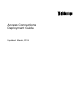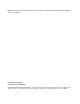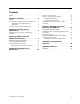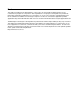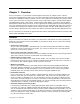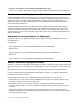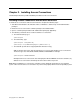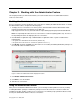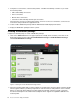Manual
Chapter3.WorkingwiththeAdministratorFeature
Thischapterprovidesyouwiththeinformationyouneedtoenableandusetheadministratorfeatures
ofAccessConnections.
EnablingtheAdministratorfeature
AccessConnectionsmustbeinstalledonyoursystempriortoenablingtheAdministratorfeature.Toenable
theAdministratorfeature,completethefollowingsteps:
1.TodeployAccessConnectionsontoclientsystems,downloadandinstalltheAdministratorProfile
DeploymentfeaturefromthefollowingLenovoWebsite:
http://support.lenovo.com/en_US/research/hints-or-tips/detail.page?&LegacyDocID=ACON-DEPLOY
Note:TheImport/ExportfeatureofAccessConnectionsisusedformigratingprofilesonly.Donotuse
theImport/ExportfeaturefordeployingAccessConnections.
2.RunAdmEnblr.exe[WindowsXP]orAdminEnabler.exe[WindowsVista/7]thatisinstalledinthe
followingpath:
C:\ProgramFiles\ThinkPad\ConnectUtilities[WindowsXP]
C:\ProgramFiles\lenovo\AccessConnections[WindowsVistaor7]
3.ClickEnable,andthenclickExit.Thiswillcreateiconsforcreatingandeditingdistributionpackageson
theToolstabundertheAdvancedview.
Figure1.EnablerforAdministratorProfileDeploymentFeature
4.ClickEnableAdministratorFeature.
5.ClickExittoclosetheEnabler.
6.StartAccessConnections.
UsingtheAdministratorfeature
Afteryouhaveenabledtheadministratorfeature,youcanmanagelocationprofilesforusersbycreating
oreditingdistributionpackages.Distributionpackageshavethefileextensionof.loaandcontainsthe
metadataforlocationprofilesusedbyAccessConnections.Thefollowingstepsprovidetheidealscenario
forusingtheadministratorfeatureofAccessConnections:
©CopyrightLenovo2008,2014
5