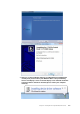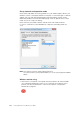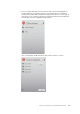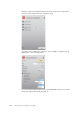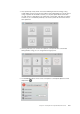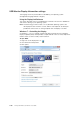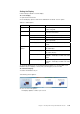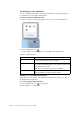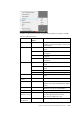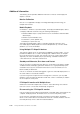ThinkVision LT1423p 13.3-inch IPS LED Backlit LCD Mobile Touch With Pen (Wireless) - Publications
Setting the Display
Follow these procedure to set the display.
To set the display
1. Open Screen Resolution.
2. Set the display options. Refer to the table below for details on each option.
Table 4-1. WDP Options
Menu Sub-Menu Description
Display Use the drop down list to select a display
to be configured.
Resolution Use the drop down list and user the slider
to choose a resolution.
Orientation Landscape Sets the display to landscape view.
Portrait Sets the display to portrait mode.
Landscape (flipped) Sets the display to upside down
landscape mode.
Portrait (flipped) Sets the display to upside down portrait
mode.
Multiple
displays
Duplicates these displays Reproduces the main display on the
second display.
Extend these displays Extends the main display onto the
secondary display.
Show Desktop only on 1 The desktop appears on the display
marked 1. The display marked 2 becomes
blank.
Shows Desktop only on 2 The desktop appears on the display
marked 2. The display marked 1 becomes
blank.
To control the behaviour of an attached DisplayLink display, it is also possible to use
Windows Key+P to display a menu (and cycle through it) to switch mode.
To control the Display
1. Select the Windows Key+P.
The following menu appears.
2. Click on one of the options.
The display updates to reflect your choice.
Chapter 4. Working with LT1423pwCA Wide WIFI monitor
4-11