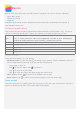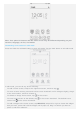Operation Manual
Note: Your phone's features and the home screen may be different depending on your
location, language, carrier, and model.
Customizing home screens in edit mode
Press and hold the multitask button to enter edit mode. Tap the back button to exit edit mode.
In edit mode, you can do any of the following:
To add a home screen, swipe to the rightmost screen, and then tap .
To move a home screen, press and hold a screen thumbnail until it enlarges slightly, drag it
to the new location, and then release it.
To delete an empty home screen, tap on the screen.
To set a home screen as the default, tap in the screen thumbnail. The default home
screen has
in the screen thumbnail.
To add a widget to the home screen, tap WIDGETS, swipe left or right to locate the widget
that you want, press and hold the widget until it pops out, drag it to where you want to
place it, and then release it.