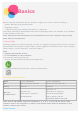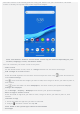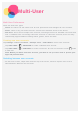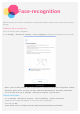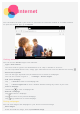User's Manual
Table Of Contents
Swipe up from the bottom of your screen to the top.
View recent apps
Swipe up from the bottom of your screen. Then you can do the following:
Swipe left or right to switch to the app you want to open.
Swipe an app window up to close it.
Swipe up from the bottom and click "clear all" in the middle to stop running all applications.
Notifications and Quick Settings
The Notifications panel informs you of new messages, USB connection, and activities in progress
such as file downloading. The Quick Settings panel allows you to access frequently-used settings
such as the WLAN switch.
You can do any of the following:
To see notifications, swipe down from the top of the screen.
To close the Notifications panel, swipe up from the bottom of the screen.
To dismiss a notification, swipe left or right across the notification.
To dismiss all notifications, tap CLEAR ALL at the bottom of the Notifications panel.
To open the Quick Settings panel, swipe down from the top of the screen twice.
To close the Quick Settings panel, swipe up from the bottom of the screen.
Force shutdown/reboot
Press and hold the Power button for about 8 seconds until the device turns off, press and hold the
Power button for about 10 seconds to reboot.