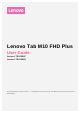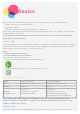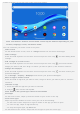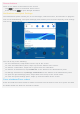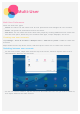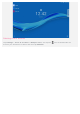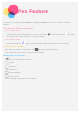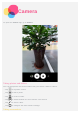User's Manual
Table Of Contents
Screen buttons
There is one button at the bottom of the screen.
Tap to return to the default home screen.
Press and hold to open Google Assistant.
Notifications and Quick Settings
The Notifications panel informs you of new messages, USB connection, and activities in progress
such as file downloading. The Quick Settings panel allows you to access frequently-used settings
such as the WLAN switch.
You can do any of the following:
To see notifications, swipe down from the top of the screen.
To close the Notifications panel, swipe up from the bottom of the screen.
To dismiss a notification, swipe left or right across the notification.
To dismiss all notifications, tap CLEAR ALL at the bottom of the Notifications panel.
To Manage notifications, tap Manage notifications at the bottom of the Notifications panel.
To open the Quick Settings panel, swipe down from the top of the screen twice.
To close the Quick Settings panel, swipe up from the bottom of the screen.
Force shutdown/Force reboot
Press and hold the Power button for about 8 seconds until the device turns off or press and hold
the Power button for about 12 seconds to reboot.