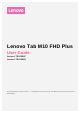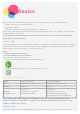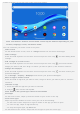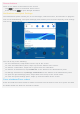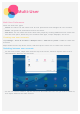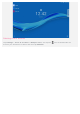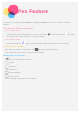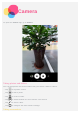User's Manual
Table Of Contents
Productivity mode
Using Productivity mode
Go to Settings > Display > Navigation bar > Productivity mode to turn it on.
Navigation bar
Recent app icons are displayed in the navigation bar, you can do any of the following:
To open an app, tap its icon.
When the app icons can not be completely displayed in the app list, will appear at the side of
the navigation bar. To see the hidden icons, slide left or right.
To adjust the order of the icons in the navigation bar, press and hold an app icon until it
becomes slightly transparent, drag it to where you want to place it and then release it.
To close an app, press and hold an app until its icon becomes slightly transparent, drag it
upwards and then release it.
Using split screen mode
Method 1
1. Open an app then tap
.
2. Press and hold this app, drag it to "
Split screen", and then release it. This app will be
displayed in split screen mode.
3. Tap , choose the second app you want to open and the two apps will then be displayed in
split screen mode.
Method 2
1. Open an app then press and hold
. This app will be displayed in split screen mode.
2. Tap
and choose the second app you want to open. The two apps will then be displayed in