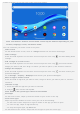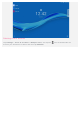User's Guide
Table Of Contents
screen is already set up with some useful apps and widgets.
Note: Your device's features and the home screen may be different depending on your
location, language, carrier, and device model.
You can customize your home screen at any time.
Home screen
On the default home screen, there is a Google Search bar and some useful apps.
Home settings
Press and hold anywhere on the home screen except the icons. Tap
, and then Modify Home
settings.
Add a widget to a home screen
Press and hold anywhere on the home screen except the icons. Tap
, press and hold the
widget you want to add, then drag it to where you want to place it, and and then release it.
Change the wallpaper
Press and hold anywhere on the home screen except the icons. Tap
, and then choose your
preferred wallpaper.
Go to Settings > Display > Wallpaper and choose your preferred wallpaper.
Move an app to another screen
Press and hold an app that you want to move, drag it to where you want to place it, and then
release it.
Uninstall an app
1. Press and hold the app that you want to uninstall.
2. Drag to , then release and tap OK.
Note: Some of the system apps cannot be uninstalled.
Find apps
On the home screen, swipe up from the bottom of your screen to the top.
View recent apps
Swipe up from the bottom of screen. Then you can do the following:
On the home screen swipe left or right to switch to the app you want to open.
To close an app, swipe an app window up.
To stop running all apps, tap Clear all.
On the bottom of the screen, swipe from left to right to open the recent app.