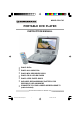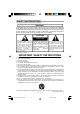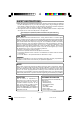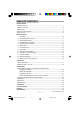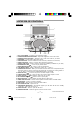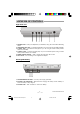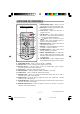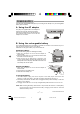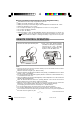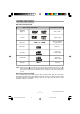MODEL PDV-705 PORTABLE DVD PLAYER INSTRUCTION MANUAL • • • • • • PLAYS DVDs • CONNECTS TO YOUR LARGER SCREEN HOME TV (cable included) PLAYS ALL AUDIO CDs PLAYS MP3 RECORDED DISCS PLAYS CD-R & CD-RW DISCS PLAYS JPEG PHOTO DISCS INCLUDES RECHARGEABLE BATTERY FOR PORTABLE USE ANYWHERE PLEASE READ CAREFULLY BEFORE USE IB-PDV705-WM-E-010506 IB-PDV705-WM-E-010506.
SAFETY INSTRUCTIONS WARNING TO PREVENT FIRE OR SHOCK HAZARD, DO NOT USE THE PLUG WITH AN EXTENSION CORD, RECEPTACLE OR OTHER OUTLET UNLESS THE BLADES CAN BE FULLY INSERTED TO PREVENT BLADE EXPOSURE. TO REDUCE THE RISK OF FIRE OR ELECTRIC SHOCK, DO NOT EXPOSE THIS APPLIANCE TO RAIN OR MOISTURE. TO PREVENT ELECTRICAL SHOCK, MATCH WIDE BLADE PLUG TO WIDE SLOT, FULLY INSERT.
SAFETY INSTRUCTIONS 14.Refer all servicing to qualified service personnel. Servicing is required when the apparatus has been damaged in any way, such as power-supply cord or plug is damaged, liquid has been spilled or objects have fallen into the apparatus, the apparatus has been exposed to rain or moisture, does not operate normally or has been dropped. 15.This appliance shall not be exposed to dripping or splashing water and that no object filled with liquid such as vases shall be placed on the apparatus.
TABLE OF CONTENTS • Getting Started: Safety Instructions------------------------------------------------------------------------------------------1 Location of Controls --------------------------------------------------------------------------------------4 Power Supply ----------------------------------------------------------------------------------------------7 Remote Control Operation -----------------------------------------------------------------------------8 Notes on Discs ---------------------------
LOCATION OF CONTROLS Front View 1 2 3 4 4 11 12 13 14 15 5 6 7 8 9 16 17 18 10 19 1. 2. 3. 4. 5. 6. 7. 8. 9. 10. 11. 12. 13. 14. 15. 16. 17. 18. 19. 20. 21. 22. 23. 20 21 22 23 TFT LCD SCREEN – Provides a high resolution picture. SCREEN BRIGHTNESS BUTTONS – Adjust the brightness of the LCD screen. SCREEN COLOR BUTTONS – Adjust the color of the LCD screen to your taste. SPEAKERS – Provide high quality stereo sound. AUDIO BUTTON – Press to select the audio channel (or director’s cut channel).
LOCATION OF CONTROLS Right Side View 1 2 3 4 5 6 1. PHONES JACK – Insert your headphones (not included) to enjoy the sound without disturbing others. 2. VIDEO/AUDIO OUT JACK – Connects the DVD player to your TV using the A/V cable (included). 3. S-VIDEO JACK – Connects the DVD player to your TV using an S-Video cable (S-Video cable is not included). 4. COAXIAL JACK – Connects the DVD player to your home theater system using a coaxial cable (coaxial cable is not included). 5.
LOCATION OF CONTROLS 1. SCREEN ON/OFF button – Press to turn the LCD screen ON or OFF (for external TV use). 2. MENU button – Press to display the disc’s menu (if your disc has a menu). 3. TITLE button – Displays the title menu if present in the disc. REMOTE CONTROL 20 ON/STANDBY SCREEN ON/OFF 1 2 3 TITLE 11 MENU / button – Press to skip to previous title, chapter or track / press and hold more than 1 second to fast backward playback. 5.
POWER SUPPLY You can power this portable DVD player by connecting the AC adaptor or by the rechargeable battery (both included). A. Using the AC adaptor This player is supplied with an AC adapter for powering the unit and charging the battery. Insert the AC adaptor plug to the DC IN jack on the portable DVD player and connect the adaptor to a wall outlet. B.
Working conditions and precautions for the rechargeable battery • • • • • • • • New batteries should be fully charged before initial use. Battery should be changed by an adult for safety. Battery should only be used and charged when temperatures are between 32 -100 OF. Never put the battery in fire or water. Do not expose the battery to high temperatures or store in hot, sunny places. Do not short the battery terminals. Do not open the battery.
NOTES ON DISCS Discs that can be played RECORDED CONTENT DISC TYPE & LOGO MARK DVD Video (Region 1) Video + Audio DVD-R Video + Audio “.JPG” or “JPEG” JPEG disc Video only (Photos) or Audio / Video Audio only Music CD CD-R disc Audio only or Audio / Video CD-RW disc Audio only or Audio / Video MP-3 MP3 disc Audio only ” may appear on the screen when pressing some buttons.
1. BASIC PLAY 1 Press the set OPEN button and lift the LCD screen. 2 Slide the DVD player’s POWER switch to the ON position, the DVD logo (start-up picture) will appear on the screen. 3 Press the OPEN button on the DVD player to open the disc door. Place a disc gently on the tray with the label side up and close the door by pushing it down. The DVD player starts to read the disc’s table of contents (this may take a few seconds).
2. USING THE SEARCH FUNCTIONS During play, you can search quickly through a chapter or track.
5. DISPLAYING DISC INFORMATION If you want to know the information of the disc during play, press the DISPLAY button on the remote or on the set, the disc information will appear on the screen’s top as shown below: For DVD Play DVD TT 1/2 CH 6/12 5.1CH o)) 1/3ENG DVD TT 1/2 CH 6/12 The information about the title/chapter number and chapter elapsed time is shown. 00:02:35 2/3ENG The information about the AUDIO, SUBTITLE and ANGLE is shown.
6. REPEAT PLAY Allows you to repeat the current track, chapter, title, a chosen section (A-B), or all of the disc.
(FOR DVD) 8. ZOOM PLAY This function allows you to do a minimal zoom into a picture as well as shift the zoom point. 1 Press the ZOOM/SLOW button on the remote repeatedly to enlarge or reduce a picture. The display will show as follows: ZOOM 2 ZOOM 3 ZOOM 4 ZOOM 1/2 ZOOM1/3 ZOOM1/4 ZOOM: OFF 2 Press the DIRECTION buttons ( , down, left or right. 3 To return to normal play from the ZOOM mode, press ZOOM/SLOW button repeatedly till the icon shows “ZOOM: OFF”.
10. VIEWING FROM A DESIRED ANGLE (DVD ONLY) Some DVD video discs may contain scenes which have been shot simultaneously from a number of different camera angles. The jacket or case of discs that are recorded with angles will be marked with this icon: 3 , for these discs, the same scene can be viewed from any of these different angles by pressing the PROGRAM/ANGLE button on the remote. ANGLE 1 ANGLE 2 ANGLE 3 NOTE: 1. The recorded angles differ depending on the disc used. 2.
12. MP3 DISC OPERATION This allows you to play your MP3 audio recorded disc you made on this set. 1 Load your recorded MP3 disc into the player, a menu will show on the screen. [MP3]01-------MP3 01.MP3 01.01 02.02 03.03 04.04 05.05 06.06 07.07 08.08 09.09 10.10 2 3 4 5 6 7 Select the desired file by pressing the UP or DOWN button. 8 Press STOP button to stop playing. Press the OK button to open the file. Select the desired track by pressing the UP or DOWN button.
SYSTEM CONNECTIONS For TV Connection This DVD player can also be used to play movies on your larger screen TV. When playing on your TV, you may fold the screen down to shut off the TFT LCD display. Always ensure when connecting cables, the DVD player, TV and any other electrical equipment are turned off and not plugged into the mains (AC). Ensure that you observe the color coding when connecting audio and video cables. 1. Connecting the DVD player to your TV Using the attached A/V cable Insert the 3.
For TV Connection SYSTEM CONNECTIONS Connecting to a digital home theater system using a coaxial cable Refer to your home theater system’s manual before connection. For Video, insert the 3.5mm plug into the VIDEO/AUDIO OUT jack on your DVD player and the video plug into the TV’s VIDEO jack. For Audio, connect the DVD player’s COAXIAL jack and your home theater system’s COAXIAL jack by a coaxial cable with a 3.5 mm plug on one end. YOUR TV VIDEO IN COAXIAL YOUR HOME THEATER SYSTEM OR AMPLIFIER 2.
WATCHING A DVD ON YOUR TV After all the connections have been done, please follow steps below to watch a DVD on your TV. 1 2 3 4 5 6 7 8 9 10 11 12 13 14 Make sure all the products are plugged back into the AC (mains) power. Press the set OPEN button and lift the LCD screen. Slide the DVD player’s POWER switch to the ON position, the DVD logo (start-up picture) will appear on the screen. Turn on your TV and set it to DVD mode (please see box below), the DVD logo will appear on your TV’s screen.
INITIAL SETTING For TV or Portable Use When using the set for the first time, you may need to set some of the settings and adjustments according to your TV and favorite preferences. You can get to the SETUP menu by following the below steps. 1 Press the SETUP button, a SETUP menu like right will appear on the TV screen. 2 / / / buttons on the DVD player Use the or on the remote control to highlight your selection. 3 4 Press the OK button to confirm your selection.
INITIAL SETTING Selecting the TV TYPE Select the aspect ratio of the movie to match the LCD screen and your TV set. There are three types of screen sizes you may select. NOTE: If your DISC is not encoded to allow you to change the aspect ratio, the TV display cannot be changed. SYSTEM SETUP TV SYSTEM LCD MODE TV TYPE DEFAULT 4:3 PS 4:3 LB 16:9 EXIT SETUP 4 X 3 Standard (4:3 PS PAN and SCAN) - Choose this setting if you want to see movies to fill the entire screen of your TV.
INITIAL SETTING LANGUAGE SETUP (On Screen Display, AUDIO, SUBTITLE & MENU) These items allow you to preset the OSD language (OSD = On Screen Display), audio language, subtitle language, and menu language that will always be used for every disc on this player (if the language selected is available). NOTE 1: If the language selected is not available on the disc, the original language designated by each disc will be selected.
PRECAUTIONS Safety • • Operation • As the laser beam used in the DVD player may be harmful to the eyes, do not attempt to disassemble the cabinet. Refer servicing to qualified personnel only (it is perfectly safe if you don’t unscrew and open the cabinet). Should any solid object or liquid fall into the player, unplug the player, and have it checked by qualified personnel before operating it any further.
TROUBLE SHOOTING Remedy Symptom No power. 1. The battery is exhausted, please recharge the battery or use the AC adaptor, make sure the AC outlet has power. 2. The POWER switch is at the OFF position, please slide it to ON. Battery is fully charged but does not work. The battery protective circuit may have shut down the battery for safely. To reactivate the battery, charge it for a while. Battery drains too fast in stop mode. The set continues to be on even in stop mode.
TROUBLE SHOOTING Symptom Remedy The picture seems squeezed or stretched. The LCD mode and TV type you are in may be wrong for this movie, try changing the LCD and TV type setting for standard or widescreen. See pages 20 & 21. General No sound from your TV or speakers. 1. Press AUDIO button several times. The disc may have been set to DTS output or a blank audio channel on multiple language, please select AC-3 output or reset to the main language (refer to page 11). 2. Adjust the DVD player’s volume.
TROUBLE SHOOTING DVD General Symptom Remedy No sound during fast forward or other speed functions. This is normal. Normal sound only happens during normal play. Cannot change a menu item. Try changing this item with the DVD door open (not during play). The LCD picture is not 16:9 widescreen even you have set the TV TYPE to 16:9. You need to adjust both the LCD mode and the TV type mode to 16:9 (see pages 20 and 21). Audio soundtrack and/ or subtitle language is not at the initial settings.
GLOSSARY VIDEO CABLE This is a wire with plugs on each end which is used to connect the picture information into your TV set. TITLE The longest sections of a picture or a music piece on a DVD, or a movie, etc.. Each title is assigned a title number enabling you to locate the title you want. NOTE: The video cable supplied with this set uses a special 3 sections 3.5 mm jack which has 3 outputs, 2 for audio and 1 for video. Use of stereo (2sections) 3.
SPECIFICATIONS General Description TFT LCD screen size: 7" Power source: AC 100 – 240V, 50/60Hz Power consumption: 20 Watts [normal household current] (approx. 3W when the set is in the standby mode). Signal system: NTSC TV system Video output level: 1.0 Vp-p Audio output level: 1 Vrms (1 kHz, 0dB) Dimensions (Approx.): Length: 210 mm Width: 178 mm Height: 45 mm Weight: 1,4 kg 8 1/4 " 7" 1 3/4" 3.
LIMITED WARRANTY We warrant this product to be free from defects in material and workmanship under normal use for a period of 1 year after purchase, and we will repair it free of charge or replace it at no charge, should it become defective under this warranty, providing you submit proof of purchase (sales slip) with the set. During the initial 1 year period after original purchase, we will service the set that is returned to LENOXX ELECTRONICS CORP., prepaid, at no charge.