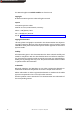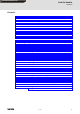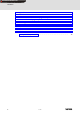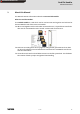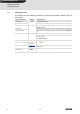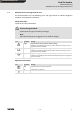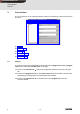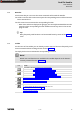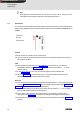User Manual
L 1.1 EN 9
Card File Handler
User interface
Menu bar
2.2 Menu bar
Via the menu bar you can access the menu commands of the Card File Handler.
C A click on an item of the main menu opens the corresponding menu and lists the menu
items contained in it.
C Click a menu item to execute the corresponding function.
– Menu items which are displayed in light gray are currently deactivated because the
execution of the corresponding function would not make any sense in the current
program state.
X Tip!
Many frequently used functions can be executed faster by means of the Toolbar
icons.
2.3 Toolbar
Via the icons of the toolbar you can directly execute some of the most frequently used
menu commands without making a detour via the
Menu bar.
C Simply click an icon to activate the corresponding command.
Note!
Which icons and functions are available in the toolbar depends on the element
currently selected from the Archive tree
.
Icon Function
If an archive is selected: Creating a new archive (E 15)
If a card is selected: Adding another card to an archive
(E 18)
If an archive is selected: Opening an existing archive
(E 15)
If a card is selected: Loading a card from another archive (E 23)
If a drive set is selected: Loading a drive set from another archive
(E 30)
Importing data from a SmartMedia card
(E 19)
Exporting data to a SmartMedia card
(E 21)
If a card is selected: Remove selected card from the archive.
• Only possible if the archive contains more than one card.
Removing a card from an archive
(E 22)
If a drive set is selected: Delete all data of the selected drive set.
Deleting a drive set
(E 30)
Show/Hide Bookmarks