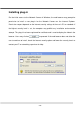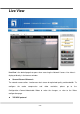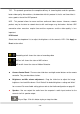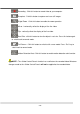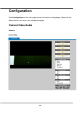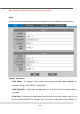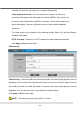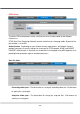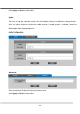User guide
- 23 -
selected. Set the frame rate higher for a smoother video quality.
Video quality and bit rate - User can either choose “quality” or “bitrate” to
control the video quality with video codec at H.264 or MPEG4. Only “quality” can
be chosen when video codec at MJPEG is selected. Set the bitrate higher for a
better video quality. However, high bitrate may cost high network bandwidth
Resources.
The video qualities are selectable at the following settings: SoSo, OK, Not Bad, Medium,
Standard, and Good.
HTTP Transport – Enable to use HTTP protocol for video/audio communication.
Click Apply or Reset to take effect.
Video Overlay
Video Overlay - Check to enable the timestamp function and select display position from the
drop-down list if user wants date and time to be shown on the screen of the live video. User may
also enable and enter the video description in text box; and select display position from the
drop-down list if user wants to make a note about the network camera.
Click Apply or Reset to take effect.
NOTE - The video overlay only takes effect in stream 1.