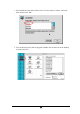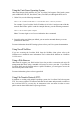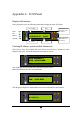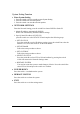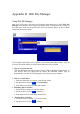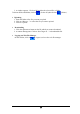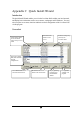Network Attached Storage User's Manual FNS-5000, FNS-7000, GNS-8000
36
Appendix B Web File Manager
Using Web File Manager
Start your web browser and enter your LevelOne NASs home page. Select Web File
Manager and enter the correct login name and password. You may also enter “guest” in
the login name field with no password to access the network shares on the LevelOne
NASs as an anonymous guest.
The LevelOne NASs allows you to organize your network share folders on-line. You can
save these files inside folders as well as rename and remove files or folders.
• How to View Files On-line
Click on a file displayed on the web page. The file’s data are displayed on the browser. If
your browser does not support the file format, the download window pops up
automatically. Once the file is downloaded, you can open it on your computer.
• How to Create Folders
1. Enter the folder that you want to create the new folder.
2. On the tool bar, click on ( Create Folder ).
3. Enter the name of the new folder and confirm.
• Renaming Files or Folders
1. Select the file or folder you want to rename.
2. On the tool bar, click on ( Rename ).
3. Enter the new file or folder name and confirm.
• Deleting Files or Folders
1. Check the file(s) or folder(s) you wish to delete.
2. On the tool bar, click on ( Delete ).