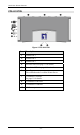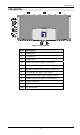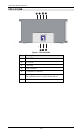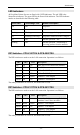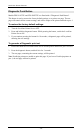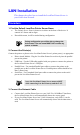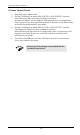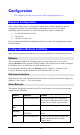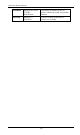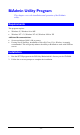- Level One Printer Servers User Guide
LAN Installation
This chapter describes how to install the LevelOne Printer Server in
your Local Area Network.
Procedure
1. Find the Default LevelOne Printer Server Name
• The Default Server Name is shown on a sticker on the base of the device. It
consists of 8 letters and/or digits.
• Record this name, it will be needed during configuration.
During configuration you will be able to change the
device name. The new name MUST NOT contain any
spaces or blanks
2. Connect the Printer(s)
Connect the printer or plotter to the LevelOne Printer Server's printer port(s), as appropriate:
• Direct Attach Models - Plug the LevelOne Printer Server directly into the parallel
port on the printer.
• USB Ports - Use the USB cable supplied with your printer to connect the printer to
the LevelOne Printer Server's USB port
• Parallel Ports - Use standard Parallel port cables to connect the printer to the
parallel port on the LevelOne Printer Server. Parallel printer cables should be less
than 3 meters long.
• Serial Port - Use a standard Serial port cable to connect the printer to the serial
port on the LevelOne Printer Server.
Leave the LevelOne Printer Server powered OFF
while connecting it to the Printer(s) and the LAN.
3. Connect the Network Cable
• Connect the LevelOne Printer Server to your LAN. For 10/100BaseT interfaces,
the LevelOne Printer Server will automatically detect the correct speed.
• If your LevelOne Printer Server has 2 LAN connections, only ONE (1) can be
used. The LevelOne Printer Server will automatically detect which connection is
used.
- 13 -