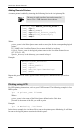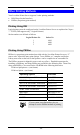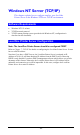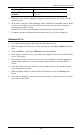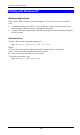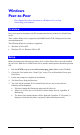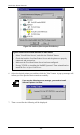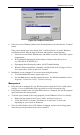- Level One Printer Servers User Guide
Windows NT Server (TCP/IP)
Providing LPD
Server
Name Of Printer On That
Machine
Enter the appropriate logical printer number
(L1..L8)
5. When the Create Printer dialog box reappears, check the Share This Printer On The
Network option.
6. In the Share Name box, Printer Manager creates a MS-DOS compatible resource name,
which you can change if you wish. In the Location box, you can enter information
concerning the printer location.
Network users will see this information when browsing to find this printer.
7. Complete any other configuration information in the Create Printer dialog box.
Windows NT 4.0
1. Go to Start-Settings-Printer and invoke the Add Printer wizard.
2. When prompted with This printer will be managed by, select My Computer and click
Next.
3. Select Add Port…, then select LPR Port and click New Port.
4. In the Name of Address of server providing lpd: dialog box, enter the LevelOne Printer
Server’s IP address.
5. In the Name of printer or print queue on that server dialog box, enter the appropriate
logical printer number (L1..L8) as previously configured on the LevelOne Printer
Server.
6. Click OK. When returned to the Printer Ports window, select Close and then install
your printer driver as usual.
7. When prompted whether or not the printer will be shared, select the Sharing radio
button
8. In the Shared dialog box, enter the shared printer name. The shared name is how other
users will see this printer.
- 63 -