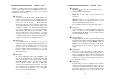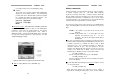Manual

LevelOne
27
Troubleshooting:
Ensure that all cables are well seated. Check that keyboard/mouse
cables are not swapped. Label and bundle the cables for each
computer to avoid confusion when connected to the KVM switch.
Symptom Possible causes Recommended solutions
Mouse does not
work
Too many mouse driver
installed in the computer
Improper mouse driver
Make sure there is only one
mouse driver installed in each
computer.
Use M/S mouse driver.
VGA monitor
works fine but
keyboard and
mouse do not
work.
Check the keyboard and
mouse connection, be
sure the cables are not
swapped.
Incorrect cables
Connect the cables according to
the keyboard and mouse marks
on the connectors
Only USB-PS/2 models support
USB computer connection
VGA image is
not clear
Poor quality VGA cables Use UL-2919 rated,
double-shielded VGA cables
No screen
image, or no
OSD menu
A power-on computer is
not selected
Turn on a computer and select it
by the front pushbuttons
Unable to
operate USB-
Sun server
Incorrect KVM switch
model
Sun mark is not selected
in OSD menu
Use only the USB-PS/2 KVM
switch model and 1-to-2 cables.
Invoke the OSD menu, move the
light bar to the port, press <F5>
to set the Sun mark on.
Keyboard error
on boot
Loose keyboard
connection
Make sure keyboard cables are
Well seated
Alphabets on
the TFT LCD
display are blur
or have
shadows.
Improper resolution
settings
Under Control Panel, set the
VGA output of computers to
match the highest resolution of
the LCD monitor with “Large
Font” for the best performance.
Auto Scan does
not switch PC
and the KVM
switch beeps
from time to
time while a red
indicator
flashes
All PCs are off or only one
PC is turned on. Scan
mode works for power-on
computers only
Scan type is eye mark
selected but no power-up
PC is eye mark selected
in OSD.
Turn on computers
Set proper Scan Type in OSD
and determine which PCs are
eye mark selected, do it in OSD.
Press left CTRL key twice to
abort Auto Scan mode.
Press any front button to select a
PC, and Auto Scan stops
LevelOne
28
Master/slave
does not work
Improper installation
procedures
Improper cables between
the Mater and a Slave
KVM switch
Make sure slave’s CONSOLE is
connected to Master’s PC 1~ PC
8 port.
Use only 1-to-3 PS/2 cables for
cascade connection
Press and hold the 1 and 2 push
buttons to initiate K/M reset
Remove any possible power
supply to the slave (unplug all
cables), before connecting it to
the Master
Keyboard
strokes shifted
The computer was in
shifted state when last
switched
Press both SHIFT keys
The ↑ and ↓
keys do not
work in Manual
Scan
All PCs are off or only one
PC is turned on. Scan
mode works for power-on
computers only
Scan type is eye mark
selected but no PC is eye
mark selected in OSD.
Turn computers on.
Press any other key to abort
Manual Scan mode.
Set proper Scan type in OSD
and determine which PCs are
eye mark selected, do it in OSD.
Double OSD
images at
cascade
configuration
Improper slave
connection procedures.
Press pushbuttons 1 and 2 down
for 2 seconds to activate K/M
RESET
Remove any possible power
supply to the Slave (unplug all
cables), before connecting it to
the Master
OSD menu is
not at the
proper position
OSD menu has fixed
resolution and its size
varies as computer VGA
resolution changes.
Use <F4>:More\Position to
select UL or UR. OSD menu
may appear near the middle of
the screen when LL or LR is
selected.
Can not select
a computer
connected to a
slave
Improper Master unit
connection
Improper slave unit
connection
Too many levels of slaves
Only Master ports PC1~PC8 can
be connected to slaves.
Connect slave CONSOLE port to
PC1~PC8 ports of the Master by
1-to-3 PS/2 cables
Only one level of slave units is
allowed. Pop up OSD again to
check if Master recognizes the
slave connection. Look for
triangle mark and the number
before it.