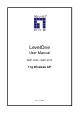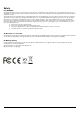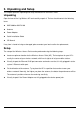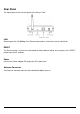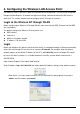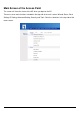User Manual
4. Configuring the Wireless LAN Access Point
The Wireless Access Point has a Web GUI interface for the configuration. The AP can be configured
through the Web Browser. A network manager can manage, control and monitor the AP from the
local LAN. This section indicates how to configure the AP to enable its functions.
Login to the Wireless AP through WLAN
Before configuring the Wireless AP through WLAN, make sure that the SSID, Channel and the WEP
was set properly.
The default setting of the Wireless AP that you will use:
z SSID: default
z Channel: 6
z Wireless Encryption: disable
z IP address: 192.168.0.254
Login
Before you configure this device, note that when the AP is configured through an Ethernet connection,
make sure the manager PC must be set on same the IP network. For example, when the default
network address of the default IP address of the AP is 192.168.0.254, then the manager PC should
be set at 192.168.0.x (where x is a number between 2 and 253), and the default subnet mask is
255.255.255.0.
Open Internet Explorer 5.0 or above Web browser.
Enter IP address http://192.168.0.254 (the factory-default IP address setting) to the address location.
When there is a screen needs to enter the User name and Password, default Username is
“admin” and Password is “password”
6