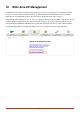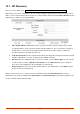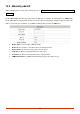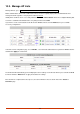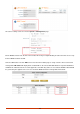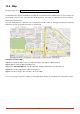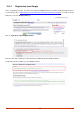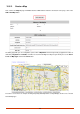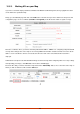User manual
152
10.1. AP Discovery
Discover connected APs; go to: Access Points >> Enter Wide Area AP Management >> Discovery.
With the Discovery feature, administrator can scan for APs regardless of their physical location as long as their IP
address can be reached. After the discovery process, newly found AP’s will be listed under Device Results allowing
administrators to add it to the managed AP List.
Start / End IP address: Administrator need to specify the IP address range for AP discovery, and the
specified IP address can be external or internal network IP addresses. This is useful when scanning for
multiple devices connected to the managed network. APs with an IP address that is not within the
specified range will not be listed after discovery.
Login ID / Password: Fill in the Login ID and Password of the target AP’s management interface, this will
allow the administrator to remotely configure the AP’s SNMP community.
Discover: When the administrator tries to discover a new AP, select the Device Type. Second, enter the
current IP range of the APs, Login ID and Password. Then click Discover button. If the new AP has
been discovered, it will appear in the following Discovery Results list.
Device Results: The discovery new APs will be listed here. The administrator can click Add to register
the APs to the List for management.
When the discovery process is complete, the APs found will be listed under Device Results table. Here the
administrator can specify the individual APs Device Name and SNMP Community string. Click the Add button and
the discovered APs will be added into List.