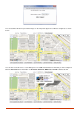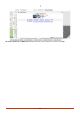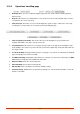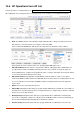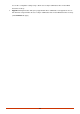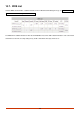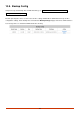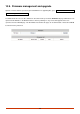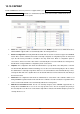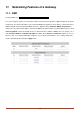User manual
163
10.5.4. Operations from Map page
Goto Map: When you have configured multiple map profiles, this function allows switching between
different maps.
Goto AP: This function is for administrator to select an AP on the list, and the map will shift to show the
selected AP in the center of the map.
Show Coverage: This button once pressed will display the signal coverage of all the APs on the map
according the coverage radius set in each AP’s profile under List tab page.
Show Longitude and Latitude: This function when pressed will display in a pop up window the
longitude and latitude of the map’s current center point.
Save Modification: This function is for saving the changes made to the map and overwriting the maps
profile attributes. For instance if you have altered or panned the original map, clicking this button will save
the changes made.
List AP in this Map: Clicking this button will open a new page on your browser redirecting to the List tab
page for displaying a list of APs in the Map.
List WDS in this Map: Clicking this button will open a new page on your browser redirecting to the WDS
List tab page for displaying a list of WDS links in the Map.
Delete this Map: Delete the current map profile.
Add a New Map: Click to add a new map profile.
Edit this Map: Click to modify the current map’s attribute settings.
Customize Image: Administrator can upload desired images for each AP model that will be used as AP
markers on the MAP.