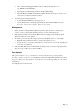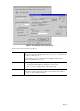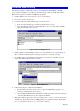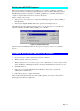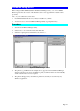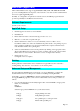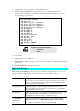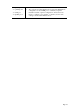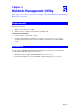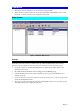User guide
Page 18
• We recommend changing the Printer name to indicate which device is on.
(e.g. HP2100 on SCA43600_P1)
• If prompted about Sharing the printer, do NOT enable Sharing
• When the Printer installation is finished, it will be listed in the Configure Printer Port
screen above. Select it and click "Connect".
9. You can now print using this printer.
• To install additional Printers, repeat steps 6 to 8.
• Use the Start menu to run this program in future. The default installation is Start -
Programs - Printer Server Utility - Printer Server Setup.
Management
• Print jobs can be managed like any Windows printer. Open the Printers folder (Start -
Settings - Printers) and double-click any printer to see the current print jobs.
• If the printer attached to the LevelOne Printer Server is changed, just run this program
again, and select the correct printer.
• To delete a port created by this setup program, use the Windows Delete Port facility:
• Right-click any printer in the Printers folder, and select Properties.
• Locate the Delete Port button. This button is on the Details or Ports tab, depending on
your version or Windows.
• If the LevelOne Printer Server's IP Address is changed, and you can no longer print, delete
the port (see procedure above) and re-install it.
Port Options
The options for the Peer-to-peer Print Driver are accessed via the Port Settings button.
Use Start - Settings - Printers to open the Printers folder, then right-click the Printer, and select
Properties. The Port Settings button is on the Details or Ports tab, depending on your version
of Windows.
An example screen is shown below: