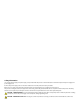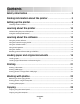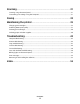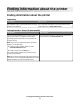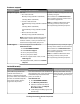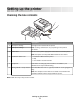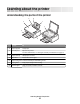2500 Series All-In-One Getting Started December 2006 www.lexmark.com Lexmark and Lexmark with diamond design are trademarks of Lexmark International, Inc., registered in the United States and/or other countries. All other trademarks are the property of their respective owners. © 2007 Lexmark International, Inc. All rights reserved.
Safety information Use only the power supply and power supply cord provided with this product or the manufacturer's authorized replacement power supply and power supply cord. Connect the power supply cord to an electrical outlet that is near the product and easily accessible. Refer service or repairs, other than those described in the user documentation, to a professional service person.
Contents Safety information.............................................................................2 Finding information about the printer..........................................5 Setting up the printer........................................................................9 Checking the box contents................................................................................................................................................9 Learning about the printer...............................
Scanning.............................................................................................31 Scanning using the control panel.................................................................................................................................31 Customizing scan settings using the computer.......................................................................................................31 Faxing.......................................................................................
Finding information about the printer Finding information about the printer Setup sheet Description Where to find The Setup sheet gives you instructions for setting up You can find this document in the printer box or on the hardware and software. Lexmark Web site at www.lexmark.com.
User's Guide Description Where to find The User's Guide gives you instructions for using the printer and other information such as: When you install the printer software, the User's Guide will be installed. • • • • • • • • • 1 Click Start Programs or All Programs Using the software (on Windows operating systems) Lexmark 2500 Series. Loading paper 2 Click User's Guide.
Customer support Description Where to find (North America) Where to find (rest of world) Telephone support Call us at • US: 1-800-332-4120 Monday–Friday (8:00 AM–11:00 PM ET) Saturday (Noon–6:00 PM ET) • Canada: 1-800-539-6275 Telephone numbers and support hours vary by country or region. Visit our Web site at www.lexmark.com. Select a country or region, and then select the Customer Support link.
Record the following information (located on the store receipt and the back of the printer), and have it ready when you contact us so that we may serve you faster: • • • • Machine Type number Serial number Date purchased Store where purchased Finding information about the printer 8
Setting up the printer Checking the box contents 1 2 ? ? ? 5 6 4 3 Name Description 1 Black print cartridge Cartridges to be installed into the printer. 2 Color print cartridge Note: Cartridge combinations vary depending on the product purchased. 3 Power cord Attaches to the power supply port located at the back of the printer. Note: Your power cord may look different from the one shown.
Learning about the printer Understanding the parts of the printer 5 6 1 4 7 3 2 Use the To 1 Paper support Load paper. 2 Control panel Operate the printer. For more information, see “Using the control panel buttons” on page 12. 3 Paper exit tray Hold paper as it exits. 4 Top cover Access the scanner glass. 5 Paper feed guard Prevent small objects from falling inside. 6 Paper guide Keep paper straight when feeding. 7 Scanner glass Copy, scan, fax, or remove an item.
1 2 3 5 4 Use the To 1 Scanner unit Access the print cartridges. 2 Scanner support Hold up the scanner unit. 3 Print cartridge carrier Install, replace, or remove a print cartridge. 4 Power supply with port Connect the printer to a power source. 5 USB port Connect the printer to a computer using a USB cable.
Using the control panel buttons Press To Load or eject paper. 1 2 • Cancel a print, copy, or scan job in progress. • Clear error messages. 3 Scan a document or photo(s) to the computer. 4 Start a 4 x 6 color photo copy. 5 Start a color copy of a document or photo. 6 Start a black-and-white copy of a document or photo. 7 • Turn the printer on or off. • Cancel a print, copy, or scan job in progress. • Reset the printer.
Learning about the software This chapter tells how to use the printer with Windows operating systems. If you are using a Macintosh operating system, see the Mac Help: 1 From the Finder desktop, double-click the Lexmark 2500 Series folder. 2 Double-click the printer Help icon. Using the printer software Use this software To The Lexmark Imaging Studio Preview, scan, copy, print, or fax documents or photos. The Solution Center Find troubleshooting, maintenance, and cartridge ordering information.
Click To Details View/Print Photo Library Browse, print, or share your photos. Transfer Photos Download photos from a memory card, flash drive, CD, or PictBridge-enabled digital camera to the Photo Library. Photo Greeting Cards Make quality greeting cards from your photos. Photo Packages Print multiple photos in various sizes. Slideshow View your photos in motion. Poster Print your photos as a multiple-page poster.
Using the Solution Center The Solution Center provides help, as well as information about the printer status and ink level. To open the Solution Center, use one of these methods: Method 1 Method 2 1 From the desktop, double-click the Lexmark Imaging Studio icon. 1 Click Start Programs or All Programs Lexmark 2500 Series. 2 Click Setup and diagnose printer. 2 Select Solution Center. The Solution Center appears with the Maintenance tab open.
From here You can Contact Information • Learn how to contact us by telephone or on the World Wide Web. • View ink levels and order new print cartridges. Advanced • • • • • • Change the appearance of the Printing Status window. Turn printing voice notification on or off. Change network printing settings. Share information with us regarding how you use the printer. Obtain software version information. View ink levels and order new print cartridges.
Click To • Select Page Setup options. • Select Options to customize the toolbar appearance or select a different setting for printing photos. • Access links to the Lexmark Web site. • Access Help for additional information. • Uninstall the Toolbar. Normal Print an entire Web page in normal quality. Quick Print an entire Web page in draft quality. Black and White Print an entire Web page in black and white. Text Only Print only the text of a Web page.
Resetting printer software settings to defaults Windows 2000, Windows XP, or Windows Vista users: 1 Click Start Settings Printers or Printers and Faxes. 2 Right-click the Lexmark 2500 Series icon. 3 Click Printing Preferences. 4 Click the Save Settings menu. 5 From the Restore section, select Factory Settings (Defaults). Note: Factory default settings cannot be deleted.
Loading paper and original documents Loading paper 1 Make sure: • You use paper designed for inkjet printers. • If you are using photo, glossy, or heavyweight matte paper, you load it with the glossy or printable side facing you. (If you are not sure which side is the printable side, see the instructions that came with the paper.) • The paper is not used or damaged. • If you are using specialty paper, you follow the instructions that came with it. • You do not force paper into the printer.
2 Place the original document or item facedown on the scanner glass in the lower right corner. Note: Photos should be loaded as shown. 3 Close the top cover to avoid dark edges on the scanned image.
Printing Printing a document 1 Load paper. 2 With a document open, click File Print. 3 Click Properties, Preferences, Options, or Setup. 4 Adjust the settings. 5 Click OK. 6 Click OK or Print. Printing a Web page You can use the Toolbar to create a printer-friendly version of any Web page. 1 Load paper. 2 Open a Web page using Microsoft Internet Explorer 5.5 or later. 3 If you want to check or change your print settings: a From the toolbar area, click Lexmark Page Setup. b Adjust the print settings.
Printing photos or images from a Web page 1 Load paper. For best results, use photo or heavyweight matte paper, with the glossy or printable side facing you. (If you are not sure which side is the printable side, see the instructions that came with the paper.) 2 Open a Web page with Microsoft Internet Explorer 5.5 or later. On the Toolbar, the number of photos valid for printing appears next to Photos. 3 If no number appears next to Photos: a From the Lexmark logo drop-down menu, select Options.
Working with photos • For best results, use Lexmark Premium Photo Paper or Lexmark Photo Paper. • To prevent smudging, avoid touching the surface of a printed photo. For best results, remove each printed sheet individually from the paper exit tray, and allow the prints to dry at least 24 hours before stacking, displaying, or storing. Retrieving and managing photos Transferring all photos from a media device using the computer 1 Insert your CD or any photo storage device into the computer.
Printing photos using the computer Note: To print photos or images from a Web page, see “Printing photos or images from a Web page” on page 22. Printing photos from the Photo Library 1 Load paper. 2 From the desktop, double-click the Lexmark Imaging Studio icon. 3 Click View / Print Photo Library. 4 Click the photos you want to print. 5 Click Photo Prints. 6 Change the print settings as necessary. Notes: • From the Quality drop-down list, select a print quality.
3 If you are using Windows XP or Windows Vista, a “What do you want Windows to do?” screen appears. Click Transfer Photos to your computer using the Lexmark Imaging Studio. 4 Click Select photos to print. 5 Click Deselect All. 6 Click to select the photo(s) you want to print. 7 Click Print. 8 From the Quality drop-down list, select a copy quality. 9 From the Paper Size in Printer drop-down list, select the paper size. 10 To select multiple prints of a photo, or to select photo sizes other than 4 x 6 in.
9 Select the number of copies from the Copies drop-down list. 10 Select the copy quality from the Quality drop-down list. 11 Select the paper size from the Paper Size in Printer drop-down list. Paper sizes supported Dimensions A4 210 x 297 millimeters Letter 8.5 x 11 inches Greeting cards 4 x 8 inches (10.16 x 20.32 centimeters) 12 Click Print Now. 13 If you want to e-mail your photo greeting card, click E-mail your Photo Greeting Card from the Share tab.
10 From the Poster Size drop-down list, select the poster size. 11 If you want to rotate the poster so that it fits better on the printed pages, click Rotate 90 degrees. 12 Click Print Now in the bottom right corner of the screen.
Copying Copying using the control panel Making a copy 1 Load paper. 2 Load an original document facedown on the scanner glass. 3 Press to start a color copy or to start a black-and-white copy. Copying 4 x 6 photos 1 Load a 4 x 6 (10 x 15 cm) photo card with the glossy or printable side facing you. (If you are not sure which side is the printable side, see the instructions that came with the paper.) 2 Place a photo facedown on the scanner glass in the lower right corner.
Copying using the computer Copying a document using the computer 1 Load an original document facedown on the scanner glass. 2 From the desktop, double-click the Lexmark Imaging Studio icon. 3 From the left pane of the Welcome screen, click Copy. 4 Select the Document option. 5 Click Start. 6 From the Copies drop-down list, select the number of copies. 7 From the Quality drop-down list, select the copy quality. 8 From the Paper Size in Printer drop-down list, select the paper size.
Copying a photo using the computer 1 Place the photo facedown on the scanner glass. 2 From the desktop, double-click the Lexmark Imaging Studio icon. 3 From the left pane of the Welcome screen, click Copy. 4 Select Photo. 5 Click Start. The photo appears in the right pane. 6 From the Quality drop-down list, select the copy quality. 7 From the Paper Size in Printer drop-down list, select the paper size. 8 To select multiple prints of a photo, or to select photo sizes other than 4 x 6 in.
Scanning Note: Make sure the printer is connected to a computer, and both the printer and computer are on. Scanning using the control panel 1 Load an original document facedown on the scanner glass. 2 Press to begin scanning. The Save Photo dialog appears on your computer screen. 3 If you want to save the scan, click Browse, then select where to save the scanned image. 4 Enter the file name and format you want for the scanned image. 5 Click Save.
Setting Options Select area to be scanned You can select the area to be scanned by choosing a paper size from the drop-down list. Convert the image to text with OCR Select this to convert your image to text. Always use these settings when scanning You can make your selections permanent by selecting the check box.
Faxing Make sure: • The printer is connected to a computer that is equipped with a fax modem. • The computer is connected to a working phone line. • Both the printer and the computer are turned on. Sending a fax using the software You can scan a document to the computer and then fax it to someone using the software. 1 Load an original document facedown on the scanner glass. 2 From the desktop, double-click the Lexmark Imaging Studio icon. 3 From the left pane of the Welcome screen, click Fax.
Receiving a fax using the software 1 From the desktop, double-click the Lexmark Imaging Studio icon. 2 From the left pane of the Welcome screen, click Fax. The Fax Solution Software appears. 3 Click Tools Preferences and Settings. 4 Click the Receiving Faxes tab. 5 From the “Incoming Calls” area, select Automatically. 6 To set the number of telephone rings before the printer automatically receives faxes, select a setting from the “Rings before pickup” drop-down list. 7 Click OK to save the settings.
Maintaining the printer Changing print cartridges Removing a used print cartridge 1 Make sure the printer is on. 2 Lift the scanner unit. The print cartridge carrier moves and stops at the loading position, unless the printer is busy. 3 Press down on the cartridge carrier lever to raise the cartridge carrier lid. 4 Remove the used print cartridge. Note: If you are removing both cartridges, repeat step 3 and step 4 for the second cartridge.
2 Press down on the cartridge carrier levers to raise the cartridge carrier lids. 3 Insert the black cartridge or the photo cartridge in the left carrier. Insert the color cartridge in the right carrier. 4 Close the lids. 5 Lift the scanner unit, gently push the scanner support towards the cartridge carriers, and carefully lower the scanner unit until it is completely closed. 6 Load paper.
7 Press and hold for three seconds to print an alignment page. 8 Load the printed alignment page facedown on the scanner glass in the lower right corner, and close the top cover. 2 1 9 Press again to align the cartridge(s). Note: The scanner unit must be closed to start a new scan, print, copy, or fax job. Achieving better print quality Improving print quality If you are not satisfied with the print quality of a document, make sure you: • Use the appropriate paper for the document.
4 Click Print. The alignment page prints. 5 Open the top cover of the printer. 6 Place the printed alignment page facedown on the scanner glass in the lower right corner, and then close the top cover. 2 1 7 Press . After a few seconds, an Alignment Success dialog appears on your computer screen. 8 Click Close. 9 Click Exit. If you aligned the cartridges to improve print quality, print your document again. If print quality has not improved, clean the print cartridge nozzles.
Wiping the print cartridge nozzles and contacts 1 Remove the print cartridges. 2 Dampen a clean, lint-free cloth with water. 3 Gently hold the cloth against the nozzles for about three seconds, and then wipe in the direction shown. 4 Using another clean section of the cloth, gently hold the cloth against the contacts for about three seconds, and then wipe in the direction shown. 5 With another clean section of the cloth, repeat step 3 and step 4. 6 Let the nozzles and contacts dry completely.
Ordering print cartridges Lexmark 2500 series models (except 2580) Item Part number Average cartridge standard page yield is up to1 Black cartridge 28A 175 Black cartridge2 28 175 High yield black cartridge 34 550 Color cartridge 29A 150 Color cartridge2 29 150 High yield color cartridge 35 500 Photo cartridge 31 Not applicable 1 Values obtained by continuous printing. Declared yield value in accordance with ISO/IEC 24711 (FDIS).
Paper Paper size Lexmark Photo Paper Lexmark PerfectFinishTM Photo Paper • • • • Letter • • • • • Letter A4 4 x 6 in. 10 x 15 cm A4 4 x 6 in. 10 x 15 cm L Note: Availability may vary by country or region. For information on how to purchase Lexmark Premium Photo Paper, Lexmark Photo Paper, or Lexmark PerfectFinish Photo Paper in your country or region, go to www.lexmark.com.
Troubleshooting • • • • • • • • • “Setup troubleshooting” on page 42 “Print troubleshooting” on page 44 “Copy troubleshooting” on page 47 “Scan troubleshooting” on page 48 “Fax troubleshooting” on page 50 “Jams and misfeeds troubleshooting” on page 50 “Blinking lights on the control panel” on page 53 “Error messages” on page 54 “Removing and reinstalling the software” on page 55 Setup troubleshooting • “Power button is not lit” on page 42 • “Software does not install” on page 42 • “Page does not print” on
USB cable may not be connected 1 Check the USB cable for any obvious damage. 2 Firmly plug the square end of the USB cable into the back of the printer. 3 Firmly plug the rectangular end of the USB cable into the USB port of the computer. The USB port is marked with the Use these steps to install the printer software USB symbol. 1 Turn off and then restart your computer. 2 Click Cancel on all New Hardware Found screens.
Check ink Cartridges may have tape on them Check the ink levels, and install new print cartridges if necessary. 1 Remove the print cartridges. 2 Make sure the sticker and tape have been removed. 1 2 3 Reinsert the cartridges. Make sure the printer is set as the default printer and is not on hold or paused. 1 Click: • In Windows XP Pro: Start Settings Printers and Faxes. • In Windows XP Home: Start Control Panel Printers and Faxes.
• “Partial document or photo prints” on page 47 • “Photo smudges” on page 47 Improving print quality Check paper • Use the appropriate paper for the document. If you are printing photos or other high-quality images, for best results use Lexmark Premium Photo Paper or Lexmark Photo Paper. • Use a paper that is a heavier weight or bright white. Check print cartridges If the document still does not have the print quality you want, follow these steps: 1 Align the print cartridges.
Remove sheets as they To avoid ink smudging when you are working with the following media, remove each sheet are printed as it exits, and allow it to dry: • • • • • • • Documents with graphics or images Photo paper Heavyweight matte or glossy paper Transparencies Labels Envelopes Iron-on transfers Note: Transparencies may take up to 15 minutes to dry. Use a different brand of Each paper brand accepts ink differently and prints with color variations.
Select a lower print quality Software may not be installed correctly 1 2 3 4 From the software application, click File Print. Click Properties, Preferences, Options, or Setup. Click Quality/Copies. From the Quality/Speed area, select a lower print quality. For more information, see “Software may not be installed correctly” on page 43. Partial document or photo prints Check document placement Make sure the document or photo is loaded facedown on the scanner glass in the lower right corner.
Poor copy quality • • • • • • • • • • • Blank pages Checkerboard pattern Distorted graphics or pictures Missing characters Faded print Skewed lines Smudges Streaks Unexpected characters White lines in print Dark print If one of the lights is blinking, see “Blinking lights on the control panel” on page 53. Check the control panel for any blinking lights Check ink Check the ink levels, and install a new print cartridge if necessary.
Scanner does not respond Check the control panel for any blinking lights If one of the lights is blinking, see “Blinking lights on the control panel” on page 53. Check power If the Make sure the printer is set as the default printer and is not on hold or paused. Software may not be installed correctly light is not on, see “Power button is not lit” on page 42. 1 Click: • In Windows XP Pro: Start Settings Printers and Faxes. • In Windows XP Home: Start Control Panel Printers and Faxes.
Poor scanned image quality Check the control panel for any blinking lights If one of the lights is blinking, see “Blinking lights on the control panel” on page 53. Clean the scanner glass If the scanner glass is dirty, gently wipe it with a clean, lint-free cloth dampened with water. Adjust the quality of the scan 1 2 3 4 5 6 Load an original document facedown on the scanner glass. From the desktop, double-click the Lexmark Imaging Studio icon. From the left pane of the Welcome screen, click Scan.
• “Printer does not feed paper, envelopes, or specialty media” on page 52 • “Banner paper jams” on page 52 Paper jams Is the jam in the paper support? 1 Press to turn off the printer. 2 Firmly grasp the paper, and gently pull it out. 3 Press to turn the printer back on. Is the jam in the printer? To automatically eject the paper: 1 Press 2 Press to turn off the printer. again to turn the printer back on. The paper automatically ejects from the printer.
Printer does not feed paper, envelopes, or specialty media Check for paper jams Check media loading Check for and clear any paper jams. For more information, see “Paper jams” on page 51. • Verify that the specialty media is loaded correctly. For more information, see “Loading various paper types” in the “Loading paper and original documents” chapter of the User's Guide on the CD. • Try loading one page, envelope, or sheet of specialty media at a time.
Blinking lights on the control panel blinks rapidly The printer may: • be out of paper in the middle of a print or copy job. 1 Load more paper. See “Loading paper” on page 19. 2 Press to continue printing or copying. • have a paper jam. 1 Clear the paper jam. For more information, see “Jams and misfeeds troubleshooting” on page 50. 2 Press blinks slowly . The print cartridge carriers are stuck. 1 Raise the scanner unit. 2 Remove any objects blocking the path of the cartridge carriers.
Error messages These messages appear on your computer screen. Cartridge Alert One of the print cartridges needs to be replaced soon. Replace the print cartridge with a new cartridge. For more information, see “Removing a used print cartridge” on page 35 and “Installing print cartridges” on page 35. To order supplies, click Order Ink on your computer screen. You can also see “Ordering paper and other supplies” on page 40. Black cartridge A new black (or photo) print cartridge needs to be installed.
Black and Color New print cartridges need to be installed. cartridge The print job has been canceled. replacement required Note: A variable amount of ink remains in the black (or photo) and color print cartridges. 1 Replace the print cartridges with new cartridges. For more information, see “Removing a used print cartridge” on page 35 and “Installing print cartridges” on page 35. 2 Print again. To order supplies, click Order Ink on your computer screen.
Index Numerics 4x6 color copy button 28 A Advanced tab 16 aligning cartridges using the control panel 37 aligning print cartridges 37 B banner paper jams 52 Black and Color cartridge replacement required 54 Black cartridge replacement required 54 blinking lights on the control panel 53 box contents 9 buttons, control panel 4x6 color copy 28 4x6 Copy 12 Black Copy 12 Cancel 12 Color Copy 12 Paper Feed 12 Power 12 Scan 12 buttons, Lexmark Imaging Studio Copy 13 E-mail 13 Fax 13 Photo Greeting Cards 13 Photo
paper or specialty media misfeeds 51 printer does not feed paper, envelopes, or specialty media 52 L Lexmark Imaging Studio buttons Copy 13 E-mail 13 Fax 13 Photo Greeting Cards 13 Photo Packages 13 Scan 13 Slideshow 13 Transfer Photos 13 using 13 View / Print Photo Library 13 Lexmark Imaging Studio, using 13 loading documents on the scanner glass 19 paper 19 photos on the scanner glass 19 M magazine articles, loading on the scanner glass 19 Maintenance tab 15 media device printing all photos using the co
Poster 26 selected photos from a media device using the computer 24 Web page 21 Web page, photos only 22 publications, finding 5 R receiving a fax using the software 34 removing print cartridges 35 S safety information 2 saving all photos from CD using the computer 23 selected photos from CD using the computer 23 scan customizing settings 31 Scan button 13 scan troubleshooting partial document or photo scans 50 poor scanned image quality 50 scan was not successful 49 scanner does not respond 49 scanning t