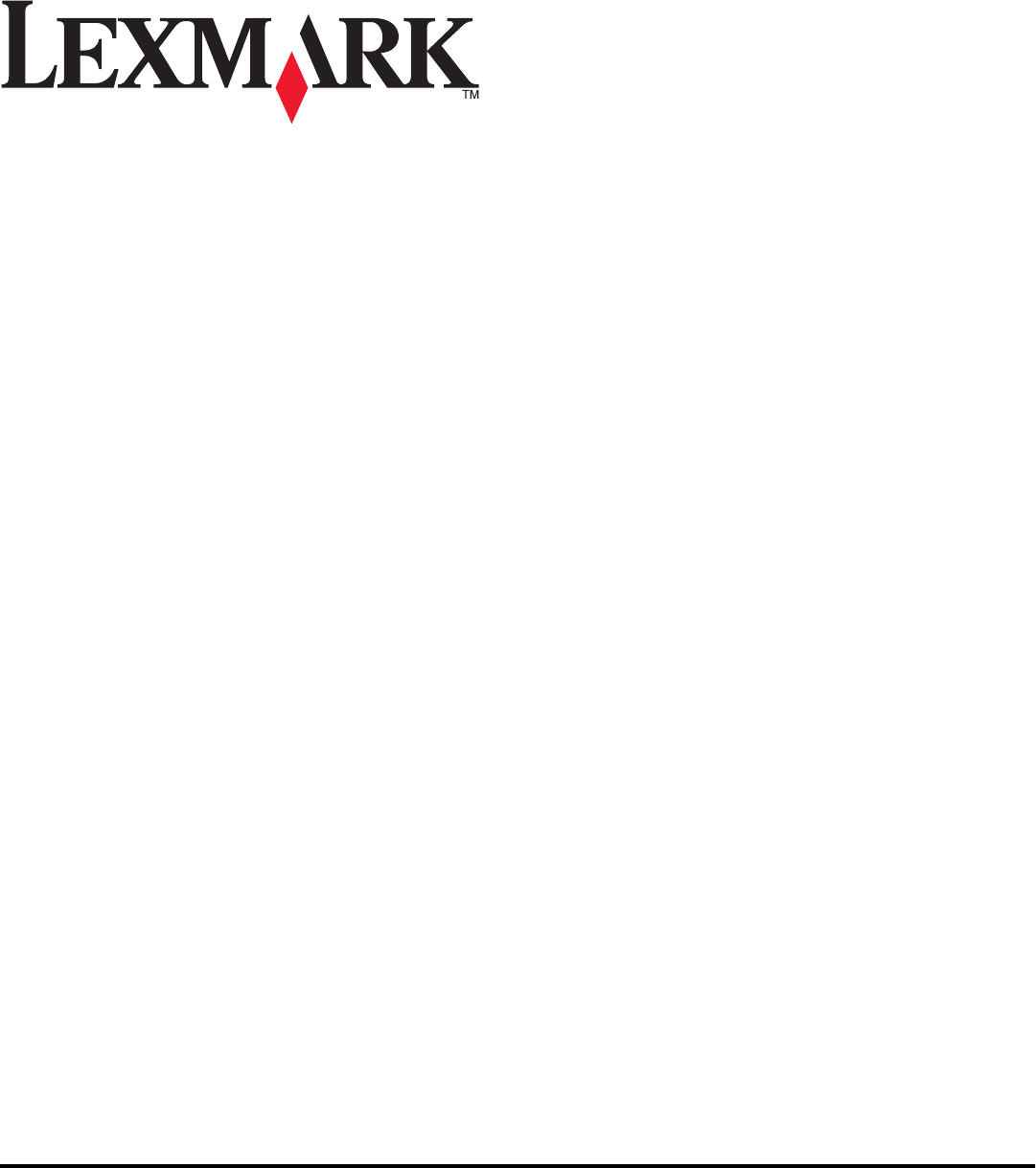2600 Series User's Guide 2008 www.lexmark.
Contents Safety information.............................................................................7 Introduction........................................................................................8 Finding information about the printer...........................................................................................................................8 Setting up the printer......................................................................
Printing on custom-size paper................................................................................................................................................... 36 Printing other specialty documents ........................................................................................................................................ 37 Saving and deleting print settings..........................................................................................................................
Notices................................................................................................57 Product information...........................................................................................................................................................57 Edition notice........................................................................................................................................................................
Safety information Use only the power supply and power supply cord provided with this product or the manufacturer's authorized replacement power supply and power supply cord. Connect the power supply cord to an electrical outlet that is near the product and easily accessible. CAUTION—POTENTIAL INJURY: Do not twist, bind, crush, or place heavy objects on the power cord. Do not subject the power cord to abrasion or stress. Do not pinch the power cord between objects such as furniture and walls.
Introduction Finding information about the printer Publications See the For Quick Setup sheet Initial setup instructions that came with the printer. Printed Getting Started guide Additional setup instructions that came with the printer. Note: Not all products come with printed publications. Electronic User's Guide Complete instructions for using the printer. The electronic version installs automatically with the printer software.
Description Where to find (North America) Where to find (rest of world) E-mail support For e-mail support, visit our Web site: www.lexmark.com. E-mail support varies by country or region, and may not be available in some instances. 1 2 3 4 5 Visit our Web site at www.lexmark.com. Select a country or region, and then select the Customer Support link. Click CUSTOMER SUPPORT. Click Technical Support. Select your printer family. Select your printer model.
Setting up the printer Bypassing security warnings during software installation Third-party applications, including antivirus, security, and firewall programs may alert you about the printer software being installed. For your printer to work properly, allow the printer software to be installed on your computer. Setting up the printer as a copier only Use the following instructions if you do not want to connect the printer to a computer.
2 Remove all tape and packing material from all areas of the printer. 3 Extend the paper exit tray, and then raise the paper support. 2 1 4 Extend the paper guides. 5 Connect the power cord, and then make sure the power is on.
6 Open the printer, and then press down on the levers. 7 Remove the tape from the black cartridge, insert the cartridge in the left carrier, and then close the black cartridge carrier lid.
8 Remove the tape from the color cartridge, insert the cartridge in the right carrier, and then close the color cartridge carrier lid. 9 Close the printer, and then load paper.
10 Press and hold the button for three seconds. An alignment page prints. 11 Place the printed page on the scanner glass. 12 Press the button.
13 Discard the alignment page. Notes: • The alignment page may differ from the one shown. • Streaks on the alignment page are normal, and do not indicate a problem. Understanding the parts of the printer 5 6 1 4 7 3 2 Use the To 1 Paper support Load paper. 2 Printer control panel Operate the printer. 3 Paper exit tray Hold paper as it exits. 4 Top cover Access the scanner glass. 5 Paper feed guard Prevent small objects from falling inside the printer.
Use the To 6 Paper guide Keep paper straight when feeding. 7 Scanner glass Copy, scan, fax, or remove an item. 1 2 4 5 3 Use the To 1 Scanner unit Access the print cartridges. 2 Scanner support Hold up the scanner unit. 3 Print cartridge carrier Install, replace, or remove a print cartridge. 4 Power supply with port Connect the printer to a power source. 5 USB port Connect the printer to a computer using a USB cable.
Using the printer control panel 1 2 3 8 4 7 5 6 Press To 1 Start a color copy of a document or photo. 2 Start a black-and-white copy of a document or photo. 3 Start a 4 x 6-inch color photo copy. 4 Scan a document or photo to the computer. 5 Load or eject paper. 6 • Turn the printer on or off. • Cancel a print, copy, or scan job in progress. • Reset the printer. 7 Cancel a print, copy, or scan job in progress. 8 Set the number of copies.
1 2 3 1 Check To The display Determine the number of copies to be printed. 2 The light 3 The light • Determine if the color print cartridge needs to be replaced. • Determine if the color print cartridge is missing or invalid. • Determine if the black or photo print cartridge needs to be replaced. • Determine if the black or photo print cartridge is missing or invalid.
Understanding the printer software Installing printer software Using Windows 1 Close all open software programs. 2 Insert the printer software CD. 3 From the main installation screen, click Install. 4 Follow the instructions on the screens. Using Macintosh 1 Close all open software applications. 2 Insert the printer software CD. 3 From the Finder desktop, double-click the printer CD icon that automatically appears. 4 Double-click the Install icon. 5 Follow the instructions on the screens.
3 Double-click the CD or DVD drive icon, and then double-click Drivers. 4 Double-click xps, and then double-click the setupxps file. XPS driver files are copied to your computer, and any required Microsoft XPS files are launched. Follow the instructions on the screen to finish installing the patch. To install the XPS driver: 1 Click Control Panel. 2 Under Hardware and Sound, click Printer, and then click Add a Printer. 3 From the Add Printer dialog, click Add a local printer.
Use the To Printing Preferences When you select File Print with a document open, a Printing Preferences dialog appears. The dialog lets you select options for the print job such as the following: • • • • • • Lexmark Wireless Setup Utility Select the number of copies to be printed. Print two-sided copies. Select the paper type. Add a watermark. Enhance images. Save settings. • Set up the wireless printer on a wireless network. • Change the wireless settings of the printer.
Use the Lexmark Printer Utility To • • • • • • • Get help with cartridge installation. Print a test page. Print an alignment page. Clean the print cartridge nozzles. Order ink or supplies. Register the printer. Contact customer support. Lexmark Wireless Setup Assistant Set up the printer on a wireless network. Note: Your printer may not come with these applications, depending on the features of the printer that you purchased.
Loading paper and original documents Loading paper 1 Make sure: • You use paper designed for inkjet printers. • If you are using photo, glossy, or heavyweight matte paper, you load it with the glossy or printable side facing you. (If you are not sure which side is the printable side, see the instructions that came with the paper.) • The paper is not used or damaged. • If you are using specialty paper, you follow the instructions that came with it. • You do not force paper into the printer.
Load up to 10 envelopes Make sure • • • • • The print side of the envelopes faces you. The stamp location is in the upper left corner. The envelopes are designed for use with inkjet printers. The envelopes are loaded in the center of the paper support. The paper guides rest against the edges of the envelopes. Warning—Potential Damage: Do not use envelopes that have metal clasps, string ties, or metal folding bars. Notes: – Do not load envelopes with holes, perforations, cutouts, or deep embossing.
Load up to 10 iron-on transfers Make sure • You follow the loading instructions that came with the iron-on transfers. • The print side of the transfers faces you. • The transfers are loaded in the center of the paper support. • The paper guides rest against the edges of the transfers. Note: For best results, load transfers one at a time. 25 greeting cards 25 index cards 25 photo cards 25 postcards • The print side of the cards faces you. • The cards are loaded in the center of the paper support.
Load up to Make sure banner paper • You remove all the paper from the paper support before loading the banner paper. • You tear off only the number of pages needed to print the banner. • You place the required stack of banner paper behind the printer, and then feed in the first sheet. • The leading edge of the banner paper feeds into the printer first. • The paper is loaded in the center of the paper support. • The paper guides rest against the edges of the paper.
2 Place the original document or item facedown on the scanner glass in the lower right corner. Note: Photos should be loaded as shown. 3 Close the top cover to avoid dark edges on the scanned image.
Printing Printing basic documents Printing a document 1 Load the paper. 2 Do one of the following to print: Using Windows a With a document open in a Windows program , click File Print. b Click Properties, Preferences, Options, or Setup. c Select the print quality, the number of copies to print, the type of paper to be used, and how the pages should print. d Click OK to close any printer software dialogs. e Click OK or Print.
3 Select a print option to print the page. You can also adjust settings or preview the page before printing. Printing multiple copies of a document Using Windows 1 With a document open, click File Print. 2 Click Properties, Preferences, Options, or Setup. 3 From the Copies section of the Print Setup tab, enter the number of copies that you want to print. 4 Click OK to close any printer software dialogs. 5 Click OK or Print. Using Macintosh 1 With a document open, click File Print.
3 Click Print. Note: To prevent smudging when printing photos, remove each photo as it exits the printer, and then let it dry before stacking. Printing the last page first (reverse page order) Using Windows 1 With a document open, click File Print. 2 Click Properties, Preferences, Options, or Setup. 3 From the Copies section of the Print Setup tab, select Print Last Page First. 4 Click OK to close any printer software dialogs. 5 Click OK or Print.
5 Click OK to close any printer software dialogs. 6 Click OK or Print. Using Macintosh 1 With a document open, click File Print. 2 From the print options pop-up menu, choose Layout. • From the Pages per Sheet pop-up menu, choose the number of page images that you want to print on one sheet. • From the Layout Direction area, click the icon that shows the order that you want the page images to print on one sheet.
Using Macintosh 1 While the document is printing, click the printer icon in the Dock. The print queue dialog appears. 2 Do one of the following: • If you want to pause a particular print job, choose the document name, and then click Hold. • If you want to pause all print jobs in the queue, click Pause Printer or Stop Jobs, depending on the operating system version that you are using. Canceling print jobs Using the printer control panel Press .
Using the taskbar in Windows 1 Double-click the printer icon in the taskbar. 2 Do one of the following: • If you want to cancel a particular print job, right-click the document name, and then select Cancel. • If you want to cancel all print jobs in the queue, click Printer Cancel All Documents. Using Macintosh 1 While the document is printing, click the printer icon in the Dock. 2 From the print queue dialog, choose the job that you want to cancel, and then click Delete.
Using Macintosh a Customize the settings as needed in the Page Setup dialog. 1 With a photo open, choose File Page Setup. 2 From the “Format for” pop-up menu, choose the printer. 3 From the Paper Size pop-up menu, choose the paper size loaded. 4 Choose an orientation. 5 Click OK. b Customize the settings as needed in the Print dialog. 1 With a photo open, choose File Print. 2 From the Printer pop-up menu, choose the printer. 3 For Mac OS X version 10.4 or later, click Advanced.
Using Macintosh a Customize the settings as needed in the Page Setup dialog. 1 With a document open, click File Page Setup. 2 From the “Format for” pop-up menu, choose the envelope size. If no size matches the size of the envelope, then set a custom size. 3 Select an orientation. 4 Click OK. b Customize the settings as needed in the Print dialog. 1 With a document open, click File Print. 2 From the Printer pop-up menu, choose the printer that you want to use. 3 Click Print.
Tips on loading label sheets • • • • Make sure the top of the label sheet feeds into the printer first. Make sure the adhesive on the labels does not extend to within 1 mm of the edge of the label sheet. Make sure the paper guide or paper guides rest against the edges of the label sheet. Use full label sheets. Partial sheets (with areas exposed by missing labels) may cause labels to peel off during printing, resulting in a paper jam. Note: Labels require more drying time.
Printing other specialty documents When you installed the printer driver, some printer software was installed that may help you print specialty documents such as booklets, posters, iron-on transfers, transparencies, and banners. For information about printing these documents, see the Help installed with the programs or applications you choose to use. Using Windows 1 Do one of the following: • In Windows Vista, click All Programs, and then select the printer program folder from the list.
Using Macintosh The Presets pop-up menu lets you save the print settings you use often. When print settings are saved into a Preset, there is no need to adjust the print settings for every print job. 1 With a document open, click File Print. 2 From the print options pop-up menu, choose and adjust the settings. 3 From the Presets pop-up menu, choose Save As. The Save Preset dialog appears. 4 Type a name for the Preset. 5 Click OK.
Copying Making a copy 1 Load paper. 2 Load an original document facedown on the scanner glass. 3 If you want to print more than one copy, then press until the number of copies that you want appears on the display. 4 Press to start a color copy or to start a black-and-white copy. Copying 4 x 6 photos 1 Load a 4 x 6 in. (10 x 15 cm) photo card with the glossy or printable side facing you. (If you are not sure which side is the printable side, then see the instructions that came with the paper.
Scanning Scanning original documents You can scan and then print photos, text documents, magazine articles, newspapers, and other publications. You can also scan a document for faxing. Using the printer control panel 1 Open the top cover, and then load an original document facedown on the scanner glass. 2 Close the top cover to avoid dark edges on the scanned image. 3 Make sure that the printer is connected to a computer, and that both the printer and the computer are on.
Using Macintosh 1 Open the top cover, and then load an original document facedown on the scanner glass. 2 Close the top cover to avoid dark edges on the scanned image. 3 From the Finder desktop, double-click the printer folder. 4 Double-click the XXXX Series Center, where XXXX is the printer series. 5 From the “What is being scanned?” list, choose the type of document to be scanned. 6 Click Scan.
Faxing This chapter is applicable for Windows users only. Before you send a fax, make sure: • The printer is connected to a computer with an active fax modem, and both the printer and computer are on. • The Lexmark Fax Solutions and Lexmark Productivity Studio software are installed on your computer. Installing these programs is optional. If you have not installed these programs, uninstall and reinstall the printer software.
4 From the “I Want To” menu, click Adjust speed dial list and other fax settings. 5 Click the Ringing and Answering tab. 6 From the “Automatically answer incoming calls as a fax” area, select On from the Auto Answer drop-down list. 7 To turn the Auto Answer feature on and off at scheduled times, select the settings that you want from the drop-down lists.
Maintaining the printer Maintaining print cartridges Installing print cartridges 1 Open the printer, and then press down on the cartridge carrier levers. 2 Remove the used print cartridge or cartridges. 3 If you are installing new print cartridges, remove the tape from the back and bottom of the black cartridge, insert the cartridge in the left carrier, and then close the black cartridge carrier lid.
4 Remove the tape from the back and bottom of the color cartridge, insert the cartridge in the right carrier, and then close the color cartridge carrier lid. Warning—Potential Damage: Do not touch the gold contact area on the back or the metal nozzles on the bottom of the cartridge. 5 Close the printer, making sure to keep your hands out from underneath the scanner unit. 1 2 3 Removing used print cartridges 1 Make sure that the printer is on.
The print cartridge carrier moves and stops at the loading position, unless the printer is busy. 3 Remove the used print cartridge. Note: If you are removing both cartridges, then repeat step 3 and step 4 for the second cartridge. Refilling print cartridges The warranty does not cover repair of failures or damage caused by a refilled cartridge. Lexmark does not recommend use of a refilled cartridge. Refilling a cartridge can affect print quality and may cause damage to the printer.
3 Gently hold the nozzles against the cloth for about three seconds, and then wipe in the direction shown. 4 Using another clean section of the cloth, gently hold the cloth against the contacts for about three seconds, and then wipe in the direction shown. 5 With another clean section of the cloth, repeat step 3 and step 4, and then let the nozzles and contacts dry completely. 6 Reinsert the print cartridge(s), and then print the document again.
Cleaning the exterior of the printer 1 Make sure that the printer is turned off and unplugged from the wall outlet. CAUTION—SHOCK HAZARD: To avoid the risk of electric shock, unplug the power cord from the wall outlet and disconnect all cables to the printer before proceeding. 2 Remove paper from the paper support and paper exit tray. 3 Dampen a clean, lint-free cloth with water. Warning—Potential Damage: Do not use household cleaners or detergents, as they may damage the finish of the printer.
Ordering paper and other supplies To purchase supplies or to locate a dealer near you, visit our Web site at www.lexmark.com. For best results when printing photos or other high-quality images, use Lexmark Photo Paper or Lexmark PerfectFinish Photo Paper and Lexmark print cartridges. Item Lexmark Photo Paper Lexmark PerfectFinish Photo Paper USB cable Description • • • • Letter • • • • • Letter A4 4 x 6 in. 10 x 15 cm A4 4 x 6 in.
Troubleshooting Using the printer troubleshooting software (Windows only) The Lexmark Service Center provides step-by-step troubleshooting help and contains links to printer maintenance tasks and customer support. To open the Lexmark Service Center, use one of these methods: Method 1 Method 2 If it appears on an error message dialog, click the For additional assistance, use the Lexmark Service Center link.
6 Plug the power cord into an electrical outlet that other electrical devices have been using. 7 Press to turn the printer on. Software did not install If you encountered problems while installing, or if your printer does not appear in the list in the Printers folder or as a printer option when sending a print job, you can try uninstalling and reinstalling the software. These are some other possible solutions.
6 If necessary, double-click setup.exe. 7 Follow the instructions on the computer screen to install the software. 8 When the installation is completed, enable the security software again. Page does not print These are possible solutions. Try one or more of the following: CHECK MESSAGES If an error message appears, then resolve the error before trying to print again.
c Under Hardware and Sound, click Printer. In Windows XP a Click Start. b Click Printers and Faxes. In Windows 2000 a Click Start. b Click Settings Printers. 2 Double-click the printer. 3 Click Printer. • Make sure no check mark appears next to Pause Printing. • If a check mark does not appear next to Set As Default Printer, then you must select the printer for each file that you want to print. Using Macintosh For Mac OS X version 10.
If you want to set the printer as the default printer: a Go back to the Printer List dialog, and then select the printer. b Click Make Default. DISCONNECT AND RECONNECT POWER SUPPLY 1 Press to turn off the printer. 2 Disconnect the power cord from the wall outlet. 3 Remove the power supply from the printer. 4 Reconnect the power supply to the printer. 5 Plug the power cord into the wall outlet. 6 Press to turn on the printer.
In Windows XP: a Click Start Run. b Type D:\setup.exe, where D is the letter of your CD or DVD drive. Using Macintosh 1 Close all open software applications. 2 From the Finder desktop, double-click the printer folder. 3 Double-click the Uninstaller icon. 4 Follow the instructions on the computer screen to remove the printer software. 5 Restart the computer before reinstalling the printer software.
2 Click the plus sign (+) beside Universal Serial Bus Controller. If USB Host Controller and USB Root Hub are listed, then the USB port is enabled. For more information, see the computer documentation. Solving printer power problems The printer and the computer cannot exchange data. These are possible solutions. Try one or more of the following: MAKE SURE THE PRINTER POWER SUPPLY IS ATTACHED CORRECTLY 1 Press to turn the printer off. 2 Disconnect the power cord from the wall outlet.
Notices Product information Product name: Lexmark 2600 Series Machine type: 4433 Model(s): 001 Edition notice January 2008 The following paragraph does not apply to any country where such provisions are inconsistent with local law: LEXMARK INTERNATIONAL, INC., PROVIDES THIS PUBLICATION “AS IS” WITHOUT WARRANTY OF ANY KIND, EITHER EXPRESS OR IMPLIED, INCLUDING, BUT NOT LIMITED TO, THE IMPLIED WARRANTIES OF MERCHANTABILITY OR FITNESS FOR A PARTICULAR PURPOSE.
UNITED STATES GOVERNMENT RIGHTS This software and any accompanying documentation provided under this agreement are commercial computer software and documentation developed exclusively at private expense. Trademarks Lexmark and Lexmark with diamond design are trademarks of Lexmark International, Inc., registered in the United States and/or other countries. evercolor and PerfectFinish are trademarks of Lexmark International, Inc. All other trademarks are the property of their respective owners.
Exposure to radio frequency radiation The following notice is applicable if your printer has a wireless network card installed. The radiated output power of this device is far below the radio frequency exposure limits of the FCC and other regulatory agencies. A minimum separation of 20 cm (8 inches) must be maintained between the antenna and any persons for this device to satisfy the RF exposure requirements of the FCC and other regulatory agencies.
En application des réglementations d'Industry Canada, l'utilisation d'une antenne de gain supérieur est strictement interdite. Pour empêcher toute interférence radio au service faisant l'objet d'une licence, cet appareil doit être utilisé à l'intérieur et loin des fenêtres afin de garantir une protection optimale. Si le matériel (ou son antenne d'émission) est installé à l'extérieur, il doit faire l'objet d'une licence.
This product satisfies the limits of EN 55022; safety requirements of EN 60950; radio spectrum requirements of ETSI EN 300 328; and the EMC requirements of EN 55024, ETSI EN 301 489-1 and ETSI EN 301 489-17. Česky Společnost Lexmark International, Inc. tímto prohlašuje, že výrobek tento výrobek je ve shodě se základními požadavky a dalšími příslušnými ustanoveními směrnice 1999/5/ES. Dansk Lexmark International, Inc.
Português A Lexmark International Inc. declara que este este produto está conforme com os requisitos essenciais e outras disposições da Diretiva 1999/5/CE. Slovensky Lexmark International, Inc. týmto vyhlasuje, že tento produkt spĺňa základné požiadavky a všetky príslušné ustanovenia smernice 1999/5/ES. Slovensko Lexmark International, Inc. izjavlja, da je ta izdelek v skladu z bistvenimi zahtevami in ostalimi relevantnimi določili direktive 1999/5/ES. Svenska Härmed intygar Lexmark International, Inc.
Storage temperature 1–60° C (34–140° F) Power consumption Product power consumption The following table documents the power consumption characteristics of the product. Note: Some modes may not apply to your product. Mode Description Power consumption (Watts) Printing The product is generating hard-copy output from electronic inputs. 14.97 Copying The product is generating hard-copy output from hard-copy original 13.79 documents. Scanning The product is scanning hard-copy documents. 7.
LEXMARK LICENSE AGREEMENTS PLEASE READ CAREFULLY: BY USING THIS PRODUCT, YOU AGREE TO BE BOUND BY ALL THE TERMS AND CONDITIONS OF THESE LICENSE AGREEMENTS. IF YOU DO NOT AGREE WITH THE TERMS OF THESE LICENSE AGREEMENTS, PROMPTLY RETURN THE PRODUCT UNUSED AND REQUEST A REFUND OF THE AMOUNT YOU PAID. IF YOU ARE INSTALLING THIS PRODUCT FOR USE BY OTHER PARTIES, YOU AGREE TO INFORM THE USERS THAT USE OF THE PRODUCT INDICATES ACCEPTANCE OF THESE TERMS.
3 LICENSE GRANT. Lexmark grants you the following rights provided you comply with all terms and conditions of this License Agreement: a Use. You may Use one (1) copy of the Software Program. The term “Use” means storing, loading, installing, executing, or displaying the Software Program. If Lexmark has licensed the Software Program to you for concurrent use, you must limit the number of authorized users to the number specified in your agreement with Lexmark.
9 LIMITATION OF LIABILITY.
18 CAPACITY AND AUTHORITY TO CONTRACT. You represent that you are of the legal age of majority in the place you sign this License Agreement and, if applicable, you are duly authorized by your employer or principal to enter into this contract. 19 ENTIRE AGREEMENT. This License Agreement (including any addendum or amendment to this License Agreement that is included with the Software Program) is the entire agreement between you and Lexmark relating to the Software Program.
Index Numerics scanning using the printer control panel 40 4 x 6 color copy button 39 B banner paper, loading 26 buttons, control panel 4 x 6 color copy 39 buttons, printer control panel 4 x 6 Copy 17 Black Copy 17 Cancel 17 Color Copy 17 Paper Feed 17 Power 17 Scan 17 Up arrow 17 C canceling print jobs 32 scan job 41 cards loading 25 cartridges, print installing 44 ordering 48 preserving 47 removing 45 using genuine Lexmark 46 wiping 46 cleaning exterior of the printer 48 copying 39 4 x 6 photos 39 cus
paper guide 16 paper support 15 paper, loading 23, 28 parts paper exit tray 15 paper guide 16 paper support 15 power supply port 16 print cartridge carrier 16 printer control panel 15 scanner glass 16 scanner support 16 scanner unit 16 top cover 15 USB port 16 photo cards, loading 25 photo paper, loading 23 photos copying 4 x 6 photos 39 loading on the scanner glass 26 printing photos using FastPics or Productivity Studio 33 postcards loading 25 power button is not lit 50 power supply port 16 print cartridg