All in One Printer User Manual
Table Of Contents
- Contents
- Safety information
- Introduction
- Setting up the printer
- Understanding the printer software
- Loading paper and original documents
- Printing
- Copying
- Scanning
- Faxing
- Maintaining the printer
- Troubleshooting
- Notices
- Product information
- Edition notice
- UNITED STATES GOVERNMENT RIGHTS
- Trademarks
- Licensing notices
- Federal Communications Commission (FCC) compliance information statement
- Exposure to radio frequency radiation
- Industry Canada notice
- European Community (EC) directives conformity
- European EC directives conformity statement for radio products
- Noise emission levels
- Waste from Electrical and Electronic Equipment (WEEE) directive
- Product disposal
- Temperature information
- Power consumption
- LEXMARK LICENSE AGREEMENTS
- Index
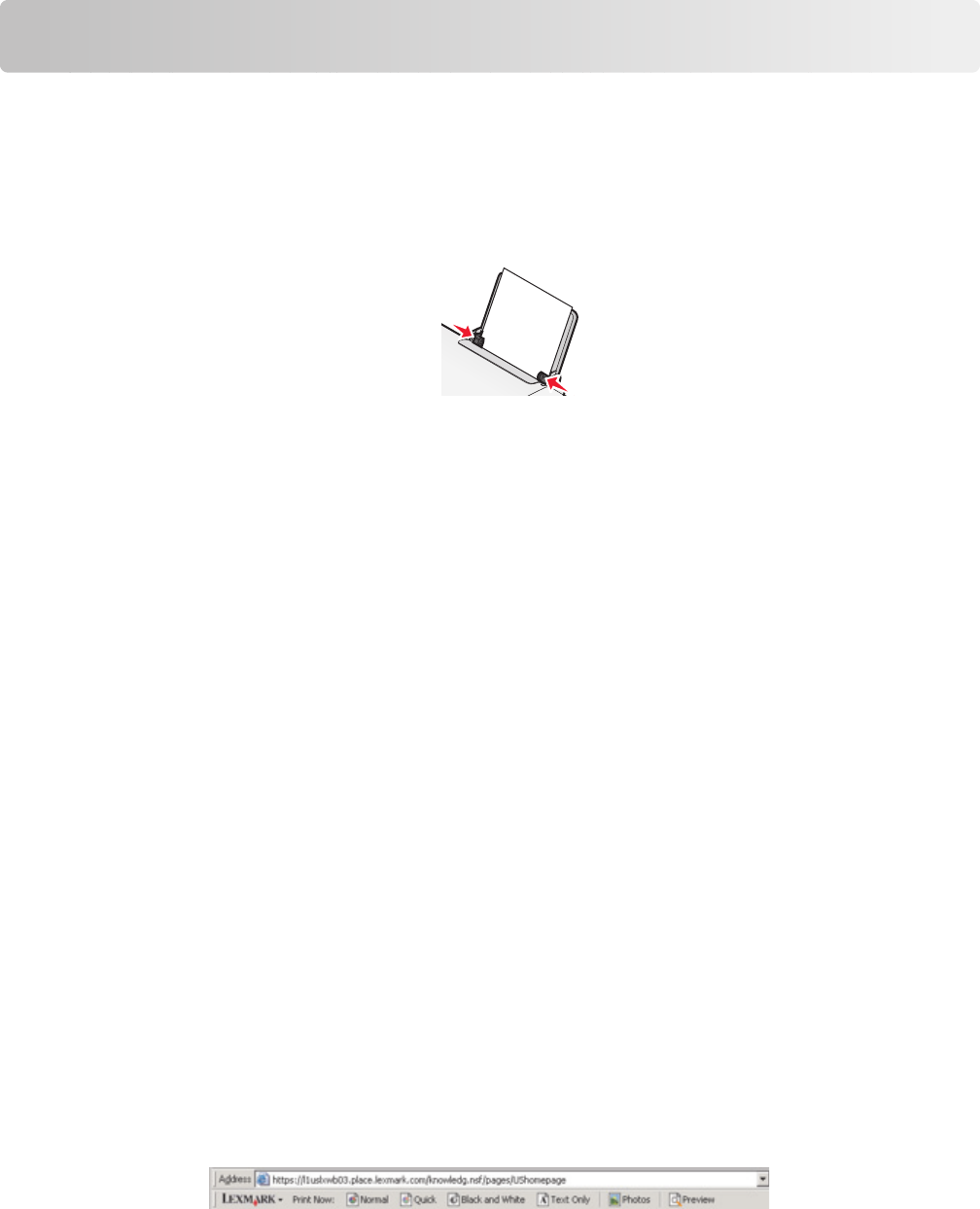
Printing
Printing basic documents
Printing a document
1 Load the paper.
2 Do one of the following to print:
Using Windows
a With a document open in a Windows program , click File Print.
b Click Properties, Preferences, Options, or Setup.
c Select the print quality, the number of copies to print, the type of paper to be used, and how the pages should
print.
d Click OK to close any printer software dialogs.
e Click OK or Print.
Using Macintosh
a With a document open in a Macintosh application, click File Print.
b From the Printer pop-up menu, choose the printer.
c From the print options pop-up menu, choose the print quality, the number of copies to print, the type of
paper to be used, and how the pages should print.
d Click Print.
Printing Web pages
If you chose to install the Lexmark Toolbar software for your Web browser, then you can use it to create a
printer-friendly version of any Web page.
Notes:
• For Windows, the software supports Microsoft Internet Explorer 5.5 or later or a compatible version of Firefox.
• For Macintosh, the software supports a compatible version of Firefox.
1 Load paper.
2 Open a Web page using a supported browser.
28










