All in One Printer User Manual
Table Of Contents
- Contents
- Safety information
- Introduction
- Setting up the printer
- Understanding the printer software
- Loading paper and original documents
- Printing
- Copying
- Scanning
- Faxing
- Maintaining the printer
- Troubleshooting
- Notices
- Product information
- Edition notice
- UNITED STATES GOVERNMENT RIGHTS
- Trademarks
- Licensing notices
- Federal Communications Commission (FCC) compliance information statement
- Exposure to radio frequency radiation
- Industry Canada notice
- European Community (EC) directives conformity
- European EC directives conformity statement for radio products
- Noise emission levels
- Waste from Electrical and Electronic Equipment (WEEE) directive
- Product disposal
- Temperature information
- Power consumption
- LEXMARK LICENSE AGREEMENTS
- Index
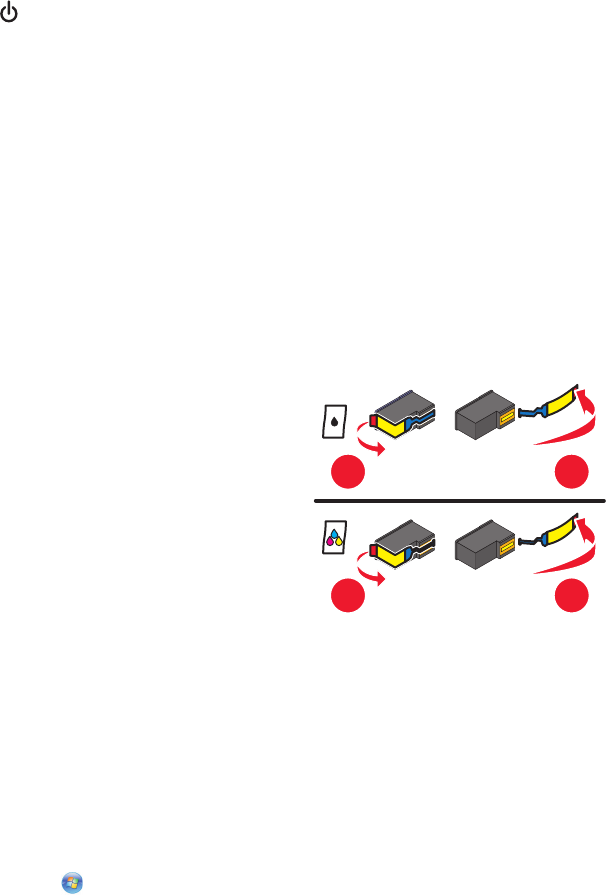
6 If necessary, double-click setup.exe.
7 Follow the instructions on the computer screen to install the software.
8 When the installation is completed, enable the security software again.
Page does not print
These are possible solutions. Try one or more of the following:
CHECK MESSAGES
If an error message appears, then resolve the error before trying to print again.
CHECK POWER
If the light is not on, then make sure that the power cord is properly connected to the printer and plugged into
a known working electrical outlet that other electrical devices have been using.
REMOVE AND THEN RELOAD PAPER
CHECK INK
Check the ink levels, and then install new print cartridges if necessary.
CHECK CARTRIDGES
1 Remove the print cartridges.
2 Make sure the sticker and tape have been removed.
1
2
1
2
3 Reinsert the cartridges.
CHECK PRINTER DEFAULT AND PAUSE SETTINGS
Using Windows
1
Do one of the following:
In Windows Vista
a Click .
b Click Control Panel.
52










