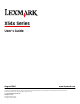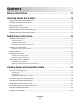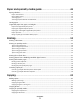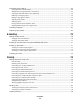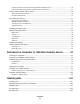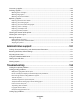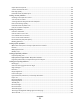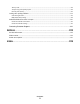X54x Series User's Guide August 2008 www.lexmark.com Lexmark and Lexmark with diamond design are trademarks of Lexmark International, Inc., registered in the United States and/or other countries. All other trademarks are the property of their respective owners. © 2008 Lexmark International, Inc. All rights reserved.
Contents Safety information...........................................................................11 Learning about the printer.............................................................13 Finding information about the printer........................................................................................................................13 Selecting a location for the printer.........................................................................................................................
Paper and specialty media guide..................................................46 Paper guidelines..................................................................................................................................................................46 Paper characteristics...................................................................................................................................................................... 46 Unacceptable paper .....................................
Customizing copy settings...............................................................................................................................................64 Copying from one size to another............................................................................................................................................ 64 Making copies using paper from a selected tray ................................................................................................................
Creating a fax destination shortcut using the Embedded Web Server....................................................................... 90 Creating a fax destination shortcut using the printer control panel ........................................................................... 91 Using shortcuts and the address book........................................................................................................................92 Using fax destination shortcuts..................................
230 paper jam.....................................................................................................................................................................106 235 paper jam.....................................................................................................................................................................106 242 paper jam.......................................................................................................................................
Conserving supplies.........................................................................................................................................................163 Ordering supplies..............................................................................................................................................................164 Ordering toner cartridges....................................................................................................................................
Copier does not respond ...........................................................................................................................................................197 Scanner unit does not close......................................................................................................................................................197 Poor copy quality...................................................................................................................................
Toner specks...................................................................................................................................................................................216 Transparency print quality is poor..........................................................................................................................................216 Uneven print density.........................................................................................................................
Safety information Connect the power cord to a properly grounded electrical outlet that is near the product and easily accessible. Do not place or use this product near water or wet locations. CAUTION—POTENTIAL INJURY: This product uses a laser. Use of controls or adjustments or performance of procedures other than those specified herein may result in hazardous radiation exposure. This product uses a printing process that heats the print media, and the heat may cause the media to release emissions.
Refer service or repairs, other than those described in the user documentation, to a professional service person. CAUTION—SHOCK HAZARD: To avoid the risk of electric shock when cleaning the exterior of the printer, unplug the power cord from the wall outlet and disconnect all cables from the printer before proceeding. CAUTION—SHOCK HAZARD: Do not use the fax feature during a lightning storm.
Learning about the printer Finding information about the printer Setup information Description Where to find The Setup information gives you instructions for setting You can find the Setup information in the printer box or on the up the printer. Follow the set of instructions for local, Lexmark Web site at www.lexmark.com. network, or wireless, depending on what you need.
Description Where to find (North America) Where to find (rest of world) E-mail support For e-mail support, visit our Web site: www.lexmark.com. E-mail support varies by country or region, and may not be available in some instances. 1 2 3 4 5 Click SUPPORT. Click Technical Support. Select your printer type. Visit our Web site at www.lexmark.com. Select a country or region, and then select the Customer Support link. Select your printer model.
1 100 mm (3.9 in.) 2 482.6 mm (19 in.) 3 100 mm (3.9 in.) 4 100 mm (3.9 in.) 5 360 mm (14 in.) When the printer is set up, allow clearance around it as shown.
Printer configurations Basic models 1 Printer control panel 2 Automatic Document Feeder (ADF) 3 Standard exit bin 4 Top door latch 5 Right side cover 6 Standard 250-sheet tray (Tray 1) 7 Manual feeder 8 Optional 650-sheet duo drawer (Tray 2) Basic functions of the scanner The scanner provides copy, fax, and scan-to-network capability for workgroups. You can: • • • • Make quick copies, or change the settings on the printer control panel to perform specific copy jobs.
Understanding the ADF and scanner glass Automatic Document Feeder (ADF) Scanner glass Use the ADF for multiple-page documents. Use the scanner glass for single pages, small items (such as postcards or photos), transparencies, photo paper, or thin media (such as magazine clippings). You can use the ADF or the scanner glass to scan documents. Using the ADF The ADF can scan multiple pages including duplex (two-sided) pages.
Item Description 1 Selections and settings Select a function such as Copy, Scan, Email, or Fax. Change default copy and scan settings such as the number of copies, duplex printing, copy options, and scaling. Use the address book when scanning to e-mail. 2 Display area View scanning, copying, faxing, and printing options as well as status and error messages. Access the administration menus, start, stop, or cancel a print job.
Item Description 4 Scale Press the Scale button to change the size of the copied document to fit onto the currently selected paper size. 5 Options Press the Options button to change Original Size, Paper Source, Paper Saver, and Collate settings. 6 Address Book Press 7 Darkness Press the Darkness button to adjust the current darkness settings. 8 Duplex 2-Sided Press the Duplex 2-Sided button to scan or print on both sides of the paper. to enter the address book.
Item Description 1 Menu Press 2 Display View scanning, copying, faxing, and printing options as well as status and error messages to enter the administration menus. Note: The fax feature is not available on selected printer models. 3 Stop/Cancel Press 4 Color start Press to copy or scan in color. 5 Black start Press to copy or scan in black and white. 6 Right arrow Press to scroll right. 7 Select Press to accept menu selections and settings. to stop all printer activity.
Item Description 8 Left arrow 9 Indicator light Indicates the printer status: Press • • • • 10 Back to scroll left. Off—The power is off. Blinking green—The printer is warming up, processing data, or printing. Solid green—The printer is on, but idle. Blinking red—Operator intervention is needed. Press to return one screen at a time to the Ready screen. Note: An error beep sounds when you press displayed.
Item Description 2 Keypad Enter numbers, letters, or symbols on the display. 3 Front USB port Lets you scan to a flash drive or print supported file types Note: When a USB flash memory device is inserted into the printer, the printer can only scan to the USB device or print files from the USB device. All other printer functions are unavailable. 4 Shortcuts Press 5 Hook Press to take the line off-hook (like picking up a phone receiver). Press to hang up the line.
Additional printer setup Installing internal options CAUTION—SHOCK HAZARD: If you are accessing the system board or installing optional hardware or memory devices sometime after setting up the printer, then turn the printer off, and unplug the power cord from the wall outlet before continuing. If you have any other devices attached to the printer, then turn them off as well, and unplug any cables going into the printer.
Warning—Potential Damage: System board electronic components are easily damaged by static electricity. Touch something metal on the printer before touching any system board electronic components or connectors.
2 Use the illustration below to locate the connector. Warning—Potential Damage: System board electronic components are easily damaged by static electricity. Touch something metal on the printer before touching any system board electronic components or connectors.
3 Open the memory card connector latches. 4 Unpack the memory card. Note: Avoid touching the connection points along the edge of the card. 5 Align the notches on the memory card with the ridges on the connector. 1 Notches 2 Ridges 6 Push the memory card straight into the connector until it snaps into place.
7 Reinstall the system board cover. Installing a flash memory or font card CAUTION—SHOCK HAZARD: If you are accessing the system board or installing optional hardware or memory devices sometime after setting up the printer, then turn the printer off, and unplug the power cord from the wall outlet before continuing. If you have any other devices attached to the printer, then turn them off as well, and unplug any cables going into the printer. 1 Access the system board on the back of the printer.
Warning—Potential Damage: System board electronic components are easily damaged by static electricity. Touch something metal on the printer before touching any system board electronic components or connectors.
2 Use the illustration below to locate the connector. Warning—Potential Damage: System board electronic components are easily damaged by static electricity. Touch something metal on the printer before touching any system board electronic components or connectors. 1 Flash memory or font card connector 2 Memory card connector 3 Unpack the flash memory or font card. Note: Avoid touching the connection points along the edge of the card.
4 Holding the card by its sides, align the plastic pins on the card with the holes on the system board. This ensures the metal pins line up correctly as well. 1 Plastic pins 2 Metal pins 5 Push the card firmly into place. Notes: • The entire length of the connector on the card must touch and be flush against the system board. • Be careful not to damage the connectors.
6 Reinstall the system board cover. Installing hardware options Installing a 650-sheet duo drawer The printer supports one optional drawer, which allows an additional 650 sheets of paper to be loaded. The drawer includes a multipurpose feeder. CAUTION—SHOCK HAZARD: If you are accessing the system board or installing optional hardware or memory devices sometime after setting up the printer, then turn the printer off, and unplug the power cord from the wall outlet before continuing.
3 Attach the cover to the rear of the 650-sheet duo drawer. 4 Align the printer with the 650-sheet duo drawer, and then lower the printer into place. CAUTION—POTENTIAL INJURY: The printer weight is great than 27.22 kg (60 lb) and requires two or more trained personnel to move it safely.
Attaching cables 1 Connect the printer to a computer or a network. • For a local connection, use a USB cable. • For a network connection, use an Ethernet cable. Notes: • For fax connections, see “Initial fax setup” on page 75. • Make sure the software is installed before turning the printer on. For more information, see the Setup Guide. 2 Connect the power cord to the printer first and then to a wall outlet.
Verifying printer setup Once all hardware and software options are installed and the printer is turned on, verify that the printer is set up correctly by printing the following: • Menu settings page—Use this page to verify that all printer options are installed correctly. A list of installed options appears toward the bottom of the page. If an option you installed is not listed, then it is not installed correctly. Remove the option and install it again.
Setting up the printer software Installing printer software A printer driver is software that lets the computer communicate with the printer. The printer software is typically installed during the initial printer setup. If you need to install the software after setup, follow these instructions: For Windows users 1 Close all open software programs. 2 Insert the Software and Documentation CD. 3 From the main installation dialog, click Install. 4 Follow the instructions on the screen.
In Windows XP a Click Start. b Click Printers and Faxes. In Windows 2000 a Click Start. b Click Settings Printers. 2 Select the printer. 3 Right-click the printer, and then select Properties. 4 Click the Install Options tab. 5 Under Available Options, add any installed hardware options. 6 Click Apply. For Macintosh users In Mac OS X version 10.5 1 From the Apple menu, choose System Preferences. 2 Click Print & Fax. 3 Select the printer, and then click Options & Supplies.
Loading paper and specialty media This section explains how to load the 250- and 550-sheet trays, the multipurpose feeder, and the manual slot. It also includes information about paper orientation, setting the Paper Size and Paper Type, and linking and unlinking trays. Linking and unlinking trays Linking trays Tray linking is useful for large print jobs or multiple copies. When one linked tray is empty, paper feeds from the next linked tray.
8 Press the arrow buttons until Custom Type or another custom name appears, and then press . Submitting changes appears, followed by Paper Menu. 9 Press , and then press to return to the Ready state. Setting the Paper Size and Paper Type Note: Trays with matching Paper Size and Paper Type settings are automatically linked by the printer. When a linked tray runs out of paper, the printer draws from another tray.
5 Press the arrow buttons until Units of Measure appears, and then press . 6 Press the arrow buttons until the correct unit of measure appears, and then press . Submitting changes appears, followed by the Universal Setup menu.
2 Squeeze the length guide tab inward as shown, and slide the guide to the correct position for the paper size being loaded. Note: Use the size indicators on the bottom of the tray to help position the guide. 3 If the paper is longer than letter-size paper, push the green tab at the back of the tray to elongate it. 4 Flex the sheets back and forth to loosen them, and then fan them. Do not fold or crease the paper. Straighten the edges on a level surface.
5 Load the paper stack with the recommended print side faceup. 6 Make sure the paper guides are secure against the edges of the paper. Note: Make sure that side guides are placed tightly against the edges of the paper so that the image is registered properly on the page. 7 Insert the tray. 8 If a different type or size of paper was loaded than the type or size previously loaded in the tray, change the Paper Type or Paper Size setting for the tray from the printer control panel.
1 Length guide tabs 2 Size indicators 3 Width guide tabs Using the multipurpose feeder 1 Push the multipurpose feeder latch to the left. 2 Open the multipurpose feeder.
3 Grasp the extension, and pull it straight out until it is fully extended. 4 Prepare the paper for loading. • Flex sheets of paper back and forth to loosen them, and then fan them. Do not fold or crease the paper. Straighten the edges on a level surface. • Hold transparencies by the edges and fan them. Straighten the edges on a level surface. Note: Avoid touching the print side of transparencies. Be careful not to scratch them.
3 Width guide 4 Size indicators 6 Load the paper, and then adjust the width guide to lightly touch the edge of the paper stack. • Load paper, card stock, and transparencies with the recommended print side facedown and the top edge entering first. • Load envelopes with the flap side up. Warning—Potential Damage: Never use envelopes with stamps, clasps, snaps, windows, coated linings, or self-stick adhesives. These envelopes may severely damage the printer..
2 When Load Manual appears, load the paper facedown into the manual feeder. Load envelopes with the flap side up. Notes: • Align the long edge of the paper so that it is flush with the right side of the manual feeder. • To achieve the best possible print quality, use only high-quality paper designed for laser printers. 3 Move the width guide until it lightly touches the sheet. Do not force the width guide against the paper, or it could be damaged. 4 Push the paper in until it stops.
Paper and specialty media guide Additional information for printing on speciality medias may be found in the Cardstock and Label Guide available on Lexmark.com/publications. Paper guidelines Paper characteristics The following paper characteristics affect print quality and reliability. Consider these characteristics when evaluating new paper stock. Weight The printer can automatically feed paper weights from 60 to 176 g/m2 (16 to 47 lb bond) grain long.
Fiber content Most high-quality xerographic paper is made from 100% chemically treated pulped wood. This content provides the paper with a high degree of stability resulting in fewer paper feeding problems and better print quality. Paper containing fibers such as cotton possesses characteristics that can negatively affect paper handling.
Storing paper Use these paper storage guidelines to help avoid jams and uneven print quality: • For best results, store paper where the temperature is 21°C (70°F) and the relative humidity is 40%. Most label manufacturers recommend printing in a temperature range of 18 to 24°C (65 to 75°F) with relative humidity between 40 and 60%. • Store paper in cartons when possible, on a pallet or shelf, rather than on the floor. • Store individual packages on a flat surface.
Paper size Dimensions Universal* 148 x 210 mm (5.8 x 8.3 in.) up to 216 x 356 mm (8.5 x 14 in.) 76 x 127 mm (3 x 5 in.) up to 216 x 356 mm (8.5 x 14 in.) 250-sheet 550-sheet tray tray (standard) (optional) Optional multipurpose feeder Manual feeder Duplex Standard exit tray X X X X 210 x 279 mm (8.3 x 11 in.) up to 216 x 356 mm (8.5 x 14 in.) 7 3/4 Envelope (Monarch) 98 x 191 mm (3.9 x 7.5 in.) X X X 9 Envelope 98 x 225 mm (3.9 x 8.9 in.) X X X 10 Envelope 105 x 241 mm (4.1 x 9.5 in.
Paper type Standard 250-sheet tray (Tray 1) Transparencies* Envelopes X Optional 550-sheet tray (Tray 2) Optional Manual multipurpose feeder feeder Duplex X X X X Paper labels Standard exit bin X * Lexmark transparency part numbers 12A8240 and 12A8241 are supported from the standard tray, manual feeder, and the optional multipurpose feeder.
Paper type Standard 250-sheet tray (Tray 1) Optional 550-sheet tray (Tray 2) Optional Manual feeder multipurpose feeder Card stock— maximum (grain long) 3 Index Bristol— 120 g/m2 (67 lb) Index Bristol— 120 g/m2 (67 lb) Index Bristol— 120 g/m2 (67 lb) Index Bristol— 120 g/m2 (67 lb) Tag—120 g/m2 (74 lb) Tag—120 g/m2 (74 lb) Tag—120 g/m2 (74 lb) Tag—120 g/m2 (74 lb) Cover—135 g/m2 (50 lb) Cover—135 g/m2 (50 lb) Cover—135 g/m2 (50 lb) Cover—135 g/m2 (50 lb) Index Bristol— 163 g/m2 (90 lb) Index B
Output capacity Paper type Standard 100-sheet output bin 2 Paper 100 sheets1 1 Based on 75 g/m2 (20 lb) paper 2 Capacity may vary depending on media specifications and the printer operating environment. Using recycled paper and other office papers As an environmentally conscious company, Lexmark supports the use of recycled office paper produced specifically for use in laser (electrophotographic) printers.
Printing This chapter covers printing, printer reports, and job cancellation. Selection and handling of paper and specialty media can affect how reliably documents print. For more information, see "Avoiding jams" and "Storing print media." Printing a document 1 Load paper into a tray or feeder. 2 From the printer control panel Paper menu, set the Paper Type and Paper Size to match the loaded paper. 3 Do one of the following: For Windows users a With a document open, click File Print.
Printing on specialty media Tips on using letterhead Page orientation is important when printing on letterhead. Use the following table to determine which direction to load the letterhead: Source or process • Standard 250-sheet tray • Optional 550-sheet tray • Simplex (one-sided) printing Print side and paper orientation Printed letterhead design is placed faceup. The top edge of the sheet with the logo is placed at the front of the tray.
Source or process Print side and paper orientation Manual feeder (simplex printing) Preprinted letterhead design is placed facedown. The top edge of the sheet with the logo should enter the manual feeder first. Multipurpose feeder Manual feeder (duplex printing) Multipurpose feeder Preprinted letterhead design is placed faceup. The top edge of the sheet with the logo should enter the manual feeder last.
When printing on envelopes: • Feed envelopes from the manual feeder or optional multipurpose feeder. • Set the Paper Type to Envelope, and select the envelope size. • Use envelopes designed specifically for laser printers. Check with the manufacturer or vendor to ensure the envelopes can withstand temperatures up to 200°C (392°F) without sealing, wrinkling, curling excessively, or releasing hazardous emissions. • For the best performance, use envelopes made from 60 g/m2 (16 lb bond) paper.
• If zone coating of the adhesive is not possible, remove a 1.6 mm (0.06 in.) strip on the leading and driver edge, and use a non-oozing adhesive. • Portrait orientation works best, especially when printing bar codes. Tips on using card stock Card stock is heavy, single-ply specialty media. Many of its variable characteristics, such as moisture content, thickness, and texture, can significantly impact print quality. Print samples on the card stock being considered for use before buying large quantities.
To print from a flash drive: 1 Make sure the printer is on and Ready or Busy appears. 2 Insert a flash drive into the USB port. Notes: • If you insert the flash drive when the printer requires attention, such as when a jam has occurred, the printer ignores the flash drive. • If you insert the flash drive while the printer is printing other jobs, Busy appears. After the other jobs are processed, you may need to view the held jobs list to print documents from the flash drive.
Printing photos from a PictBridge-enabled digital camera You can connect a PictBridge-enabled digital camera to the printer, and use the buttons on the camera to select and print photos. 1 Insert one end of the USB cable into the camera. Note: Use only the USB cable that came with your camera. 2 Insert the other end of the USB cable into the USB port on the front of the printer. Notes: • Make sure the PictBridge-enabled digital camera is set to the correct USB mode.
4 Press the arrow buttons until Print Fonts appears, and then press . 5 Press the arrow buttons until PCL Fonts, PostScript Fonts, or PPDS Fonts appears, and then press . After the font sample list prints, Ready appears. Printing a directory list A directory list shows the resources stored in flash memory or on the hard disk. 1 Make sure the printer is on and Ready appears. 2 From the printer control panel, press . 3 Press the arrow buttons until Reports appears, and then press .
3 Click Hardware and Sound. 4 Click Printers. 5 Double-click the printer icon. 6 Select the job to cancel. 7 From the keyboard, press Delete. In Windows XP: 1 Click Start. 2 From Printers and Faxes, double-click the printer icon. 3 Select the job to cancel. 4 From the keyboard, press Delete. From the Windows taskbar: When you send a job to print, a small printer icon appears in the right corner of the taskbar. 1 Double-click the printer icon. A list of print jobs appears in the printer window.
Copying ADF Scanner glass Use the ADF for multiple-page documents. Use the scanner glass for single pages, small items (such as postcards or photos), transparencies, photo paper, or thin media (such as magazine clippings). Making copies Making a quick copy 1 Load an original document faceup, short edge first into the ADF or facedown on the scanner glass. Note: Do not load postcards, photos, small items, transparencies, photo paper, or thin media (such as magazine clippings) into the ADF.
4 Change the copy settings as needed. 5 From the printer control panel, press for a black only copy or for a color copy. Copying using the scanner glass 1 Place an original document facedown on the scanner glass in the upper left corner. 2 From the printer control panel, press the Copy button, or use the keypad to enter the number of copies. 3 Change the copy settings as needed. 4 From the printer control panel, press for a black only copy or for a color copy.
Copying to letterhead 1 Load an original document faceup, short edge first into the ADF or facedown on the scanner glass. Note: Do not load postcards, photos, small items, transparencies, photo paper, or thin media (such as magazine clippings) into the ADF. Place these items on the scanner glass. 2 If you are loading a document into the ADF, then adjust the paper guides. 3 From the printer control panel, press the Copy button. 4 From the Copy area, press the Options button.
11 If you placed the document on the scanner glass and have additional pages to copy, then place the next page on the scanner glass, and then press 1 on the numeric keypad. Otherwise, press 2 on the numeric keypad. 12 Press to return to the Ready state. Making copies using paper from a selected tray During the copy process, you can select the tray that contains the paper type of choice.
Reducing or enlarging copies Copies can be reduced to 25% of the original document size or enlarged to 400% of the original document size. The factory default setting for Scale is Auto. If you leave Scale set to Auto, then the content of your original document will be scaled to fit the size of the paper onto which you are copying. To reduce or enlarge a copy: 1 Load an original document faceup, short edge first into the ADF or facedown on the scanner glass.
Adjusting copy quality 1 Load an original document faceup, short edge first into the ADF or facedown on the scanner glass. Note: Do not load postcards, photos, small items, transparencies, photo paper, or thin media (such as magazine clippings) into the ADF. Place these items on the scanner glass. 2 If you are loading a document into the ADF, then adjust the paper guides. 3 From the printer control panel, press the Copy button.
Placing separator sheets between copies 1 Type the printer IP address into the address field of your Web browser. Note: If you do not know the IP address of the printer, then print a network setup page and locate the address in the TCP/IP section. 2 Click Settings. 3 Click Copy Settings. 4 Click Separator Sheets. Note: Collation must be On for the separator sheets to be placed between copies. If Collation is Off, then the separator sheets are added to the end of the print job.
Canceling a copy job A copy job can be canceled when the document is in the ADF, on the scanner glass, or while the document is printing. To cancel a copy job: 1 From the printer control, panel press . Stopping appears, followed by Cancel Job. 2 Press to cancel the job. Note: If you want to continue to process the job, then press to continue copying. Canceling appears. The printer clears all pages in the ADF or printer and then cancels the job. Once the job is canceled, the copy screen appears.
E-mailing ADF Scanner glass Use the ADF for multiple-page documents. Use the scanner glass for single pages, small items (such as postcards or photos), transparencies, photo paper, or thin media (such as magazine clippings). You can use the printer to e-mail scanned documents to one or more recipients. There are three ways to send and e-mail from the printer. You can type the e-mail address, use a shortcut number, or use the address book.
Setting up the address book 1 Type the printer IP address into the address field of your Web browser. Note: If you do not know the IP address of the printer, then print a network setup page and locate the address in the TCP/IP section. 2 Click Settings. 3 Click E-mail/FTP Settings. 4 Click Manage E-mail Shortcuts. 5 Change the e-mail settings as needed. 6 Click Submit. Creating an e-mail shortcut using the Embedded Web Server 1 Type the printer IP address into the address field of your Web browser.
3 From the printer control panel, press the Scan/Email button. Scan to E-mail appears. 4 Press . Search or Manual Entry appears. Note: If there are no entries in the address book, then Manual Entry appears. 5 Press to search the address book or press the arrow buttons until Manual appears, and then press or enter an e-mail address. to select Using the address book a After selecting Search on the printer control panel, press the arrow buttons until the address you want appears, and then press .
5 Press , and then enter the recipient's shortcut number. 6 Press 1 to enter another shortcut or press 2 to end the shortcut entry. After you press 2, Press Start To Begin appears. 7 Press to send a black only e-mail or to send a color e-mail. Sending an e-mail using the address book 1 Load an original document faceup, short edge first into the ADF or facedown on the scanner glass.
Faxing ADF Scanner glass Use the ADF for multiple-page documents. Use the scanner glass for single pages, small items (such as postcards or photos), transparencies, photo paper, or thin media (such as magazine clippings). Getting the printer ready to fax The following connection methods may not be applicable in all countries or regions. CAUTION—SHOCK HAZARD: Do not use the fax feature during a lightning storm.
Initial fax setup Many countries and regions require outgoing faxes to contain the following information in a margin at the top or bottom of each transmitted page, or on the first page of the transmission: station name (identification of the business, other entity, or individual sending the message) and station number (telephone number of the sending fax machine, business, other entity, or individual).
3 When Station Number appears, enter the printer fax number. a Press the button on the numeric keypad that corresponds with the number you want. b Press the right arrow button to move to the next space, or wait a few seconds and the cursor will move to the next space. 4 After entering the Station Number, press . Using the Embedded Web Server for fax setup 1 Type the printer IP address into the address field of your Web browser.
Equipment and service options Fax connection setup Connect through an adapter used in your area See “Connecting to an adapter for your country or region” on page 82. Connect to a computer with a modem See “Connecting to a computer with a modem” on page 86. Connecting to an analog telephone line There is a plug installed in the EXT port printer. of the printer. This plug is necessary for the proper functioning of the Note: Do not remove the plug.
If you subscribe to a DSL service, then contact the DSL provider to obtain a DSL filter and telephone cord, and then follow these steps to connect the equipment: 1 Connect one end of the telephone cable that came with the printer to the LINE port on the back of the printer. 2 Connect the other end of the telephone cable to the DSL filter. Note: Your DSL filter may look different than the one in the illustration. 3 Connect the DSL filter cable to an active telephone wall jack.
If you use a PBX or ISDN converter or terminal adapter, then follow these steps to connect the equipment: 1 Connect one end of the telephone cable that came with the printer to the LINE port on the back of the printer. 2 Connect the other end of the telephone cable to the port designated for fax and telephone use. Notes: • • • • • Make sure the terminal adapter is set to the correct switch type for your region. Depending on the ISDN port assignment, you may have to connect to a specific port.
3 Change the distinctive ring setting to match the setting you want the printer to answer. a From the printer control panel, press . b Press the arrow buttons until Settings appears, and then press . c Press the arrow buttons until Fax Settings appears, and then press . d Press the arrow buttons until Distinctive Rings appears, and then press e Press the arrow buttons until the desired ring tone appears, and then press . .
Warning—Potential Damage: Do not touch cables or the printer in the area shown while actively sending or receiving a fax.
Connecting to an adapter for your country or region The following countries or regions may require a special adapter to connect the telephone cable to the wall outlet. Country/region • • • • • • • • Austria Cyprus Denmark Finland France Germany Ireland • • • • • • • New Zealand Netherlands Norway Portugal Sweden Switzerland United Kingdom Italy Countries or regions except Austria, Germany, and Switzerland For some countries or regions, a telephone line adapter is included in the box.
Faxing 83
3 Connect the answering machine or telephone to the adapter Faxing 84
Austria, Germany, and Switzerland There is a plug installed in the EXT port printer. of the printer. This plug is necessary for the proper functioning of the Note: Do not remove the plug. If you remove it, then other telecommunications devices in your home (such as telephones or answering machines) may not work. 1 Connect one end of the telephone cable that came with the printer to the LINE port on the back of the printer.
3 If you would like to use the same line for both fax and telephone communication, then connect a second telephone line (not provided) between the telephone and the F slot of an active analog telephone wall jack. 4 If you would like to use the same line for recording messages on your answering machine, then connect a second telephone line (not provided) between the answering machine and the other N slot of the active analog telephone wall jack.
2 Connect a telephone cord into the LINE port of the printer, and then plug it into an active telephone wall jack. 3 Remove the protective plug from the EXT port of the printer. 4 Connect a second telephone cord from the telephone to the computer modem.
5 Connect a third telephone cord from the computer modem to the EXT port of the printer. Setting the outgoing fax name and number To have the designated fax name and fax number printed on outgoing faxes: 1 Type the printer IP address into the address field of your Web browser. Note: If you do not know the IP address of the printer, then print a network setup page and locate the address in the TCP/IP section. 2 Click Settings. 3 Click Fax Settings. 4 Click Analog Fax Setup.
Turning daylight saving time on or off The printer can be set to automatically adjust for daylight saving time: 1 Type the printer IP address into the address field of your Web browser. Note: If you do not know the IP address of the printer, then print a network setup page and locate the address in the TCP/IP section. 2 Click Settings. 3 Click Set Date and Time. 4 In the Daylight Savings box, click on one of the following: Yes turns daylight saving on. No turns daylight saving off. 5 Click Submit.
Sending a fax using the computer Faxing from a computer lets you send electronic documents without leaving your desk. This gives you the flexibility of faxing documents directly from software programs. For Windows users 1 From your software program, click File Print. 2 From the Print window, select your printer, and then click Properties. Note: In order to perform this function from your computer, you must use the PostScript printer driver for your printer.
3 Click Manage Destinations. Note: A password may be required. If you do not have an ID and password, get one from your system support person. 4 Click Fax Shortcut Setup. 5 Type a unique name for the shortcut, and then enter the fax number. To create a multiple-number shortcut, enter the fax numbers for the group. Note: Separate each fax number in the group with a semicolon (;). 6 Assign a shortcut number. If you enter a number that is already in use, you are prompted to select another number.
Using shortcuts and the address book Using fax destination shortcuts Fax destination shortcuts are just like the speed dial numbers on a telephone or fax machine. You can assign shortcut numbers when creating permanent fax destinations. Permanent fax destinations or speed dial numbers are created in the Manage Destinations link located under the Configuration tab on the Embedded Web Server. A shortcut number (1–99999) can contain a single recipient or multiple recipients.
4 Press the arrow buttons until the resolution value you want appears, and then press 5 Press to send a black only copy or . to send a color copy. Making a fax lighter or darker 1 Load an original document faceup, short edge first into the ADF or facedown on the scanner glass. Note: Do not load postcards, photos, small items, transparencies, photo paper, or thin media (such as magazine clippings) into the ADF. Place these items on the scanner glass.
3 Click Reports. 4 Click Fax Settings. 5 Click Fax Job Log or Fax Call Log. Canceling an outgoing fax A fax can be canceled when the document is in the ADF or on the scanner glass. To cancel a fax: 1 From the printer control panel, press . Stopping appears, and then Cancel Job appears. 2 Press to cancel the job. Note: If you want to continue to process the job, press to resume scanning the fax. Canceling appears. The printer clears all pages in the ADF and then cancels the job.
Resolution This option increases how closely the scanner examines the document you want to fax. If you are faxing a photo, a drawing with fine lines, or a document with very small text, increase the Resolution setting. This will increase the amount of time required for the scan and will increase the quality of the fax output.
7 In the Held Fax Mode box, click one of the following: • Off • Always On • Manual • Scheduled 8 If you selected Scheduled, continue with the following steps. Otherwise, go to step 9. a Click Fax Holding Schedule. b In the action box, click Hold faxes. c In the time box, click the time you want the held faxes released. d In the Day(s) box, click the day you want the held faxes released. 9 Click Add.
Scanning to a computer or USB flash memory device ADF Scanner glass Use the ADF for multiple-page documents. Use the scanner glass for single pages, small items (such as postcards or photos), transparencies, photo paper, or thin media (such as magazine clippings). The scanner lets you scan documents directly to a computer or a USB flash memory device. The computer does not have to be directly connected to the printer for you to receive Scan to PC images.
A shortcut number was automatically assigned when you clicked Submit. Remember this shortcut number and use it when you are ready to scan your documents. a Load an original document faceup, short edge first into the ADF or facedown on the scanner glass. Note: Do not load postcards, photos, small items, transparencies, photo paper, or thin media (such as magazine clippings) into the ADF. Place these items on the scanner glass. b If you are loading a document into the ADF, then adjust the paper guides.
Understanding scan to computer options Sides (Duplex) This option informs the printer if your original document is simplex (printed on one side) or duplex (printed on both sides). This lets the scanner know what needs to be scanned for inclusion in the document. Note: Duplex scanning is not available on selected printer models. Darkness This option adjusts how light or dark your scanned documents will turn out in relation to the original document.
Using the ScanBack utility Using the ScanBack Utility You can use the Lexmark ScanBackTM Utility instead of the Embedded Web Server to create Scan to PC profiles. The ScanBack Utility is on the Software and Documentation CD. 1 Set up your Scan to PC profile. a Launch the ScanBack Utility. b Select the printer you want to use. If no printers are listed, then see your system support person to obtain a list, or click the Setup button to manually search for an IP address or hostname.
Clearing jams Avoiding jams The following hints can help you avoid jams. Paper tray recommendations • Make sure the paper lies flat in the tray. • Do not remove trays while the printer is printing. • Do not load trays, the multipurpose feeder, or the envelope feeder while the printer is printing. Load them prior to printing, or wait for a prompt to load them. • Do not load too much paper. Make sure the stack height does not exceed the indicated maximum height.
Understanding jam numbers and locations When a jam occurs, a message indicating the jam location appears. The following illustration and table list the paper jams that can occur and the location of each jam. Open doors and covers, and remove trays to access jam locations. Jam number Jam location 1 200 Instructions Standard 250-sheet tray and manual feeder (Tray 1) 1 Open the front door. Inspect the area behind 2 Open the fuser cover.
200 paper jam 1 Grasp the handle, and pull the standard 250-sheet tray (Tray 1) and manual feeder out. 2 Remove the jam. Note: Make sure all paper fragments are removed. 3 Insert the tray. 4 Press . 201 paper jam 1 Grasp the front door at the side handholds, and then pull it toward you to open it. CAUTION—HOT SURFACE: The inside of the printer might be hot. To reduce the risk of injury from a hot component, allow the surface to cool before touching.
2 Remove the jammed paper. Notes: • Make sure all paper fragments are removed. • There may be a second sheet jammed if 200.xx Paper Jam and 202.xx Paper Jam appear. 3 Close the front door. 4 Press . 202 paper jam 1 Grasp the front door at the side handholds, and then pull it toward you to open it. CAUTION—HOT SURFACE: The inside of the printer might be hot. To reduce the risk of injury from a hot component, allow the surface to cool before touching.
2 Grasp the green lever, and then pull the fuser cover toward you. 3 Hold the fuser cover down, and then remove the jammed paper. The fuser cover closes when released. Note: Make sure all paper fragments are removed. 4 Close the front door. 5 Press .
230 paper jam 1 Grasp the front door at the side handholds, and then pull it toward you to open it. 2 Remove the jam. 3 Press . 235 paper jam This jam occurs when the paper is too short for the duplex unit. 1 Grasp the front door at the side handholds, and then pull it toward you to open it. 2 Remove the jam. 3 Load the tray with the correct paper size (A4, letter, legal, folio). 4 Insert the tray. 5 Close the front door. 6 Press .
250 paper jam 1 Push the lever in the multipurpose feeder to access the paper jammed. 2 Remove the jam. Note: Make sure all paper fragments are removed. 3 Insert the tray. 4 Press . 290 paper jam 1 Remove all original documents from the ADF. 2 Open the ADF cover, and then remove any jammed paper. 3 Close the ADF cover.
4 Open the scanner cover, and then remove any jammed pages. 5 Close the scanner cover. 6 Press .
Understanding printer menus Menus list A number of menus are available to make it easy for you to change printer settings: These menus can be accessed from the printer control panel, Embedded Web Server, or the software application driver. Notes: • Certain menus are not available on selected printer models. • A setting with an * indicates it is the current default setting.
Supplies menu Menu item Description Cyan, Magenta, Yellow, or Black Toner Cartridges Early Warning Low Invalid Replace Missing or Defective OK Unsupported Shows the status of the toner cartridges Imaging Kit OK Replace Black Imaging Kit Replace Black and Color Imaging Kit Shows the status of the imaging kit Waste Toner Box Near Full Replace Missing OK Shows the status of the waste toner bottle Note: 88 Replace Cartridge indicates the cartridge is nearly empty, and print quality problems may
Size/Type menu Menu item Description Tray Size Letter Legal Executive Oficio (Mexico) Folio Universal A4 A5 JIS B5 Specifies the paper size loaded in each tray Tray Type Plain Paper Card Stock Transparency Recycled Glossy Labels Bond Letterhead Preprinted Colored Paper Light Paper Heavy Paper Rough/Cotton Custom Type Specifies the type of paper loaded in each tray Manual Paper Size Letter Legal Executive Oficio (Mexico) Folio Statement Universal A4 A5 A5 JIS B5 Specifies the size of the p
Menu item Description Manual Paper Type Plain Paper Card Stock Transparency Recycled Glossy Labels Bond Letterhead Preprinted Colored Paper Light Paper Heavy Paper Rough/Cotton Custom Type Specifies the type of paper being manually loaded MP Feeder Size Letter Legal Executive Oficio (Mexico) Folio Statement Universal A4 A5 A5 JIS B5 Specifies the paper size loaded in the multipurpose feeder MP Feeder Type Plain Paper Card Stock Transparency Recycled Glossy Labels Bond Letterhead Preprinted Colored
Menu item Description Manual Envelope Size 10 Envelope DL Envelope C5 Envelope B5 Envelope Other Envelope 7 3/4 Envelope 9 Envelope Specifies the size of the envelope being manually loaded Manual Envelope Type Envelope Custom Type Specifies the type of envelope being manually loaded Note: 10 Envelope is the US factory default setting. DL Envelope is the international factory default setting. Note: Envelope is the factory default setting.
Menu item Description Bond Texture Smooth Normal Rough Specifies the relative texture of the paper loaded in a specific tray Envelope Texture Smooth Normal Rough Specifies the relative texture of the envelopes loaded in a specific tray Letterhead Texture Smooth Normal Rough Specifies the relative texture of the paper loaded in a specific tray Preprinted Texture Smooth Normal Rough Specifies the relative texture of the paper loaded in a specific tray Colored Texture Smooth Normal Rough Specifies t
Paper Weight menu Menu items Definition Plain Weight, Glossy Weight, Bond Weight, Letterhead Weight, Preprinted Weight, or Colored Weight Light Normal Heavy Identifies the relative weight of the paper loaded in a specific tray Transparency Weight Light Normal Heavy Identifies the relative weight of the transparencies loaded in a specific tray Recycled Weight Light Normal Heavy Identifies the relative weight of the recycled paper loaded in a specific tray Labels Weight Light Normal Heavy Identifies
Menu items Definition Rough/Cotton Paper Weight Normal Identifies the relative weight of the rough/cotton paper loaded in a specific tray Notes: • Normal is the factory default setting. • Settings appear only if rough/cotton paper is supported. Custom Light Normal Heavy Identifies the relative weight of the custom paper type loaded in a specific tray Notes: • Normal is the factory default setting. • Settings appear only if custom paper is supported.
Menu item Description Heavy Paper Loading Duplex Off Determines whether 2-sided printing occurs for all jobs that specify Heavy Paper as the paper type Rough/Cotton Loading Duplex Off Determines whether 2-sided printing occurs for all jobs that specify Rough/Cotton as the paper type Custom Loading Duplex Off Determines whether 2-sided printing occurs for all jobs that specify Custom as the paper type Note: Off is the factory default setting. Note: Off is the factory default setting.
Custom Scan Sizes menu Menu item Description ID Card Width 1–14 inches (25–355.6 mm) Height 1–14 inches (25–355.6 mm) Orientation Landscape Portrait 2 scans per side Off On Specifies a non-standard scan size. Custom Scan Size Scan Size Name Width 1–14 inches (25–355.6 mm) Height 1–14 inches (25–355.6 mm) Orientation Landscape Portrait 2 scans per side Off On Specifies a custom scan size name and options. This name replaces a Custom Scan Size name in the printer menus. Notes: • 4.
Menu item Description Portrait Width 3–14.7 inches 76–360 mm Sets the portrait width Notes: • If the width exceeds the maximum, the printer uses the maximum width allowed. • 8.5 inches is the US factory default setting. Inches can be increased in 0.01-inch increments. • 216 mm is the international factory default setting. Millimeters can be increased in 1-mm increments. Portrait Height 3–14.
Menu item Description Profiles List Prints a list of profiles stored in the printer Print Fonts Prints a report of all the fonts available for the printer language currently set in the printer Print Defects Prints a repeating defects page used as a diagnostic tool for identifying print problems Note: Should be printed on letter- or A4-size paper. If printed on smaller paper, the content will be clipped.
Menu item Description NPA Mode Off Auto Sets the printer to perform the special processing required for bidirectional communication following the conventions defined by the NPA protocol Notes: • Auto is the factory default setting • Changing this setting from the printer control panel and then exiting the menus causes the printer to restart. The menu selection is updated. Network Buffer Disabled Auto Sets the size of the network input buffer Notes: • Auto is the factory default setting.
Menu item Description Mode Infrastructure Ad hoc Lets you select a mode Notes: • Infrastructure mode makes the printer wireless network accessible through an access point. • Ad hoc mode configures the printer for peer-to-peer wireless networking. Compatibility 802.11n Lets you select a setting that is compatible with your equipment 802.11b/g 802.
Menu item Description USB Buffer Disabled Auto Sets the size of the USB input buffer Notes: • Auto is the factory default setting. • Changing this setting from the printer control panel and then exiting the menus causes the printer to restart. The menu selection is updated.
Settings menu General Settings menu Menu item Description Display Language English Francais Deutsch Italiano Espanol Dansk Norsk Nederlands Svenska Portuguese Suomi Russian Polski Magyar Turkce Cesky Simplified Chinese Traditional Chinese Korean Japanese Sets the language of the text appearing on the display Eco-Mode Off Energy Energy/Paper Paper Minimizes the use of energy, paper, or specialty media Note: All languages may not be available for all printers.
Menu item Description Run Initial setup Yes No Instructs the printer to run the setup wizard Notes: • Yes is the factory default setting. • After completing the setup wizard by selecting Done at the Country select screen, the default setting becomes No. Paper Sizes U.S. Metric Specifies the printer factory default measurements. The default setting is determined by the country selection in the initial setup wizard.
Menu item Description Timeouts Print Timeout Disabled 1–255 Sets the amount of time in seconds the printer waits to receive an end-of-job message before canceling the remainder of the print job Notes: • 90 seconds is the factory default setting. • When the timer expires, any partially printed page still in the printer is printed, and then the printer checks to see if any new print jobs are waiting. • Print Timeout is available only when using PCL or PPDS emulation.
Menu item Description Factory Defaults Do Not Restore Restore Now Returns the printer settings to the factory default settings Notes: • Do Not Restore is the factory default setting. Do Not Restore keeps the user-defined settings. • Restore returns all printer settings to the factory default settings except Network/Ports menu settings. All downloads stored in RAM are deleted.
Menu item Description Print Page Borders On Off Specifies whether a border is printed around the edge of the page at the margins Collate On Off Keeps the pages of a print job stacked in sequence when making multiple copies of the job Original Size Letter Legal Executive Folio Statement Universal ID Card 4 x 6 in. 3 x 5 in.
Menu item Description Overlay Off Confidential Copy Draft Urgent Custom Specifies overlay text that is printed on each page of the copy job Allow priority copies On Off Allows interruption of a print job to copy a page or document Background Removal -4 to +4 Adjusts the amount of background visible on a copy Color Balance Cyan–Red Magenta–Green Yellow–Blue Specifies the amount of color from -4 to +4.
Menu item Description Enable Manual Fax On Off Sets the printer to fax manually only, which requires a line splitter and a telephone hand set Notes: • Off is the factory default setting. • Use a regular telephone to answer an incoming fax job and to dial a fax number. • Touch # 0 on the numeric keypad to go directly to the Manual Fax function.
Menu item Description Original Size Letter Legal Executive Mixed Letter/Legal Folio Statement A4 A5 A6 Oficio (Mexico) JIS B5 4x6 3x5 ID Card Universal Custom Scan Size Business Card Specifies the paper size of the document that is being scanned Duplex Off Long edge Short edge Specifies how the text and graphics are oriented on the page Note: Letter is the US factory default setting. A4 is the international factory default setting. Notes: • Off is the factory default setting.
Menu item Description Behind a PABX Yes No Enables switchboard blind dialing without a dial tone Enable ECM Yes No Enables Error Correction Mode for fax jobs Enable Fax Scans On Off Lets you send faxes by scanning at the printer Driver to fax Yes No Allows driver to fax jobs to be sent by the printer Dial Mode Tone Pulse Specifies the dialing sound, either as a tone or a pulse Max Speed 2400 4800 9600 14400 33600 Specifies the maximum speed in baud at which faxes are sent Background Removal -4
Fax Receive Settings Menu item Description Enable Fax Receive On Off Allows fax jobs to be received by the printer Rings to Answer 1–25 Specifies the number of rings before answering an incoming fax job Auto Answer Yes No Allows the printer to answer an incoming fax job Manual Answer Code 1–9 Lets you enter a code on the telephone number pad to begin receiving a fax Note: On is the factory default setting. Note: 3 is the factory default setting. Note: Yes is the factory default setting.
Fax Log Settings Menu item Description Transmission Log Print log Do not print log Print only for error Enables printing of a transmission log after each fax job Receive Error Log Print Never Print on Error Enables printing of a receive error log following a receive error Auto Print Logs On Off Enables automatic printing of fax logs Log Paper Source Tray Selects the source of the paper used for printing logs Logs Display Remote Station Name Dialed Number Specifies whether printed logs display
Distinctive Rings Menu item Description Single Ring On Off Answers calls with a one-ring pattern Double Ring On Off Answers calls with a double-ring pattern Triple Ring On Off Triple Ring answers calls with a triple-ring pattern Note: On is the factory default setting. Note: On is the factory default setting. Note: On is the factory default setting.
Menu item Description Color Gray Color Specifies whether a job prints in grayscale or color Resolution 75 150 200 300 400 600 Specifies how many dots per inch are scanned Darkness -4 to +4 Lightens or darkens the output Orientation Portrait Landscape Specifies the orientation of the scanned image Original Size Letter Legal Executive Folio Statement Universal 4 x 6 in. 3 x 5 in.
Menu item Description JPEG Quality Text or Text/ Photo 5–90 Sets the quality of a JPEG text or text/photo image in relation to file size and the quality of the image. Notes: • 75 is the factory default setting. • 5 reduces the file size, but the quality of the image is lessened. • 90 provides the best image quality, but the file size is very large.
Menu item Description Sides (Duplex) 2 sided 1 sided Enables duplex (two-sided) printing Note: 1 sided is the factory default setting.
Menu item Description Blank Pages Do Not Print Print Specifies whether blank pages are inserted in a print job Collate On Off Stacks the pages of a print job in sequence when printing multiple copies Note: “Do Not Print” is the factory default setting. Notes: • Off is the factory default setting. No pages will be collated. • The On setting stacks the print job sequentially. • Both settings print the entire job the number of times specified by the Copy menu setting.
Menu item Description N-Up Border None Solid Prints a border around each page image Note: None is the factory default setting. Quality menu Menu item Description Color Correction Auto Off Manual Adjusts the color output on the printed page Notes: • Auto is the factory default setting. Auto applies different color conversion tables to each object on the printed page. • Off turns off color correction.
Menu item Description RGB Contrast 0–5 Adjusts contrast in color outputs Notes: • 0 is the factory default setting. • This menu item does not affect files that use CMYK color specifications. RGB Saturation 0–5 Adjusts saturation in color outputs Notes: • 0 is the factory default setting. • This menu item does not affect files that use CMYK color specifications.
Menu item Description Manual Color (CMYK) CMYK Image CMYK Text CMYK Graphics Customizes the CMYK color conversions. The values for each setting are: USCMYK EuroCMYK Vivid CMYK Off Notes: • USCMYK is the US factory default setting • EuroCMYK is the International factory default setting • Vivid CMYK applies a color conversion table that produces brighter, more saturated colors. • Off turns off color conversion. Color Adjust Initiates an automatic color adjust calibration.
PostScript menu Menu item Description Print PS Error On Off Prints a page containing the PostScript error Image Smoothing On Off Enhances the contrast and sharpness of low-resolution images and smooths their color transitions Note: Off is the factory default setting. Notes: • Off is the factory default setting. • Image Smoothing has no effect on images that are 300 dpi or higher in resolution.
Menu item Description PCL Emulation Settings Pitch 0.08–100 Specifies the font pitch for scalable monospaced fonts Notes: • • • • 10 is the factory default setting. Pitch refers to the number of fixed-space characters per inch (cpi). Pitch can be increased or decreased in 0.01-cpi increments. For nonscalable monospaced fonts, the pitch appears on the display but cannot be changed.
Menu item Description Tray Renumber Assign MP Feeder Off None 0–199 Assign Tray Off None 0–199 Assign Manual Paper Off None 0–199 Assign Man Env Off None 0–199 Configures the printer to work with printer software or programs that use different source assignments for trays, drawers, and feeders Tray Renumber View Factory Def None Displays the factory default setting assigned to each tray, drawer, or feeder Tray Renumber Restore Defaults Yes No Returns all tray, drawer, and feeder assignments to th
Menu item Description Scaling Anchor Top Left Best Fit Anchor Center Fit Height/Width Fit Height Fit Width Scales the image to fit the selected paper size Orientation Portrait Landscape Rev Portrait Rev Landscape Sets the image orientation Note: Best Fit is the factory default setting. Note: Portrait is the factory default setting.
Menu item Description Quality Normal Draft Fine Determines which resolution, toner darkness, and color saver values the device uses when printing photos sent from a PictBridge-enabled device Notes: • Normal is the factory default setting. • If both the printer and the PictBridge-enabled camera have a value for this setting, the value in the camera supersedes the value in the printer.
Menu item Description Time Zone (Europe and Africa) Azores (AZOT) Praia (CVT) * GMT (*) Dublin, Ireland London (BST) Western Europe Central Europe Eastern Europe Cairo (EET) Pretoria (SAST) * Moscow (MSK) Specifies the time zone for the fax Time Zone (Asia) Jerusalem (IST) Abu Dhabi GIST)* Kabul (AFT) * Islamabad (PKT) * New Delhi (IST) * Kathmandu (NPT) * Astana (ALMT) * Yangon (MMT) * Bangkok (ICT) * Beijing (CST) * Seoul (KST) * Tokyo (JST) * Specifies the time zone for the fax Note: * indicates th
Understanding printer messages List of status and error messages Access USB after scan A USB drive was inserted into the printer while the printer was scanning. From the keypad, press 1 to open the drive after scanning, or press 2 to ignore the USB drive. Access USB now A USB drive was inserted into the printer while the printer was setting up a job (copy, fax, e-mail, or FTP) or while in the menus.
Low Replace the toner cartridge, and then wait for the message to clear. Dialing A fax number is dialed. If the number is too long to fit on the screen, only the word Dialing appears. Wait for the message to clear. DO NOT TOUCH The printer is receiving a code to update a file. Wait for the message to clear. Warning—Potential Damage: Do not turn off or touch the printer while this message appears on the display. Fax complete A fax that was sent or received is complete.
Invalid Engine Code The engine code is invalid. Contact Customer Support. Invalid Network Code The network code is invalid. Contact Customer Support. LADP connection error The LADP server information is present but the printer is unable to communicate with the server, or the communication ended before the return of the search results. • Wait for the message to clear and try searching for the address again. • Contact your system support person. Line busy A fax number is dialed, but the fax line is busy.
Menus disabled The printer menus are disabled. The printer settings cannot be changed from the printer control panel. Contact your system support person for help. Note: When menus are disabled, it is still possible to cancel a print job. No analog phone line The analog phone line was not detected; the fax is disabled. Connect the printer to an analog phone line. No answer A fax number is dialed, but no connection is made. Wait for the message to clear. No dial tone The printer does not have a dial tone.
Printing error A job sent from a USB drive was not successfully received. Wait for the message to clear and then try sending the job again. Programming Code The printer is receiving a file that is a code update. Wait for the message to clear. Warning—Potential Damage: Do not turn the printer off while this message appears on the display. Reading data A PictBridge enabled device is connected, and the printer is reading data from the device. Wait for the message to clear.
Replace cartridge Replace the toner cartridge, and then press to clear the message and continue printing. Replace PC Kit This is the early warning message for the photoconductor kit. The printer continues printing unless the value for the Cartridge Alarm is changed from the printer control panel or set to On from the Supply Notifications Web page (located on the Embedded Web Server). If the setting is On, then the printer stops printing. Press to select Continue and continue printing.
Tray Missing Insert the specified tray into the printer. Unsupported USB device, please remove Remove the unrecognized USB device. Unsupported USB hub, please remove Remove the unrecognized USB hub. Unsupported Mode Remove the camera, and then change the mode to PictBridge. Reconnect the camera. USB drive disabled A USB drive was inserted into the printer, and the port is disabled. Contact your system support person.
32.yy Replace Unsupported Cartridge Replace the unsupported toner cartridge with a supported one. 34 Short paper The printer paper size setting did not match the length of the paper that entered the printer. Try one or more of the following: • Press to clear the message and continue printing. • Press , and then press to cancel printing. • Make sure the paper size setting matches the size of the paper in the tray.
Try one or more of the following: • Press to clear the message and continue printing. • The printer cannot find the requested font. From the PPDS menu, select Best Fit, and then select On. The printer will find a similar font and reformat the affected text. • Press , and then press to cancel printing. 51 Defective flash detected Press to clear the message and continue printing.
Try one or more of the following: • Press to clear the message and continue printing. • Remove extra flash options: 1 Turn the printer off. 2 Unplug the power cord from the wall outlet. 3 Remove extra flash options. 4 Connect the power cord to a properly grounded outlet. 5 Turn the printer back on. 58 Too many trays attached 1 Turn the printer off. 2 Unplug the power cord from the wall outlet. 3 Remove the additional trays. 4 Connect the power cord to a properly grounded outlet.
200.yy Paper jam 1 Clear the paper path. 2 Press to clear the message and continue printing. 201.yy Paper jam 1 Clear the paper path. 2 Remove the jammed paper below the fuser. 3 Press to clear the message and continue printing. 202.yy Paper jam 1 Clear the paper path. 2 Remove the jammed paper from the fuser. 3 Press to clear the message and continue printing. 230.yy Paper jam 1 Clear the paper path.
250.yy Paper jam 1 Clear the paper path. 2 Open the front door, and then remove the jammed paper. 3 Hold the fuser cover down, and then remove the jammed paper from inside the fuser. 4 Close the fuser cover, and then close the front door. 5 Press to clear the message and continue printing. 290–292 ADF Scanning Jams The scanner failed to feed one or more pages through the ADF. 1 Remove all pages from the ADF. Note: The message clears when the pages are removed from the ADF.
4 Adjust the ADF guides. 5 From the printer control panel, press to start a black only job or to start a color job. 840.01 Scanner Disabled This message indicates that the scanner has been disabled by the system support person. 840.02 Scanner Auto Disabled This message indicates the printer identified a problem with the scanner and automatically disabled it. 1 Remove all pages from the ADF. 2 Turn the printer off. 3 Wait 15 seconds and then turn the printer on. 4 Place the document in the ADF.
942.02 The yellow toner cartridge needs maintenance. Call for service. 943.02 The black toner cartridge needs maintenance. Call for service. 900–999 Service 1 Turn the printer off. 2 Unplug the power cord from the wall outlet. 3 Check all cable connections. 4 Connect the power cord to a properly grounded outlet. 5 Turn the printer back on. If the service message appears again, contact Customer Support, and report the message.
Maintaining the printer Periodically, certain tasks are required to maintain optimum print quality. Storing supplies Choose a cool, clean storage area for the printer supplies. Store supplies right side up in their original packing until you are ready to use them.
If you need to print several copies, you can conserve supplies by printing the first copy and checking it for accuracy before printing the remaining copies. Ordering supplies To order supplies in the U.S., contact Lexmark at 1-800-539-6275 for information about Lexmark authorized supplies dealers in your area. In other countries or regions, visit the Lexmark Web Site at www.lexmark.com or contact the place where you purchased the printer.
Part name Part number C540, C543, and X543 series Black Extra High Yield Return C544X1KG Program Toner Cartridge Not supported Cyan Extra High Yield Return C544X1CG Program Toner Cartridge Not supported Magenta Extra High Yield Return Program Toner Cartridge C544X1MG Not supported Yellow Extra High Yield Return Program Toner Cartridge C544X1YG Not supported Black Extra High Yield Toner C544X2KG Cartridge Not supported Cyan Extra High Yield Toner C544X2CG Cartridge Not supported Magenta Extr
Replacing supplies Replacing the waste toner bottle Replace the waste toner bottle when 82 Replace waste toner appears. The printer will not continue printing until the waste toner bottle is replaced. 1 Unpack the replacement waste toner bottle. 2 Grasp the front door at the side handholds, and then pull it toward you. CAUTION—HOT SURFACE: The inside of the printer might be hot. To reduce the risk of injury from a hot component, allow the surface to cool before touching. 3 Open the top door.
4 Remove the right side cover. 5 Press the green levers on each side of the waste toner bottle, and then remove it. 6 Place the waste toner bottle in the enclosed packaging. 7 Insert the new waste toner bottle.
8 Replace the right side cover. 9 Close the top door. 10 Close the front door.
Replacing a black imaging kit Replace the black imaging kit when Imaging Kit appears. 1 Grasp the front door at the side handholds, and then pull it toward you. CAUTION—HOT SURFACE: The inside of the printer might be hot. To reduce the risk of injury from a hot component, allow the surface to cool before touching. 2 Open the top door.
3 Remove the toner cartridges by lifting the handles, and then gently pulling away from the imaging kit. 4 Remove the right side cover. 5 Press the green levers on each side of the waste toner bottle, and then remove it.
6 Lift the blue levers on the imaging kit, and then pull it toward you. 7 Press down on the blue levers, grasp the green handles on the sides, and then pull the imaging kit out. Warning—Potential Damage: Do not touch the underside of the imaging kit. This could damage the imaging kit. 8 Remove the yellow, cyan, and magenta developer units. 9 Unpack the replacement black imaging kit. Leave the packaging on the black developer unit. 10 Gently shake the black developer unit side to side.
12 Insert the black developer unit. 13 Replace the yellow, cyan, and magenta developer units. Note: Make sure each developer unit is inserted into a matching color slot. 14 Place the used black imaging kit in the enclosed package. 15 Align and insert the imaging kit.
16 Rotate the blue levers down until the imaging kit drops into place. 17 Replace the waste toner bottle. 18 Replace the right side cover.
19 Replace the toner cartridges. 20 Close the top door. 21 Close the front door.
Replacing a black and color imaging kit Replace the black and color imaging kit when Imaging Kit appears. 1 Grasp the front door at the side handholds, and then pull it toward you to open it. CAUTION—HOT SURFACE: The inside of the printer might be hot. To reduce the risk of injury from a hot component, allow the surface to cool before touching. 2 Open the top door.
3 Remove the toner cartridges by lifting the handles, and then gently pulling away from the imaging kit. 4 Remove the right side cover. 5 Press the green levers on each side of the waste toner bottle, and remove it.
6 Lift the blue levers on the imaging kit, and then pull it toward you. 7 Press down on the blue levers, grasp the green handles on the sides, and then pull the imaging kit out. Warning—Potential Damage: Do not touch the underside of the imaging kit. This could damage the imaging kit. 8 Unpack the replacement black and color imaging kit. Leave the packaging on the developer units. 9 Gently shake the yellow, cyan, magenta, and black developer units side to side.
12 Place the used black and color imaging kit in the enclosed package. 13 Align and insert the imaging kit. 14 Replace the waste toner bottle.
15 Replace the right side cover. 16 Replace the toner cartridges. 17 Close the top door.
18 Close the front door. Replacing a toner cartridge Replace the specified toner cartridge (yellow, cyan, magenta, or black) when 88 Replace Cartridge appears. The printer will not continue printing until the specified cartridge is replaced. Warning—Potential Damage: Damage caused by use of a non-Lexmark toner cartridge is not covered under warranty. Note: Degraded print quality may result from using non-Lexmark toner cartridges.
4 Remove the toner cartridge by lifting the handle, and then gently pulling away from the imaging kit. 5 Align the new toner cartridge, and then press down until it is all the way into the slot.
6 Close the top door. Replacing a developer unit Replace a developer unit when a print quality defect occurs or when damage occurs to the printer. 1 Grasp the front door at the side handholds, and then pull it toward you to open it. CAUTION—HOT SURFACE: The inside of the printer might be hot. To reduce the risk of injury from a hot component, allow the surface to cool before touching. 2 Open the top door.
3 Remove the toner cartridges by lifting the handles and then gently pulling away from the imaging kit. 4 Remove the right side cover. 5 Press the green levers on each side of the waste toner bottle, and then remove it.
6 Lift the blue levers on the imaging kit, and then pull it toward you. 7 Press down on the blue levers, grasp the handles on the sides, and then pull the imaging kit out. Warning—Potential Damage: Do not touch the underside of the imaging kit. This could damage the imaging kit. 8 Remove the used developer unit. 9 Place the used developer in the enclosed package. 10 Unpack the replacement developer unit. Leave the packaging on the developer unit. 11 Gently shake the developer unit side to side.
12 Remove the red shipping cover from the developer unit. 13 Insert the developer unit. 14 Align and insert the imaging kit.
15 Replace the waste toner bottle. 16 Replace the right side cover.
17 Replace the toner cartridges. 18 Close the top door. 19 Close the front door.
Recycling Lexmark products To return Lexmark products to Lexmark for recycling: 1 If you are returning a print cartridge, place it in the return bag that came with your product. Note: The return bag is not available in all countries and regions. 2 Visit our Web site at www.lexmark.com/recycle. 3 Follow the instructions on the computer screen. Cleaning the exterior of the printer 1 Make sure that the printer is turned off and unplugged from the wall outlet.
Cleaning the scanner glass Clean the scanner glass if you encounter print quality problems, such as streaks on copied or scanned images. Note: Clean both areas of the scanner glass and both white underside areas. 1 Slightly dampen a soft, lint-free cloth or paper towel with water. 2 Open the scanner cover. 1 White underside ADF cover. 2 White underside scanner glass cover 3 Scanner glass 4 ADF glass 3 Wipe the scanner glass until it is clean and dry.
• Lift the printer off of the optional drawer and set it aside instead of trying to lift the drawer and printer at the same time. Note: Use the handholds located on both sides of the printer to lift it off the optional drawer. Warning—Potential Damage: Damage to the printer caused by improper moving is not covered by the printer warranty.
Administrative support Finding advanced networking and administrator information This chapter covers basic administrative support tasks. For more advanced system support tasks, see the Networking Guide on the Software and Documentation CD and the Embedded Web Server Administrator's Guide on the Lexmark Web site at www.lexmark.com. Restoring the factory default settings Menu settings marked with an asterisk (*) indicate the active settings.
8 Press . Submitting changes appears. 9 Press , and then press until Ready appears. Note: Power Saver settings can also be adjusted by typing the printer IP address into the address field of your Web browser.
4 Select the items for notification and type in the e-mail addresses that you want to receive e-mail alerts. 5 Click Submit. Note: See your system support person to set up the e-mail server. Viewing reports You can view some reports from the Embedded Web Server. These reports are useful for assessing the status of the printer, the network, and supplies. To view reports from a network printer: 1 Type the printer IP address into the address field of your Web browser.
Troubleshooting Solving basic printer problems If there are basic printer problems, or the printer is unresponsive, make sure: • • • • • • The power cord is plugged into the printer and a properly grounded electrical outlet. The electrical outlet is not turned off by any switch or breaker. The printer is not plugged into any surge protectors, uninterrupted power supplies, or extension cords. Other electronic equipment plugged into the outlet is working. The printer is turned on.
Jobs do not print These are possible solutions. Try one or more of the following: MAKE SURE THE PRINTER IS READY TO PRINT Make sure Ready or Power Saver appears on the display before sending a job to print. Press printer to the Ready state. to return the CHECK TO SEE IF THE STANDARD EXIT BIN IS FULL Remove the stack of paper from the standard exit bin, and then press . CHECK TO SEE IF THE PAPER TRAY IS EMPTY Load paper in the tray.
5 Press the arrow buttons until Page Protect appears, and then press 6 Press the arrow buttons until Off appears, and then press . . Job prints from the wrong tray or on the wrong paper CHECK THE PAPER TYPE SETTING Make sure the Paper Type setting matches the paper loaded in the tray. Incorrect characters print Make sure the printer is not in Hex Trace mode. If Ready Hex appears on the display, you must exit Hex Trace mode before you can print your job.
Unexpected page breaks occur Increase the Print Timeout value: 1 From the printer control panel, press . 2 Press the arrow buttons until Settings appears, and then press . 3 Press the arrow buttons until General Settings appears, and then press 4 Press the arrow buttons until Timeouts appears, and then press .
Poor copy quality These are some examples of poor copy quality: • • • • • • • • • • • Blank pages Checkerboard pattern Distorted graphics or pictures Missing characters Faded print Dark print Skewed lines Smudges Streaks Unexpected characters White lines in print These are possible solutions. Try one or more of the following: CHECK THE DISPLAY FOR ERROR MESSAGES Clear any error messages. THE TONER MAY BE LOW When 88 Cartridge low appears or when the print becomes faded, replace the toner cartridge.
PATTERNS (MOIRÉ) APPEAR IN THE OUTPUT • From the printer control panel, press the Content button until the light comes on next to Text/Photo or Photo. • Rotate the original document on the scanner glass. • From the printer control panel, press the Scale button and adjust the setting. TEXT IS LIGHT OR DISAPPEARING From the printer control panel, press the Content button until the light comes on next to Text or Text/Photo.
Scan was not successful These are possible solutions. Try one or more of the following: CHECK THE CABLE CONNECTIONS Make sure the network or USB cable is securely connected to the computer and the printer. AN ERROR MAY HAVE OCCURRED IN THE PROGRAM Turn off and then restart the computer. Scanning takes too long or freezes the computer These are possible solutions. Try one or more of the following: OTHER SOFTWARE PROGRAMS MAY BE INTERFERING WITH SCANNING Close all programs not being used.
Partial document or photo scans These are possible solutions. Try one or more of the following: CHECK THE DOCUMENT PLACEMENT Make sure the document or photo is loaded facedown on the scanner glass in the upper left corner. CHECK THE PAPER SIZE SETTING Make sure the paper size setting matches the paper loaded in the tray: 1 From the printer control panel, check the Paper Size setting from the Paper menu.
Cannot send or receive a fax These are possible solutions. Try one or more of the following: CHECK THE DISPLAY FOR ERROR MESSAGES Clear any error messages. CHECK THE POWER Make sure the printer is plugged in, the power is on, and Ready appears. CHECK THE PRINTER CONNECTIONS Make sure the cable connections for the following hardware are secure, if applicable: • Telephone • Handset • Answering machine CHECK THE TELEPHONE WALL JACK 1 Plug a telephone into the wall jack. 2 Listen for a dial tone.
TEMPORARILY DISCONNECT OTHER EQUIPMENT To ensure the printer is working correctly, connect it directly to the telephone line. Disconnect any answering machines, computers with modems, or telephone line splitters. CHECK FOR JAMS Clear any jams, and then make sure that Ready appears. TEMPORARILY DISABLE CALL WAITING Call Waiting can disrupt fax transmissions. Disable this feature before sending or receiving a fax.
THE TONER MAY BE LOW 88 toner low appears when the toner is low. Can receive but not send faxes These are possible solutions. Try one or more of the following: MAKE SURE THE PRINTER IS IN FAX MODE From the printer control panel, press the Fax button to put the printer in Fax mode. MAKE SURE THE DOCUMENT IS LOADED PROPERLY Load the original document faceup, short edge first into the ADF or facedown on the scanner glass in the upper left corner.
4 Click Analog Fax Setup. 5 In the Max Speed box, click on one of the following: 2400 4800 9600 14400 33600 6 Click Submit. Blocking junk faxes 1 Type the printer IP address into the address field of your Web browser. Note: If you do not know the IP address of the printer, then print a network setup page and locate the IP address in the TCP/IP section. 2 Click Configuration. 3 Click Fax Settings. 4 Click Analog Fax Setup. 5 Click the No Name Fax option.
MAKE SURE THE OPTION IS SELECTED From the computer you are printing from, select the option. For more information, see “Updating available options in the printer driver” on page 35. Drawers MAKE SURE THE PAPER IS LOADED CORRECTLY 1 Open the paper tray. 2 Check for paper jams or misfeeds. 3 Make sure paper guides are aligned against the edges of the paper. 4 Make sure the paper tray closes properly. 5 Close the door. RESET THE PRINTER Turn the printer off. Wait 10 seconds. Turn the printer back on.
CHECK FOR SERVICE MESSAGES If a service message appears, turn the printer off, wait about 10 seconds, and then turn the printer back on. If the error recurs, call for service. Memory card Make sure the memory card is securely connected to the printer system board. Solving paper feed problems Paper frequently jams These are possible solutions. Try one or more of the following: CHECK THE PAPER Use recommended paper and specialty media.
5 Press the arrow buttons until Jam Recovery appears, and then press 6 Press the arrow buttons until On or Auto appears, and then press . . Solving print quality problems The information in the following topics may help you solve print quality problems. If these suggestions still do not correct the problem, contact Customer Support. You may have a printer part that requires adjustment or replacement. Blank pages These are possible solutions.
Clipped images These are possible solutions. Try one or more of the following: CHECK THE GUIDES Move the width and length guides in the tray to the correct positions for the paper size loaded. CHECK THE PAPER SIZE SETTING Make sure the paper size setting matches the paper loaded in the tray: 1 From the printer control panel, check the Paper Size setting from the Paper menu. 2 Before sending the job to print, specify the correct size setting: • For Windows users, specify the size from Print Properties.
Incorrect margins These are possible solutions. Try one or more of the following: CHECK THE PAPER GUIDES Move the guides in the tray to the correct positions for the paper size loaded. CHECK THE PAPER SIZE SETTING Make sure the paper size setting matches the paper loaded in the tray: 1 From the printer control panel, check the Paper Size setting from the Paper menu. 2 Before sending the job to print, specify the correct size setting: • For Windows users, specify the size from Print Properties.
Paper curl These are possible solutions. Try one or more of the following: CHECK THE PAPER TYPE SETTING Make sure the Paper Type setting matches the paper loaded in the tray. HAS THE PAPER ABSORBED MOISTURE DUE TO HIGH HUMIDITY? • Load paper from a fresh package. • Store paper in its original wrapper until you use it. Print irregularities These are possible solutions. Try one or more of the following: THE PAPER MAY HAVE ABSORBED MOISTURE DUE TO HIGH HUMIDITY • Load paper from a fresh package.
Repeating defects REPEATING MARKS OCCUR MULTIPLE TIMES ON A PAGE Print the Print defects guide and match the defects to the marks on one of the vertical lines. Follow the instructions on the Print defects guide to determine the cause of the repeating defects. Skewed print CHECK THE PAPER GUIDES Move the guides in the tray to the correct positions for the paper size loaded. CHECK THE PAPER Make sure you are using paper that meets the printer specifications.
CHECK THE DARKNESS, BRIGHTNESS, AND CONTRAST SETTINGS The Toner Darkness setting is too light, the RGB Brightness setting is too light, or the RGB Contrast setting is too low. 1 From the printer control panel, press . 2 From the Admin menu, press the arrow buttons until Settings appears, and then press 3 Press the arrow buttons until Print menu appears, and then press 4 Press the arrow buttons until Quality menu appears, and then press . . .
Print is too dark These are possible solutions. Try one or more of the following: CALIBRATE THE COLOR The printer automatically calibrates the colors whenever a new imaging kit is detected. If a cartridge is replaced, then you can calibrate the colors manually: 1 From the printer control panel, press . 2 From the Admin menu, press the arrow buttons until Settings appears, and then press 3 Press the arrow buttons until Print menu appears, and then press . .
Solid color pages These are possible solutions. Try one or more of the following: MAKE SURE THE PRINT CARTRIDGE IS PROPERLY INSTALLED Remove the print cartridge and shake it from side to side to redistribute the toner, and then reinstall it. THE PRINT CARTRIDGE MAY BE DEFECTIVE OR LOW ON TONER Replace the used print cartridge with a new one. If the problem continues, the printer may need to be serviced. For more information, contact Customer Support.
CHECK THE PAPER TYPE SETTING Make sure the paper type setting matches the paper loaded in the tray: 1 From the printer control panel, check the Paper Type setting from the Paper menu. 2 Before sending the job to print, specify the correct type setting: • For Windows users, specify the type from Print Properties. • For Macintosh users, specify the type from the Print dialog.
CHECK THE PAPER TYPE SETTING Make sure the paper type setting matches the paper loaded in the tray: 1 From the printer control panel, check the Paper Type setting from the Paper menu. 2 Before sending the job to print, specify the correct type setting: • For Windows users, specify the type from Print Properties. • For Macintosh users, specify the type from the Print dialog. Uneven print density Replace the black and color imaging kit.
CALIBRATE THE COLOR The printer will automatically calibrate the colors whenever a new imaging kit is detected. If a toner cartridge is replaced, a manual alignment will need to be performed. 1 From the printer control panel, press . 2 From the Admin menu, press the arrow buttons until Settings appears, and then press 3 Press the arrow buttons until Print menu appears, and then press . . 4 Press the arrow buttons until Quality menu appears, and then press .
The printed page appears tinted. Can I adjust the color? Sometimes a printed page may appear tinted (for example, everything printed seems to be too red). This can be caused by environmental conditions, paper type, lighting conditions, or user preference. In these instances, adjust the Color Balance setting to create a more preferable color. Color Balance provides the user with the ability to make subtle adjustments to the amount of toner being used in each color plane.
Object type CMYK Image CMYK Text CMYK Graphics Color conversion tables • US CMYK—Applies color correction to approximate the SWOP (Specifications for Web Offset Publishing) color output. • Euro CMYK—Applies color correction to approximated EuroScale color output. • Vivid CMYK—Increases the color saturation of the US CMYK color correction setting. • Off—No color correction is implemented.
7 Enter an Increment value from 1–255. Note: The closer the value is to 1, the narrower the color sample range will appear. 8 Click Print to print the detailed Color Samples set. Embedded Web Server does not open These are possible solutions. Try one or more of the following: CHECK THE NETWORK CONNECTIONS Make sure the printer and computer are turned on and connected to the same network.
Notices Product information Product name: Lexmark X543, X544, X544, X544t, X544w Machine type: 7525 Model(s): 131, 133, 138, 332, 333, 336, 337, 352, 356, 382, 383, 386, 387 Edition notice August 2008 The following paragraph does not apply to any country where such provisions are inconsistent with local law: LEXMARK INTERNATIONAL, INC.
UNITED STATES GOVERNMENT RIGHTS This software and any accompanying documentation provided under this agreement are commercial computer software and documentation developed exclusively at private expense. Trademarks Lexmark, Lexmark with diamond design, and MarkVision are trademarks of Lexmark International, Inc., registered in the United States and/or other countries. ScanBack is a trademark of Lexmark International, Inc. PCL® is a registered trademark of the Hewlett-Packard Company.
Any questions regarding this compliance information statement should be directed to: Director of Lexmark Technology & Services Lexmark International, Inc. 740 West New Circle Road Lexington, KY 40550 (859) 232–3000 Industry Canada compliance statement This Class B digital apparatus meets all requirements of the Canadian Interference-Causing Equipment Standard ICES-003.
To prevent radio interference to the licensed service, this device is intended to be operated indoors and away from windows to provide maximum shielding. Equipment (or its transmit antenna) that is installed outdoors is subject to licensing. The installer of this radio equipment must ensure that the antenna is located or pointed such that it does not emit RF fields in excess of Health Canada limits for the general population; consult Safety Code 6, obtainable from Health Canada's Web site www.hc-sc.gc.
This product satisfies the limits of EN 55022; safety requirements of EN 60950; radio spectrum requirements of ETSI EN 300 328; and the EMC requirements of EN 55024, ETSI EN 301 489-1 and ETSI EN 301 489-17. Česky Společnost Lexmark International, Inc. tímto prohlašuje, že výrobek tento výrobek je ve shodě se základními požadavky a dalšími příslušnými ustanoveními směrnice 1999/5/ES. Dansk Lexmark International, Inc.
Slovensky Lexmark International, Inc. týmto vyhlasuje, že tento produkt spĺňa základné požiadavky a všetky príslušné ustanovenia smernice 1999/5/ES. Slovensko Lexmark International, Inc. izjavlja, da je ta izdelek v skladu z bistvenimi zahtevami in ostalimi relevantnimi določili direktive 1999/5/ES. Svenska Härmed intygar Lexmark International, Inc. att denna produkt står i överensstämmelse med de väsentliga egenskapskrav och övriga relevanta bestämmelser som framgår av direktiv 1999/5/EG.
If this equipment causes harm to the telephone network, the telephone company will notify you in advance that temporary discontinuance of service may be required. If advance notice is not practical, the telephone company will notify the customer as soon as possible. You will also be advised of your right to file a complaint with the FCC. The telephone company may make changes in its facilities, equipment, operations or procedures that could affect the operation of this equipment.
Avis réservé aux utilisateurs du réseau téléphonique du Canada Ce produit est conforme aux spécifications techniques d’Industrie Canada. Le numéro REN (ringer equivalence number : numéro d’équivalence de sonnerie) fournit une indication du nombre maximum de terminaux pouvant être connectés à l’interface téléphonique. En bout de ligne, le nombre d’appareils qui peuvent être connectés n’est pas directement limité, mais la somme des REN de ces appareils ne doit pas dépasser cinq.
Using this product in Switzerland This product requires a Swiss billing tone filter (Lexmark part number 14B5109 or 80D1877) to be installed on any line which receives metering pulses in Switzerland. The Lexmark filter must be used, as metering pulses are present on all analog telephone lines in Switzerland.
Static sensitivity notice This symbol identifies static-sensitive parts. Do not touch in the areas near these symbols without first touching the metal frame of the printer. ENERGY STAR Applicable only to models with duplexing enabled. Laser notice The printer is certified in the U.S. to conform to the requirements of DHHS 21 CFR Subchapter J for Class I (1) laser products, and elsewhere is certified as a Class I laser product conforming to the requirements of IEC 60825-1.
Mode Description Power consumption (Watts) Printing The product is generating hard-copy output from electronic inputs. 850 W Copying The product is generating hard-copy output from hard-copy original documents. 850 W Scanning The product is scanning hard-copy documents. 240 W Ready The product is waiting for a print job. 220 W Power Saver The product is in energy-saving mode. 45 W Off 110V = 0.15W, 220V = 1.25W The product is plugged into a wall outlet, but the power switch is turned off.
Limited warranty Lexmark warrants that this product: —Is manufactured from new parts, or new and serviceable used parts, which perform like new parts —Is, during normal use, free from defects in material and workmanship If this product does not function as warranted during the warranty period, contact a Remarketer or Lexmark for repair or replacement (at Lexmark's option).
—Maintenance by anyone other than Lexmark or a Lexmark authorized servicer —Operation of a product beyond the limit of its duty cycle —Use of printing media outside of Lexmark specifications —Refurbishment, repair, refilling or remanufacture by a third party of products, supplies or parts —Products, supplies, parts, materials (such as toners and inks), software, or interfaces not furnished by Lexmark TO THE EXTENT PERMITTED BY APPLICABLE LAW, NEITHER LEXMARK NOR ITS THIRD PARTY SUPPLIERS OR REMARKETERS MAKE
License: The patented printer inside is licensed for, and designed to work with only genuine Lexmark toner cartridges and developer components for the life of the patented printer. You agree to: (1) use only genuine Lexmark toner cartridges and developer components with this printer except as otherwise provided below, and (2) pass this license/agreement to any subsequent user of this printer.
1 STATEMENT OF SOFTWARE LIMITED WARRANTY. Lexmark warrants that the media (e.g., diskette or compact disk) on which the Software Program (if any) is furnished is free from defects in materials and workmanship under normal use during the warranty period. The warranty period is ninety (90) days and commences on the date the Software Program is delivered to the original end-user.
5 LICENSE GRANT. Lexmark grants you the following rights provided you comply with all terms and conditions of this Software License Agreement: a Use. You may Use one (1) copy of the Software Program. The term “Use” means storing, loading, installing, executing, or displaying the Software Program. If Lexmark has licensed the Software Program to you for concurrent use, you must limit the number of authorized users to the number specified in your agreement with Lexmark.
11 TAXES. You agree that you are responsible for payment of any taxes including, without limitation, any goods and services and personal property taxes, resulting from this Software License Agreement or your Use of the Software Program. 12 LIMITATION ON ACTIONS. No action, regardless of form, arising out of this Software License Agreement may be brought by either party more than two years after the cause of action has arisen, except as provided under applicable law. 13 APPLICABLE LAW.
Index Numerics 150 displayed 158 200 Paper jam 159 201.yy Paper jam 159 202.yy Paper jam 159 230.yy Paper jam 159 235 Paper Jam Check Duplex 159 24x Paper Jam Check Tray 159 250.yy Paper jam 160 250-sheet tray (standard) loading 39 290–292 ADF Scanning Jams 160 293 Paper Missing 160 293.02 Flatbed Cover Open 160 294 ADF Jam 160 30.
photos 63 placing separator sheets between copies 68 quick copy 62 reducing 66 selecting a tray 65 to letterhead 64 to transparencies 63 using the ADF 62 using the scanner glass 63 Custom Scan Sizes menu 118 Custom Types menu 117 Cyan Low 150 D date and time setting 88 Default Source menu 110 Defective Cartridge 155 Dialing 150 directory list, printing 60 display troubleshooting display is blank 194 display shows only diamonds 194 display, printer control panel 17 distinctive ring service connectin
I Image menu 145 Imaging Kit 150 imaging kits ordering 165 replacing 169, 175 Incoming call 150 Insert Tray 150 installing options in driver 35 printer software 35 installing printer software adding options 35 Invalid Engine Code 151 Invalid Network Code 151 J jams avoiding 101 locating doors and trays 102 locations 102 numbers 102 jams, clearing 200 103 201 103 202 104 230 106 235 106 242 106 250 107 290 107 L labels, paper tips on using 56 LADP connection error 151 letterhead copying to 64 loading,
paper types duplex support 49 supported by printer 49 where to load 49 paper types and weights supported by the printer 50 PC Kit Life Warning 152 PCL Emul menu 143 PDF menu 142 Phone in Use 152 photos copying 63 PictBridge menu 146 PictBridge-enabled printing photos 59 Picture too large 152 PostScript menu 143 Power Saver 152 adjusting 191 print job canceling from Macintosh 60 canceling from the printer control panel 60 canceling from Windows 60 print quality cleaning the scanner glass 189 replacing develo
clock battery 149 Close door 149 Cyan Low 150 Defective Cartridge 155 Dialing 150 DO NOT TOUCH 150 Fax complete 150 Fax failed 150 File corrupt 150 Flushing buffer 150 Hex Trace 150 Imaging Kit 150, 169, 175 Incoming call 150 Insert Tray 150 Invalid Engine Code 151 Invalid Network Code 151 LADP connection error 151 Line busy 151 Load with 151 Load single sheet feeder with 151 Magenta Low 150 Maintenance 151 Memory full, cannot send faxes 151 Menus disabled 152 No analog phone line
scanning to a USB flash memory device 98 Sending pXX 154 Set Date and TIme menu 147 setting Active NIC 120 paper size 38 paper type 38 Universal Paper Size 38 Settings menu 124 Setup menu 138 shipping the printer 190 shortcuts, creating e-mail 71 fax destination 90, 91 Standard Exit Bin Full 154 standard tray loading 39 status of supplies, checking 163 storing paper 48 supplies 163 supplies conserving 163 status of 163 storing 163 Supplies menu 110 supplies, ordering imaging kits 165 toner cartridges 164 wa
Use camera controls to print 155 Utilities menu 142 V viewing reports 193 W Waiting 155 Waiting, too many events 155 waste toner bottle ordering 165 replacing 166 Wireless menu 121 Y Yellow Low 150 Index 245