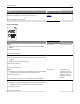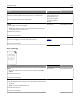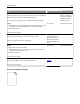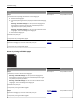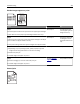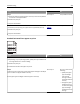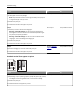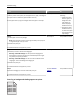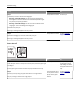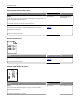Printer User Manual
Action Yes No
Step 2
From the printer control panel, set the paper texture, type, and weight in
the Paper menu to match the paper loaded in the tray.
Do the paper texture, type, and weight match the paper in the tray?
Go to step 3. Do one or more of the
following:
• Specify the paper
texture, type, and
weight from the
tray settings to
match the paper
loaded in the tray.
• Change the paper
loaded in the tray
to match the paper
size specified in the
tray settings.
Step 3
a Load paper from a fresh package.
Note: Paper absorbs moisture due to high humidity. Store paper in
its original wrapper until you use it.
b Resend the print job.
Do streaked vertical lines appear on prints?
Go to step 4. The problem is solved.
Step 4
a Remove, and then reinstall the imaging kit.
Warning—Potential Damage: Do not expose the imaging kit to
direct light for more than 10 minutes. Extended exposure to light
may cause print quality problems.
Warning—Potential Damage: Do not touch the underside of the
imaging kit. This could damage the imaging kit.
b Resend the print job.
Do streaked vertical lines appear on prints?
Go to step 5. The problem is solved.
Step 5
Replace the imaging kit, and then resend the print job.
Do streaked vertical lines appear on prints?
Contact
customer
support.
The problem is solved.
Toner fog or background shading appears on prints
ABCDE
ABCDE
ABCDE
Troubleshooting 218