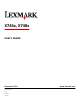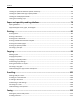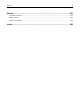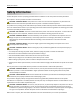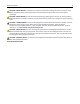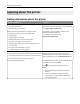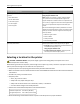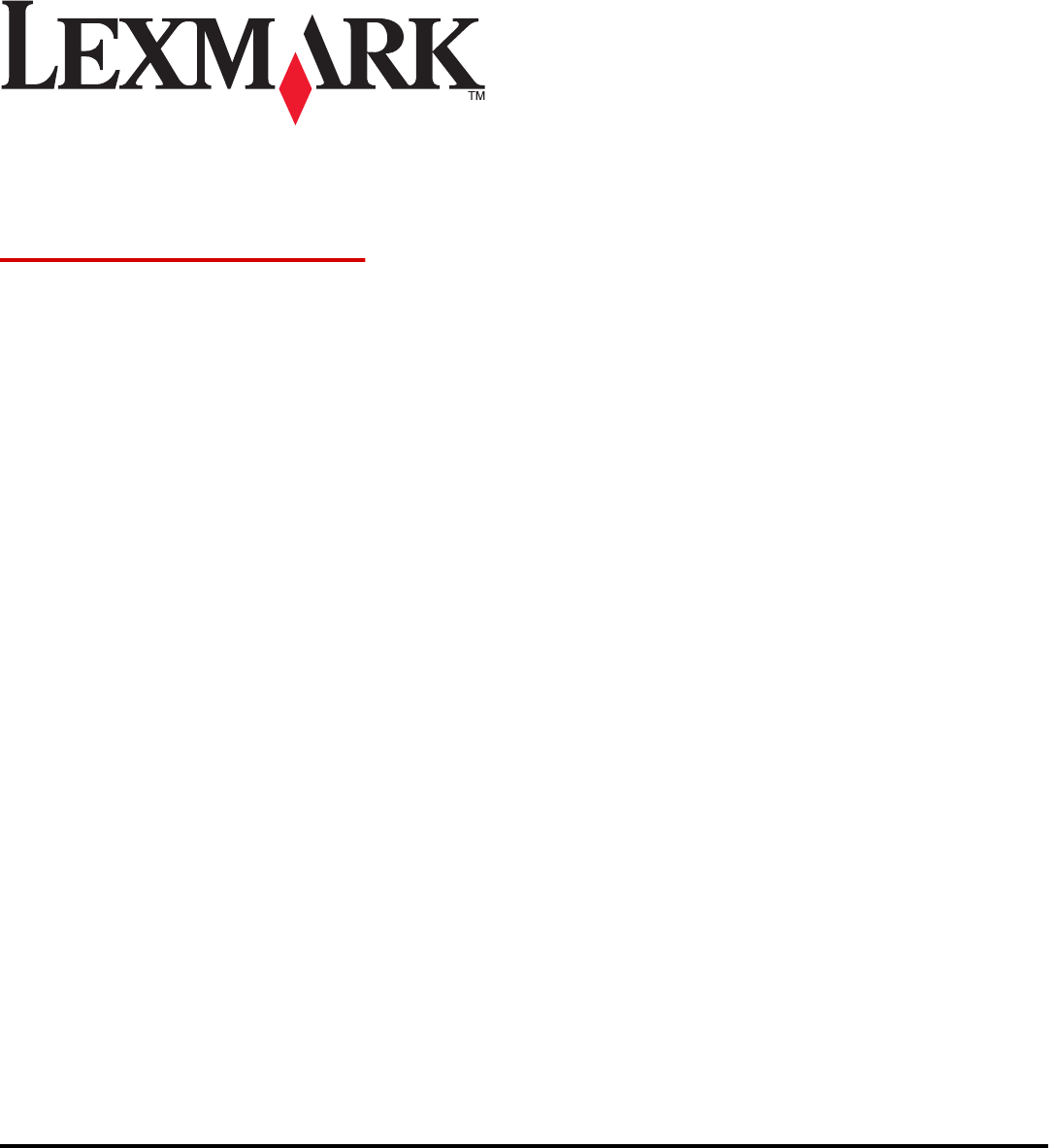X746x, X748x User's Guide November 2012 Machine type(s): 7526 Model(s): 576, 776 www.lexmark.
Contents 2 Contents Safety information.......................................................................................7 Learning about the printer...........................................................................9 Finding information about the printer......................................................................................................9 Selecting a location for the printer.......................................................................................................
Contents 3 Loading the optional 550‑sheet special media tray................................................................................65 Loading the 2,000‑sheet high‑capacity feeder........................................................................................70 Loading the multipurpose feeder............................................................................................................73 Linking and unlinking trays...............................................................
Contents 4 Sending a fax.........................................................................................................................................118 Customizing fax settings........................................................................................................................120 Canceling an outgoing fax.....................................................................................................................121 Understanding fax options..........................
Contents 5 Ordering parts and supplies..................................................................................................................236 Using genuine Lexmark parts and supplies...........................................................................................238 Storing supplies.....................................................................................................................................238 Replacing parts and supplies......................................
Contents 6 Notices.....................................................................................................327 Product information..............................................................................................................................327 Edition notice........................................................................................................................................327 Power consumption...................................................................
Safety information 7 Safety information Connect the power cord to a properly grounded electrical outlet that is near the product and easily accessible. Do not place or use this product near water or wet locations. CAUTION—POTENTIAL INJURY: This product uses a laser. Use of controls or adjustments or performance of procedures other than those specified herein may result in hazardous radiation exposure.
Safety information 8 CAUTION—SHOCK HAZARD: To avoid the risk of electrical shock when cleaning the interior or exterior of the printer, unplug the power cord from the electrical outlet and disconnect all cables to the printer before proceeding. CAUTION—SHOCK HAZARD: Do not use the fax feature during a lightning storm. Do not set up this product or make any electrical or cabling connections, such as the fax feature, power cord, or telephone, during a lightning storm.
Learning about the printer 9 Learning about the printer Finding information about the printer What are you looking for? Find it here Initial setup instructions: Setup documentation—The setup documentation came with the printer and is also available on the Lexmark Web site at http://support.lexmark.com.
Learning about the printer 10 What are you looking for? Find it here Latest supplemental information, updates, and customer support: Lexmark Support Web site— http://support.lexmark.com • • • • • Documentation Note: Select your country or region, and then select your product to view the appropriate support site. Driver downloads Support telephone numbers and hours of operation for your country or region can be found on the Support Web site or on the printed warranty that came with your printer.
Learning about the printer 11 5 4 3 1 2 1 Right side 100 mm (3.9 in.) 2 Front 482.6 mm (19.5 in.) 3 Left side 100 mm (3.9 in.) 4 Rear 100 mm (3.9 in.) 5 Top 393.7 mm (15.5 in.) Printer configurations CAUTION—TIPPING HAZARD: Floor‑mounted configurations require additional furniture for stability. You must use either a printer stand or printer base if you are using a high‑capacity input tray, a duplex unit and an input option, or more than one input option.
Learning about the printer 12 1 2 3 4 5 10 9 6 7 8 1 Automatic document feeder (ADF) 2 ADF tray 3 Standard bin 4 Printer control panel 5 Optional 550‑sheet drawer Note: This drawer is standard on the X748dte model.
Learning about the printer 13 Understanding the ADF and scanner glass Automatic Document Feeder (ADF) Scanner glass Use the ADF for multiple‑page documents. Use the scanner glass for single pages, small items (such as postcards or photos), transparencies, photo paper, or thin media (such as magazine clippings). You can use the ADF or the scanner glass to scan documents. Using the ADF The Automatic Document Feeder (ADF) can scan multiple pages, including duplex pages.
Learning about the printer 14 Using the printer control panel 2 1 3 1 2 ABC 4 GHI 5 JKL 6 MNO 7 PQR 8 STU 9WXYZ 3 DEF 4 0 5 6 10 9 8 7 Use the To 1 Display View printing, e‑mailing, copying, and faxing options, as well as status and error messages. 2 Sleep button Enable Sleep Mode or Hibernate Mode. The following are the statuses of the indicator light and the Sleep button: • Entering or waking from Sleep mode – The indicator light is illuminated solid green.
Learning about the printer Use the 4 Dial pause button 15 To • Cause a two- or three-second dial pause in a fax number. In the Fax To field, a dial pause is represented by a comma (,). • Redial a fax number. Notes: 5 6 Indicator light Start button • Pressing outside of the Fax menu causes an error beep. • Pressing from the home screen redials the most recent fax number. • • • • Off—The printer is off. Blinking green—The printer is warming up, processing data, or printing.
Understanding the home screen 16 Understanding the home screen Understanding the home screen When the printer is turned on, the display shows a basic screen, referred to as the home screen. Touch the home screen buttons and icons to initiate an action such as copying, faxing, or scanning; to open the menu screen; or to respond to messages. Note: Your home screen, icons, and buttons may vary depending on your home screen customization settings, administrative setup, and active embedded solutions.
Understanding the home screen 17 Other buttons that may appear on the home screen: Touch To Search held jobs Search on any of the following items: • • • • • Release Held Fax User name for held or confidential print jobs Job names for held jobs, excluding confidential print jobs Profile names Bookmark container or print job names USB container or print job names for supported file types Access the list of held faxes.
Understanding the home screen 18 Features Feature Description Menu trail line A menu trail line is located at the top of each menu screen. This feature shows the path taken to arrive at the current menu. Sample: Menus > Settings > Copy Settings > Number of Copies Touch any of the underlined words to return to that menu. Number of Copies is not underlined since this is the current screen.
Understanding the home screen 19 Touch To Left arrow Scroll to the left. Home Return to the home screen. Right increase Select a higher value. Left decrease Select a lower value. Exit Exit from the current screen. Tips Open a context-sensitive help dialog. Other touch-screen buttons Touch To Accept Save a setting. Cancel Reset • Cancel an action or a selection. • Exit a screen and return to the previous screen without saving changes. Reset values on the screen.
Setting up and using the home screen applications 20 Setting up and using the home screen applications Notes: • Your home screen, icons, and buttons may vary depending on your home screen customization settings, administrative setup, and active embedded applications. Some applications are supported only in select printer models. • There may be additional solutions and applications available for purchase. To learn more, visit www.lexmark.com. Or, inquire at your point of purchase.
Setting up and using the home screen applications 21 Activating the home screen applications Your printer comes with preinstalled home screen applications. To use these applications, activate and set up these applications using the Embedded Web Server. For more information about accessing the Embedded Web Server, see “Accessing the Embedded Web Server” on page 20. For detailed information about configuring and using the home screen applications, visit the Lexmark Web site at http://support.lexmark.com.
Setting up and using the home screen applications 22 3 Specify the destinations, and then customize the settings. 4 Click Apply. To use the application, touch Scan to Network on the printer home screen, and then follow the instructions on the printer display. Setting up My MFP Icon Description The application lets you customize your touch‑screen settings and store those preferences in a flash drive. Each time you want to copy, fax, or scan, insert the flash drive into the USB port of the printer.
Setting up and using the home screen applications 23 3 Select the Enabled check box, and then customize the settings. 4 Click Apply. To use the application, from the Embedded Web Server, click Applications > Remote Operator Panel > Launch VNC Applet. Exporting and importing a configuration You can export configuration settings into a text file, and then import it to apply the settings to other printers.
Additional printer setup 24 Additional printer setup Installing internal options CAUTION—SHOCK HAZARD: If you are accessing the system board or installing optional hardware or memory devices sometime after setting up the printer, then turn the printer off, and unplug the power cord from the wall outlet before continuing. If you have other devices attached to the printer, then turn them off as well, and unplug any cables going into the printer.
Additional printer setup 25 Accessing the system board CAUTION—SHOCK HAZARD: If you are accessing the system board or installing optional hardware or memory devices sometime after setting up the printer, then turn the printer off, and unplug the power cord from the wall outlet before continuing. If you have any other devices attached to the printer, then turn them off as well, and unplug any cables going into the printer. Note: This task requires a flathead screwdriver. 1 Remove the system board cover.
Additional printer setup 26 b Slide the cover slightly up until each screw is in the keyhole. c Pull the cover to remove it. 2 Locate the appropriate connector on the system board. Warning—Potential Damage: System board electronic components are easily damaged by static electricity. Touch something metal on the printer before touching any system board electronic components or connectors.
Additional printer setup 27 1 2 3 5 1 Fax card connector 2 Firmware and flash memory card connectors 3 Printer hard disk connector 4 Internal print server connector 5 Memory card connector 4 3 Reattach the system board cover. Warning—Potential Damage: System board electronic components are easily damaged by static electricity. Touch something metal on the printer before touching any system board electronic components or connectors.
Additional printer setup a Align the keyholes with the screws. b Slide the cover down, and then turn each screw on the cover clockwise to tighten.
Additional printer setup 29 Installing a memory card CAUTION—SHOCK HAZARD: If you are accessing the system board or installing optional hardware or memory devices sometime after setting up the printer, then turn the printer off, and unplug the power cord from the wall outlet before continuing. If you have any other devices attached to the printer, then turn them off as well, and unplug any cables going into the printer.
Additional printer setup 30 4 Align the notch (1) on the memory card with the ridge (2) on the connector. 2 1 5 Push the memory card straight into the connector until it clicks into place, and then push the latches to firmly attach the card into the connector. 2 1 2 6 Reattach the system board cover.
Additional printer setup 31 Installing a flash memory or firmware card The system board has two connections for an optional flash memory or firmware card. Only one of each may be installed, but the connectors are interchangeable. CAUTION—SHOCK HAZARD: If you are accessing the system board or installing optional hardware or memory devices sometime after setting up the printer, then turn the printer off, and unplug the power cord from the wall outlet before continuing.
Additional printer setup 32 Installing an Internal Solutions Port The system board supports one optional Lexmark Internal Solutions Port (ISP). CAUTION—SHOCK HAZARD: If you are accessing the system board or installing optional hardware or memory devices sometime after setting up the printer, then turn the printer off, and unplug the power cord from the wall outlet before continuing.
Additional printer setup 33 3 Locate the appropriate holes on the system board where the posts of the plastic tee will be aligned. Note: If an optional printer hard disk is currently installed, then remove it first. For more information, see “Removing a printer hard disk” on page 40. 4 Remove the screws, and then remove the metal cover from the ISP opening.
Additional printer setup 34 5 Attach the ISP solution to the system board. a Align the posts of the plastic tee to the holes on the system board. b Hold the edges of the ISP and guide it to the opening on the system board cage, and then gently allow it to rest on the plastic tee. c Use the provided screw to attach the plastic bracket to the ISP solution.
Additional printer setup 6 Connect the ISP solution interface cable into the color‑coded receptacle on the system board. 7 Firmly connect the ISP solution to the system board cage using the two screws. 8 Reattach the system board cover. Note: If you have removed an optional printer hard disk while installing the Internal Solutions Port, then reinstall the printer hard disk first before reattaching the system board cover. For more information, see “Installing a printer hard disk” on page 36.
Additional printer setup 36 Installing a printer hard disk CAUTION—SHOCK HAZARD: If you are accessing the system board or installing optional hardware or memory devices sometime after setting up the printer, then turn the printer off, and unplug the power cord from the wall outlet before continuing. If you have any other devices attached to the printer, then turn them off as well, and unplug any cables going into the printer.
Additional printer setup 37 To install a printer hard disk onto the ISP: a Using a flathead screwdriver, loosen the screws. b Remove the screws attached to the printer hard disk mounting bracket, and then remove the bracket. c Install the printer hard disk onto the ISP: 1 Hold the edges of the printed circuit board assembly, and then align the standoffs of the printer hard disk to the holes in the ISP. 2 Press down on the printer hard disk until the standoffs are in place.
Additional printer setup 38 To install a printer hard disk directly on the system board: a Hold the edges of the printed circuit board assembly, and then align the standoffs of the printer hard disk to the holes in the system board. Press down on the printer hard disk until the standoffs are in place. Warning—Potential Damage: Do not press on the center of the printer hard disk. Doing so may cause damage to the hard disk.
Additional printer setup b Use the two provided screws to attach the printer hard disk mounting bracket. c Insert the plug of the printer hard disk interface cable into the receptacle of the system board. Note: The plugs and receptacles are color‑coded. 4 Reattach the system board cover.
Additional printer setup 40 Removing a printer hard disk Warning—Potential Damage: System board electronic components are easily damaged by static electricity. Touch something metal on the printer before touching any system board electronic components or connectors. 1 Access the system board. For more information, see “Accessing the system board” on page 25. Note: This task requires a flathead screwdriver.
Additional printer setup 41 4 Remove the printer hard disk by pulling it upward to unseat the standoffs. 5 Set the printer hard disk aside. 6 Reattach the system board cover. Installing hardware options Order of installation CAUTION—POTENTIAL INJURY: The printer weight is greater than 18 kg (40 lb), and requires two or more trained personnel to lift it safely. CAUTION—TIPPING HAZARD: Floor-mounted configurations require additional furniture for stability.
Additional printer setup 42 Installing optional drawers CAUTION—POTENTIAL INJURY: The printer weight is greater than 18 kg (40 lb) and requires two or more trained personnel to lift it safely. CAUTION—SHOCK HAZARD: If you are accessing the system board or installing optional hardware or memory devices sometime after setting up the printer, then turn the printer off, and unplug the power cord from the wall outlet before continuing.
Additional printer setup 43 1 2 3 1 Optional 550‑sheet specialty media drawer 2 Optional 550‑sheet drawer Note: This drawer is standard in the X748dte printer model. 3 Optional 2000‑sheet drawer 5 Turn the printer back on. Attaching cables CAUTION—SHOCK HAZARD: Do not use the fax feature during a lightning storm. Do not set up this product or make any electrical or cabling connections, such as the fax feature, power cord, or telephone during a lightning storm.
Additional printer setup 44 1 Open the access door by pulling it out to the right. 2 Match the appropriate cable to the corresponding port. 1 2 3 4 5 1 Fax port 2 Telephone port 3 Ethernet port 4 USB printer port 5 USB port Warning—Potential Damage: Do not touch the USB cable, any network adapter, or the printer in the area shown while actively printing. A loss of data or a malfunction can occur.
Additional printer setup 45 3 Close the access door, and then neatly align the cable to the left. Note: You may choose to completely remove the access door and store it. Setting up the printer software Installing the printer software Notes: • If you installed the printer software on the computer before but need to reinstall the software, then uninstall the current software first. • Close all open software programs before installing the printer software.
Additional printer setup In Windows 7 or earlier a Click or click Start, and then click Run. b In the Start Search or Run dialog, type D:\setup.exe. c Press Enter, or click OK. In Macintosh Click the CD icon on the desktop. Note: D is the letter of your CD or DVD drive. 3 Click Install, and then follow the instructions on the computer screen.
Additional printer setup 47 For Macintosh users 1 From the Apple menu, navigate to either of the following: • System Preferences > Print & Scan > select your printer > Options & Supplies > Driver • System Preferences > Print & Fax > select your printer > Options & Supplies > Driver 2 Add any installed hardware options, and then click OK. Networking Note: A Service Set Identifier (SSID) is a name assigned to a wireless network. Wired Equivalent Privacy (WEP), Wi-Fi Protected Access (WPA), WPA2, and 802.
Additional printer setup 48 • Security Method—There are four basic options for Security Method: – WEP key If your network uses more than one WEP key, then enter up to four in the provided spaces. Select the key currently in use on the network by selecting the default WEP transmit key. – WPA or WPA2 preshared key or passphrase WPA includes encryption as an additional layer of security. The choices are AES or TKIP.
Additional printer setup 49 1 2 Note: Make sure the printer and the computer are fully on and ready. Warning—Potential Damage: Do not connect the USB cable until instructed to do so on the computer screen. 2 Obtain a copy of the software installer package. • From the Software and Documentation CD that came with your printer. • From our Web site: Go to http://support.lexmark.
Additional printer setup 50 7 Temporarily connect a USB cable between the computer on the wireless network and the printer. Note: After the printer is configured, the software will instruct you to disconnect the temporary USB cable so you can print wirelessly. 8 Follow the instructions on the computer screen. Note: For more information on allowing other computers on the network to use the wireless printer, see the Networking Guide.
Additional printer setup 51 In Mac OS X version 10.5 or later From the Apple menu, navigate to either of the following: • System Preferences > Network > Wi‑Fi • System Preferences > Network > AirPort In Mac OS X version 10.4 From the Finder, navigate to: Applications > Internet Connect > AirPort 2 From the Network Name pop‑up menu, select print server [yyyyyy], where the y’s are the last six digits of the MAC address located on the MAC address sheet. 3 Open a Web browser.
Additional printer setup 52 Configure your computer to use the printer wirelessly To print on a network printer, each Macintosh user must install a custom printer driver file and create a print queue in the Printer Setup Utility or Print Center. 1 Install a printer driver file on the computer: a Obtain a copy of the software installer package. • From the Software and Documentation CD that came with your printer. • From our Web site: Go to http://support.lexmark.
Additional printer setup In Mac OS X version 10.5 1 From the Apple menu, navigate to: System Preferences > Print & Fax 2 Click +, and then navigate to: AppleTalk > select the printer from the list > Add In Mac OS X version 10.4 1 From the Finder, navigate to: Applications > Utilities 2 Double‑click Printer Setup Utility or Print Center. 3 From the Printer List, click Add. 4 Click Default Browser tab > More Printers. 5 From the first pop‑up menu, select AppleTalk.
Additional printer setup 54 4 Select Ethernet connection, and then click Continue. 5 Attach the Ethernet cable when instructed to do so. 6 Select the printer from the list, and then click Continue. Note: If the configured printer does not appear in the list, then click Modify Search. 7 Follow the instructions on the computer screen. For Macintosh users 1 Allow the network DHCP server to assign an IP address to the printer.
Additional printer setup 55 Notes: – Make sure AppleTalk is activated on your printer. – This feature is supported only in Mac OS X version 10.5 or earlier. In Mac OS X version 10.5 a From the Apple menu, navigate to: System Preferences > Print & Fax b Click +, and then navigate to: AppleTalk > select your printer > Add In Mac OS X version 10.4 or earlier a From the Finder, navigate to: Applications > Utilities b Double‑click Printer Setup Utility or Print Center. c From the printer list, click Add.
Additional printer setup 56 Notes: • View the printer IP address on the printer control panel. The IP address appears as four sets of numbers separated by periods, such as 123.123.123.123. • If you are using a proxy server, then temporarily disable it to load the Web page correctly. 2 Open the printers folder. In Windows 8 From the Search charm, type Run and then navigate to: Apps list > Run > type control printers > OK In Windows 7 or earlier a Click , or click Start and then click Run.
Additional printer setup 57 Notes: – Make sure AppleTalk is activated on your printer. – This feature is supported only in Mac OS X version 10.5. a From the Apple menu, navigate to: System Preferences > Print & Fax b Click +, and then navigate to: AppleTalk > select the printer > Add Setting up serial printing Use serial printing to print even when the computer is far from the printer, or to print at a reduced speed.
Additional printer setup 58 g If the port is not in the list, then click Refresh, or navigate to: Add port > select a port type > enter the necessary information > OK h Click Continue > Finish. 3 Set the COM port parameters. After installing the printer driver, set the serial parameters in the COM port assigned to the printer driver. Note: Make sure the serial parameters in the COM port match the serial parameters you set in the printer. a Open Device Manager.
Additional printer setup 59 Printing a network setup page If the printer is attached to a network, then print a network setup page to verify the network connection. This page also provides important information that aids network printing configuration. 1 From the home screen, navigate to: > Reports > Network Setup Page 2 Check the first section of the network setup page, and confirm that the status is Connected.
Loading paper and specialty media 60 Loading paper and specialty media The selection and handling of paper and specialty media can affect how reliably documents print. For more information, see “Avoiding jams” on page 255 and “Storing paper” on page 81.
Loading paper and specialty media 2 Squeeze and slide the width guide to the correct position for the paper size you are loading. Note: Use the paper size indicators at the bottom of the tray to help position the length and width guides.
Loading paper and specialty media 62 3 Squeeze and slide the length guide to the correct position for the paper size you are loading. Notes: • For some paper sizes like letter, legal, and A4, squeeze and slide the length guide backward to accommodate their length. • The length guide has a locking device. To unlock the length guide, slide to the left the button on top of the length guide. To lock, slide the button to the right when a length has been selected.
Loading paper and specialty media 63 4 Flex the sheets back and forth to loosen them. Do not fold or crease the paper. Straighten the edges on a level surface. 5 Load the paper stack toward the back of the tray with the recommended printable side faceup. Notes: • When loading preprinted letterhead for one‑sided printing, place the header faceup toward the front of the tray. • When loading preprinted letterhead for two‑sided printing, place the header facedown toward the rear of the tray.
Loading paper and specialty media 64 6 Insert the tray. 7 From the printer control panel, verify the paper size and paper type setting for the tray based on the paper you loaded.
Loading paper and specialty media 65 Loading the optional 550‑sheet special media tray The optional 550‑sheet special media tray (Tray 2) supports narrow paper sizes such as envelopes and A6. 2 1 3 4 1 Primary length guide 2 Length guide lock 3 Secondary length guide 4 Width guide CAUTION—POTENTIAL INJURY: To reduce the risk of equipment instability, load each paper drawer or tray separately. Keep all other trays closed until needed.
Loading paper and specialty media 66 2 Squeeze and slide the primary length guide toward you until it stops. Notes: • The length has a locking device. To unlock the length guide, slide to the left the button on top of the length guide. To lock, slide the button to the right when a length has been selected. • You can only slide the secondary length guide when the primary length guide reaches the edge of the width guide.
Loading paper and specialty media 67 3 Squeeze and slide the width guide to the correct position for the paper size you are loading. 1 2 Note: Use the paper size indicators at the bottom of the tray to help position the width guide.
Loading paper and specialty media 68 4 Squeeze and slide the secondary length guide to the correct position for the paper size you are loading. 1 2 5 Flex the sheets back and forth to loosen them. Do not fold or crease the paper. Straighten the edges on a level surface. 6 Load the paper stack with the recommended printable side faceup. Notes: • Load envelopes with the stamp side entering the printer first.
Loading paper and specialty media 69 Warning—Potential Damage: Overloading the tray can cause paper jams and possible printer damage. 7 Insert the tray. 8 From the printer control panel, verify the paper size and paper type setting for the tray based on the paper you loaded. Note: Return the secondary length guide to its original position when loading long papers such as legal, letter, and A4. Squeeze and slide the guide until it clicks into place.
Loading paper and specialty media Loading the 2,000‑sheet high‑capacity feeder CAUTION—POTENTIAL INJURY: To reduce the risk of equipment instability, load each paper tray separately. Keep all other trays closed until needed. 1 Pull the tray out. 2 Pull up and slide the width guide to the correct position for the paper size you are loading. 3 Unlock the length guide.
Loading paper and specialty media 71 4 Push the length guide release latch to raise the length guide. Slide the guide to the correct position for the paper size you are loading, and then lock the guide. 5 Flex the sheets back and forth to loosen them. Do not fold or crease the paper. Straighten the edges on a level surface.
Loading paper and specialty media • Make sure paper does not exceed the maximum paper fill indicator located on the side of the tray. Warning—Potential Damage: Overloading the tray may cause paper jams and possible printer damage. 7 Insert the tray.
Loading paper and specialty media 73 Loading the multipurpose feeder The multipurpose feeder can hold approximately: • 100 sheets of 75‑g/m2 (20‑lb) paper • 10 envelopes • 75 transparencies Note: Do not add or remove paper or specialty media while the printer prints from the multipurpose feeder or when the printer control panel indicator light is blinking. Doing so may cause a jam.
Loading paper and specialty media 2 Gently pull the extension out until it is fully extended. 3 Flex the sheets back and forth to loosen them. Do not fold or crease the paper. Straighten the edges on a level surface. Paper Envelopes Transparencies* * Avoid touching the printable side of transparencies. Be careful not to scratch them.
Loading paper and specialty media 75 4 Load the paper or specialty media. Slide the stack into the multipurpose feeder until it comes to a stop. Notes: • • • • Make sure paper or specialty media does not exceed the maximum paper fill indicator. Load only one size and type of paper or specialty media at a time. Paper or specialty media should lie flat and fit loosely in the multipurpose feeder.
Loading paper and specialty media 76 • If you are using a proxy server, then temporarily disable it to load the Web page correctly. 2 Click Settings > Paper Menu. 3 Change the paper size and type settings of the tray so that they do not match the settings of any other tray, and then click Submit. Warning—Potential Damage: Paper loaded in the tray should match the paper type name assigned in the printer. The temperature of the fuser varies according to the specified paper type.
Loading paper and specialty media 77 Notes: • View the printer IP address on the printer home screen. The IP address appears as four sets of numbers separated by periods, such as 123.123.123.123. • If you are using a proxy server, then temporarily disable it to load the Web page correctly. 2 Click Settings > Paper Menu > Custom Names. 3 Type a name for the paper type, and then click Submit. 4 Select a custom type, and then verify that the correct paper type is associated with the custom name.
Paper and specialty media guidelines 78 Paper and specialty media guidelines Notes: • • • • Make sure the paper size, type, and weight are set correctly on the computer or on the printer control panel. Flex, fan, and straighten specialty media before loading it. The printer may print at a reduced speed to prevent damage to the fuser. For more information on card stock and labels, see the Card Stock & Label Guide on the Lexmark Web site at http://support.lexmark.com.
Paper and specialty media guidelines 79 Grain direction Grain refers to the alignment of the paper fibers in a sheet of paper. Grain is either grain long, running the length of the paper, or grain short, running the width of the paper. For 60 to 135 g/m2 (16 to 36 lb bond) paper, grain long paper is recommended. For papers heavier than 135 g/m2, grain short is recommended. Fiber content Most high‑quality xerographic paper is made from 100% chemically treated pulped wood.
Paper and specialty media guidelines 80 • Avoid papers with rough or heavily textured surfaces. Use papers printed with heat‑resistant inks designed for use in xerographic copiers. The ink must be able to withstand temperatures up to 190°C (374°F) without melting or releasing hazardous emissions. Use inks that are not affected by the resin in toner. Inks that are oxidation‑set or oil‑based generally meet these requirements; latex inks might not. When in doubt, contact the paper supplier.
Paper and specialty media guidelines 81 guarantee that the paper manufacturer uses wood pulp from forestry operators that employ environmentally and socially responsible forest management and restoration practices. 3 Choose the most appropriate paper for printing needs: normal 75 or 80 g/m2 certified paper, lower weight paper, or recycled paper.
Paper and specialty media guidelines 82 Supported paper sizes, types, and weights The following tables provide information on standard and optional paper input sources and the types of paper they support. Note: To use a paper size that is unlisted, configure a Universal Paper Size.
Paper and specialty media guidelines 83 Paper size and dimension Standard 550‑sheet tray Optional 550‑sheet tray Optional 2000‑sheet high‑capacity feeder Statement X X X Multipurpose feeder Optional 550‑sheet specialty media drawer 2 Manual paper 2 2 Manual envelope Duplex ADF Scanner glass X 1,2,3,4 139.7 x 215.9 mm (5.5 x 8.5 in.) 1,2,3,4 Universal7 2 1 X 1 2 X 5 2 2 148 x 210 mm to 215.9 x 355.6 mm (5.83 x 8.27 in. to 8.5 x 14 in.
Paper and specialty media guidelines 84 Supported paper types and weights The printer supports 60–220‑g/m2 (16–58‑lb) paper weights. Note: Labels, transparencies, envelopes, and card stock always print at reduced speed.
Printing 85 Printing The use of print preview and the selection of desired printing preferences such as duplex, margins and paper size can ensure that the print job output will appear as desired. Printing forms Use the Forms and Favorites application to quickly and easily access frequently used forms or other information that is regularly printed. Before you can use this application, first set it up on the printer. For more information, see “Setting up Forms and Favorites” on page 21.
Printing 86 Printing in black and white From the home screen, navigate to: > Settings > Print Settings > Quality Menu > Print Mode > Black Only > Submit Adjusting toner darkness 1 Open a Web browser, and then type the printer IP address in the address field. Notes: • View the printer IP address on the printer home screen. The IP address appears as four sets of numbers separated by periods, such as 123.123.123.123.
Printing 87 Printing from a mobile device For the list of supported mobile devices and to download a compatible mobile printing application, visit http://lexmark.com/mobile. Note: Mobile printing applications may also be available from your mobile device manufacturer. Printing from a flash drive Printing from a flash drive Notes: • Before printing an encrypted PDF file, you will be prompted to enter the file password from the printer control panel.
Printing 88 2 From the printer control panel, touch the document you want to print. 3 Touch the arrows to specify the number of copies for printing, and then touch Print. Notes: • Do not remove the flash drive from the USB port until the document has finished printing. • If you leave the flash drive in the printer after leaving the initial USB menu screen, then you can still print files from the flash drive as held jobs. Supported flash drives and file types Flash drive • Lexar JumpDrive 2.
Printing 89 Printing confidential and other held jobs Storing print jobs in the printer 1 From the printer control panel, navigate to: > Security > Confidential Print Print job type Description Confidential Lets you hold print jobs in the computer until you enter the PIN from the printer control panel Note: The PIN is set from the computer. It must be four digits, using the numbers 0–9. Verify Lets you print one copy of a print job while the printer holds the remaining copies.
Printing 90 6 From the printer home screen, release the print job. • For confidential print jobs, navigate to: Held jobs > select your user name > Confidential Jobs > enter the PIN > Print • For other print jobs, navigate to: Held jobs > select your user name > select the print job > specify the number of copies > Print For Macintosh users 1 With a document open, choose File > Print. If necessary, click the disclosure triangle to see more options.
Printing 91 • Before loading letterhead, flex the stack to prevent sheets from sticking together. • Page orientation is important when printing on letterhead. For information on how to load letterhead, see: – “Loading the standard or optional 550‑sheet tray” on page 60 – “Loading the multipurpose feeder” on page 73 Tips on using transparencies Print samples on the transparencies being considered for use before buying large quantities.
Printing 92 Tips on using labels Notes: • Single‑sided paper labels designed for laser/LED printers are supported for occasional use. • It is recommended to print no more than 20 pages of paper labels a month. • Vinyl, pharmacy, and dual‑sided labels are not supported. For detailed information on label printing, characteristics, and design, see the Card Stock & Label Guide available on the Lexmark Web site at http://support.lexmark.com.
Printing 93 Canceling a print job Canceling a print job from the printer control panel 1 From the printer control panel, touch Cancel Job or press on the keypad. 2 Touch the print job you want to cancel, and then touch Delete Selected Jobs. Note: If you press on the keypad, then touch Resume to return to the home screen. Canceling a print job from the computer For Windows users 1 Open the printers folder.
Copying 94 Copying ADF Scanner glass Use the ADF for multiple‑page documents. Use the scanner glass for single pages, small items (such as postcards or photos), transparencies, photo paper, or thin media (such as magazine clippings). Making copies Making a quick copy 1 Load an original document faceup, short edge first into the ADF or facedown on the scanner glass. Notes: • When loading a document into the ADF, adjust the paper guides.
Copying 95 Copying using the scanner glass 1 Place an original document facedown on the scanner glass in the upper left corner. 2 From the home screen, navigate to: Copy > change the copy settings > Copy It 3 If you have more pages to scan, then place the next document on the scanner glass, and then touch Scan the Next Page. 4 Touch Finish the Job to return to the home screen. Copying film photos 1 Place a photo facedown on the upper left corner of the scanner glass.
Copying 96 3 From the home screen, navigate to: Copy > Copy from > size of the original document > Copy to > Manual Feeder 4 Place the letterhead faceup, top edge first in the multipurpose feeder. 5 Select the size of the letterhead. 6 Navigate to: Continue > Letterhead > Continue > Copy It Customizing copy settings Copying in black and white 1 Load an original document faceup, short edge first into the ADF or facedown on the scanner glass.
Copying 97 3 From the home screen, navigate to: Copy > Copy from > size of the original document > Copy to 4 Touch Manual Feeder or select the tray that contains the paper type you want to use. Note: If you choose Manual Feeder, then you will also need to select the paper size and type. 5 Touch Copy It. Copying different paper sizes Use the ADF to copy original documents with different paper sizes.
Copying 98 4 From the Sides (Duplex) area, touch the button for your preferred duplexing method. The first number represents sides of the original documents; the second number represents sides of the copy. For example, select 1‑sided to 2‑sided if you have 1-sided original documents and you want 2‑sided copies. 5 Touch , and then Copy It. Reducing or enlarging copies Copies can be reduced to 25% of the original document size or enlarged to 400% of the original document size.
Copying • • • • • 99 Photo/Film—Use when the original document is a photo from film. Magazine—Use when the original document is from a magazine. Newspaper—Use when the original document is from a newspaper. Press—Use when the original document was printed using a printing press. Other—Use when the original document was printed using an alternate or unknown printer. 7 Touch > Copy It.
Copying 100 • Between Pages • Off 4 Touch > Copy It. Copying multiple pages onto a single sheet In order to save paper, you can copy either two or four consecutive pages of a multiple‑page document onto a single sheet of paper. Notes: • The Paper Size must be set to Letter, Legal, A4, or JIS B5. • The Copy Size must be set to 100%. 1 Load an original document faceup, short edge first into the ADF or facedown on the scanner glass.
Copying 101 4 Load the next document faceup, short edge first into the ADF or facedown on the scanner glass, and then touch Scan the Automatic Document Feeder or Scan the flatbed. Note: If required, change the job settings. 5 If you have another document to scan, then repeat the previous step. Otherwise, touch Finish the job. Placing information on copies Placing the date and time at the top of each page 1 Load an original document faceup, short edge first into the ADF or facedown on the scanner glass.
Copying 102 Canceling a copy job while copying pages using the scanner glass Touch Cancel Job on the touch screen. A “Canceling scan job” screen appears. Once the job is canceled, the copy screen appears. Canceling a copy job while pages are being printed 1 From the printer control panel, touch Cancel Job or press on the keypad. 2 Touch the job you want to cancel, and then touch Delete Selected Jobs. Note: If you press on the keypad, then touch Resume to return to the home screen.
Copying 103 Scale This option creates an image from your copy that is proportionally scaled anywhere between 25% and 400%. Scale can also be set for you automatically. • When you want to copy from one size of paper to another, such as from legal‑size to letter‑size paper, setting the “Copy from” and “Copy to” paper sizes automatically changes the scale to keep all the original document information on your copy.
Copying 104 • Press—Use when the original document was printed using a printing press. • Other—Use when the original document was printed using an alternate or unknown printer. Color This option enables or disables color for the scanned image. Advanced Options Touching the Advanced Options button opens a screen where you can change the following settings: • Advanced Duplex—Use to specify the document orientation, whether documents are one-sided or two-sided, and how documents are bound.
E-mailing 105 E-mailing ADF Scanner glass Use the ADF for multiple‑page documents. Use the scanner glass for single pages, small items (such as postcards or photos), transparencies, photo paper, or thin media (such as magazine clippings). You can use the printer to e‑mail scanned documents to one or more recipients. There are three ways to send an e‑mail from the printer. You can type the e‑mail address, use a shortcut number, or use the address book.
E-mailing 106 If you do not know the IP address of the printer, you can: • View the IP address on the printer control panel in the TCP/IP section under the Networks/Ports menu. • Print a network setup page or the menu settings pages and locate the IP address in the TCP/IP section. 2 Click Settings > E-mail/FTP Settings > E-mail Settings. 3 Fill in the fields with the appropriate information. 4 Click Submit.
E-mailing 107 E-mailing a document Sending an e-mail using the printer control panel 1 Load an original document faceup, short edge first into the ADF or facedown on the scanner glass. Note: Do not load postcards, photos, small items, transparencies, photo paper, or thin media (such as magazine clippings) into the ADF. Place these items on the scanner glass. 2 If you are loading a document into the ADF, then adjust the paper guides.
E-mailing 108 4 Touch the name of the recipients. To enter additional recipients, touch Next address, and then enter the address or shortcut number you want to add, or search the address book. 5 Touch Done. Customizing e-mail settings Adding e-mail subject and message information 1 Load an original document faceup, short edge first into the ADF or facedown on the scanner glass.
E-mailing 109 • JPEG—Use this to create and attach a separate file for each page of your original document, viewable by most Web browsers and graphics programs. • XPS—Use this to create a single XML Paper Specification (XPS) file with multiple pages, viewable using an Internet Explorer-hosted viewer and the .NET Framework, or by downloading a third‑party standalone viewer. 5 Touch E‑mail It. Note: If you selected Secure PDF, you will be prompted to enter your password twice.
E-mailing 110 Color This option sets the output color for the scanned image. Touch to enable or disable color. Content This option lets you specify the content type and source of the original document. Choose content type from Text, Text/Photo, Photo, or Graphics. • Text—Use when the content of the original document is mostly text or line art. • Graphics—Use when the original document is mostly business‑type graphics such as pie charts, bar charts, and animations.
E-mailing 111 Page Setup This option lets you change the Sides (Duplex), Orientation, and Binding. • Sides (Duplex)— Specifies if the original document is simplex (printed on one page) or duplex (printed on both sides). This also identifies what needs to be scanned for inclusion in the e-mail. • Orientation— Specifies the orientation of the original document, and then changes Sides and Binding to match the orientation.
Faxing 112 Faxing Note: The fax function is available only in select printer models. ADF Scanner glass Use the ADF for multiple‑page documents. Use the scanner glass for single pages, small items (such as postcards or photos), transparencies, photo paper, or thin media (such as magazine clippings). Getting the printer ready to fax The following connection methods may not be applicable in all countries or regions.
Faxing 113 Choosing a fax connection Notes: • The printer is an analog device that works best when directly connected to the telephone wall outlet. Other devices(such as a telephone or answering machine) can be successfully attached to pass through the printer, as described in the setup steps. • If you want a digital connection such as ISDN, DSL, or ADSL, then a third-party device (such as a DSL filter) is required. Contact your DSL provider for a DSL filter.
Faxing 114 Connecting to a DSL service If you subscribe to a DSL service, then contact the DSL provider to obtain a DSL filter and telephone cord, and then follow these steps to connect the equipment: 1 Connect one end of the telephone cable that came with the printer to the printer LINE port . 2 Connect the other end of the telephone cable to the DSL filter. Note: Your DSL filter may look different than the one in the illustration. 3 Connect the DSL filter cable to an active telephone wall jack.
Faxing 115 Connecting to a distinctive ring service A distinctive ring service may be available from your telephone service provider. This service allows you to have multiple telephone numbers on one telephone line, with each telephone number having a different ring pattern. This may be useful for distinguishing between fax and voice calls.
Faxing 116 For some countries or regions, a telephone line adapter is included in the box. Use this adapter to connect an answering machine, telephone, or other telecommunications equipment to the printer. 1 Connect one end of the telephone cable that came with the printer to the printer LINE port 2 Connect the other end of the telephone cable to the adapter, and then connect the adapter to the active telephone wall jack. Note: Your telephone adapter may look different than the one shown.
Faxing 117 3 In the Set Date & Time field, enter the current date and time. 4 Click Submit. Note: It is recommended to use the network time. Configuring the printer to observe daylight saving time The printer can be set to automatically adjust for daylight saving time. 1 Open a Web browser, and then type the printer IP address in the address field. Notes: • View the printer IP address on the printer home screen. The IP address appears as four sets of numbers separated by periods, such as 123.123.123.
Faxing 118 Creating a fax destination shortcut using the printer control panel 1 From the home screen, touch Fax, and then enter the fax number. To create a group of fax numbers, touch Next number, and then enter the next fax number. 2 Touch . 3 Type a unique name for the shortcut, and then touch Done. 4 Verify that the shortcut name and number are correct, and then touch OK. If the name or number is incorrect, then touch Cancel, and then reenter the information.
Faxing 119 7 If you want to include a cover page with the fax, then select Include cover page with fax, and then enter the appropriate information. 8 Click OK. Notes: • The Fax option is available for use only with the PostScript driver or the Universal Fax Driver. For information on installing these drivers, see the Software and Documentation CD. • The Fax option must be configured and enabled in the PostScript driver under the Configuration tab before it can be used.
Faxing 120 Customizing fax settings Changing the fax resolution Settings range from Standard (fastest speed) to Super Fine (slowest speed but best quality). 1 Load an original document faceup, short edge first into the ADF or facedown on the scanner glass. Note: Do not load postcards, photos, small items, transparencies, photo paper, or thin media (such as magazine clippings) into the ADF. Place these items on the scanner glass. 2 If you are loading a document into the ADF, then adjust the paper guides.
Faxing 121 4 Touch the arrows to adjust the time the fax will be transmitted. The time is increased or decreased in increments of 30 minutes. If the current time is shown, the left arrow is unavailable. 5 Touch Fax It. Note: The document is scanned and then faxed at the scheduled time. Viewing a fax log 1 Type the printer IP address into the address field of your Web browser.
Faxing 122 Canceling a fax after the original documents have been scanned to memory 1 On the home screen, touch Cancel Jobs. The Cancel Jobs screen appears. 2 Touch the job or jobs you want to cancel. Only three jobs appear on the screen; touch the down arrow until the job you want appears, and then touch the job you want to cancel. 3 Touch Delete Selected Jobs. The Deleting Selected Jobs screen appears, the selected jobs are deleted, and then the home screen appears.
Faxing 123 Darkness This option adjusts how light or dark your faxes will turn out in relation to the original document. Color This option enables or disables color in faxing. Page Setup This option lets you change the Sides (Duplex), Orientation, and Binding settings. • Sides (Duplex)—Use to specify if the original document is simplex (printed on one page) or duplex (printed on both sides). This also identifies what needs to be scanned for inclusion in the fax.
Faxing 124 Holding and forwarding faxes Holding faxes This option lets you hold received faxes from printing until they are released. Held faxes can be released manually or at a scheduled day or time. 1 Open a Web browser, and then type the printer IP address in the address field. Notes: • View the printer IP address on the printer home screen. The IP address appears as four sets of numbers separated by periods, such as 123.123.123.123.
Faxing 4 From the “Forward to” menu, select one of the following: • Fax • E‑mail • FTP • LDSS • eSF 5 In the Forward to Shortcut field, enter the shortcut number where you want the fax forwarded. Note: The shortcut number must be valid for the setting selected in the “Forward to” menu. 6 Click Submit.
Scanning 126 Scanning Using Scan to Network Scan to Network lets you scan your documents to network destinations specified by your system support person. After the destinations (shared network folders) have been established on the network, the setup process for the application involves installing and configuring the application on the appropriate printer using its Embedded Web Server. For more information, see “Setting up Scan to Network” on page 21.
Scanning 127 2 Click Settings. 3 Under Other Settings, click Manage Shortcuts. Note: A password may be required. If you do not have an ID and password, get one from your system support person. 4 Click FTP Shortcut Setup. 5 Enter the appropriate information. 6 Enter a shortcut number. If you enter a number that is already in use, then you are prompted to select another number. 7 Click Add.
Scanning 128 Scanning to an FTP address using the address book 1 Load an original document faceup, short edge first into the ADF or facedown on the scanner glass. Note: Do not load postcards, photos, small items, transparencies, photo paper, or thin media (such as magazine clippings) into the ADF. Place these items on the scanner glass. 2 If you are loading a document into the ADF, adjust the paper guides.
Scanning 129 Color This option enables or disables color for the scanned image. Resolution This option adjusts the output quality of your file. Increasing the image resolution increases the file size and the time needed to scan your original document. Image resolution can be decreased to reduce the file size. Page Setup This option lets you change the Sides (Duplex), Orientation, and Binding.
Scanning 130 Advanced Options Touching the Advanced Options button opens a screen where you can change the following settings: • Advanced Imaging—Use to adjust the Background Removal, Color Balance, Color Dropout, Contrast, JPEG Quality, Negative Image, Mirror Image, Scan edge to edge, Shadow Detail, Sharpness, and Temperature image output settings before sending the image. • Edge Erase—Use to eliminate smudges or information around the edges of a document.
Scanning 131 5 Enter a scan name. The scan name is the name that appears in the Scan Profile list on the display. 6 Click Submit. 7 Review the instructions on the Scan Profile screen. A shortcut number was automatically assigned when you clicked Submit. You can use this shortcut number when you are ready to scan your documents. a Load an original document faceup, short edge first into the ADF or facedown on the scanner glass.
Scanning 132 d Select any of the following: • Show MFP Instructions—View or print the instructions. • Create Shortcut—Save this group of settings to use again. e Click Finish. A dialog box appears with your scan profile information and the status of the received images. 2 Scan your original documents: a Load all pages in the ADF or on the scanner glass.
Scanning 133 • Press—Use when the original document was printed using a printing press. • Other—Use when the original document was printed using an alternate or unknown printer. Darkness This option adjusts how light or dark your scanned documents will turn out in relation to the original document. Page Setup This option lets you change the Sides (Duplex), Orientation, and Binding.
Understanding the printer menus 134 Understanding the printer menus Menus list Supplies Paper Menu Reports Settings Replace Supply Cyan Cartridge Default Source Paper Size/Type Menu Settings Page Device Statistics General Settings Copy Settings Magenta Cartridge Configure MP Network Setup Page Fax Settings Yellow Cartridge Substitute Size Network [x] Setup Page E‑mail Settings Black Cartridge Paper Texture Shortcut List FTP Settings Cyan Photoconductor Unit Paper Loading Fax Job Log
Understanding the printer menus 135 Supplies menu Use To Replace Supply All Photoconductors Cyan Photoconductor Magenta Photoconductor Yellow Photoconductor Black Photoconductor Reset the supply counter for the replacement photoconductor or photoconductors. • Select Yes to reset the supply counter. • Select No to exit. Note: Reset the supply counter manually after replacing a photoconductor.
Understanding the printer menus 136 Use To Black Cartridge Early Warning Low Invalid Near End of Life Replace Missing Defective OK Unsupported View the status of the black toner cartridge. Cyan Photoconductor Early Warning Low Replace Missing OK View the status of the cyan photoconductor. Magenta Photoconductor Early Warning Low Replace Missing OK View the status of the magenta photoconductor. Yellow Photoconductor Early Warning Low Replace Missing OK View the status of the yellow photoconductor.
Understanding the printer menus 137 Use To Fuser Early Warning Low Replace Missing OK View the status of the fuser. Transfer Module Early Warning Low Replace Missing OK View the status of the transfer module. Paper menu Default Source menu Use To Default Source Tray [x] MP Feeder Manual Paper Manual Envelope Set a default paper source for all print jobs. Notes: • Tray 1 (standard tray) is the factory default setting.
Understanding the printer menus 138 Use To Tray [x] Type Plain Paper Card Stock Transparency Recycled Glossy Heavy Glossy Labels Vinyl Labels Bond Letterhead Preprinted Colored Paper Light Paper Heavy Paper Rough/Cotton Custom Type [x] Specify the type of paper loaded in each tray.
Understanding the printer menus 139 Use To MP Feeder Type Plain Paper Card Stock Transparency Recycled Glossy Heavy Glossy Labels Vinyl Labels Bond Envelope Rough Envelope Letterhead Preprinted Colored Paper Light Paper Heavy Paper Rough/Cotton Custom Type [x] Specify the type of paper loaded in the multipurpose feeder Manual Paper Size A4 A5 A6 JIS B5 Letter Legal Executive Oficio (México) Folio Statement Universal Specify the size of the paper being manually loaded.
Understanding the printer menus 140 Use To Manual Paper Type Plain Paper Card Stock Transparency Recycled Glossy Heavy Glossy Labels Vinyl Labels Bond Letterhead Preprinted Colored Paper Light Paper Heavy Paper Roug/Cotton Specify the type of paper being manually loaded. Note: Plain paper is the factory default setting. Custom Type [x] Manual Envelope Size 7 3/4 Envelope 9 Envelope 10 Envelope DL Envelope C5 Envelope B5 Envelope Other Envelope Specify the size of the envelope being manually loaded.
Understanding the printer menus 141 Substitute Size menu Use To Substitute Size Off Statement/A5 Letter/A4 All Listed Substitute a specified paper size if the requested paper size is not available. Notes: • All Listed is the factory default setting. All available substitutions are allowed. • Off indicates that no size substitutions are allowed. • Setting a size substitution lets the print job continue without Change Paper appearing.
Understanding the printer menus 142 Use To Vinyl Labels Weight Light Normal Heavy Specify the relative weight of the vinyl labels loaded. Bond Weight Light Normal Heavy Specify the relative weight of the bond paper loaded. Envelope Weight Light Normal Heavy Specify the relative weight of the envelope loaded. Rough Envelope Weight Light Normal Heavy Specify the relative weight of the rough envelope loaded. Letterhead Weight Light Normal Heavy Specify the relative weight of the letterhead loaded.
Understanding the printer menus 143 Paper Loading menu Use To Card Stock Loading Duplex Off Determine and set two‑sided printing for all print jobs that specify Card Stock as the paper type. Recycled Loading Duplex Off Determine and set two‑sided printing for all print jobs that specify Recycled as the paper type. Glossy Loading Duplex Off Determine and set two‑sided printing for all print jobs that specify Glossy as the paper type.
Understanding the printer menus 144 Use To Heavy Loading Duplex Off Determine and set two‑sided printing for all print jobs that specify Heavy as the paper type. Rough/Cotton Loading Duplex Off Determine and set two‑sided printing for all print jobs that specify Rough or Cotton as the paper type. Custom [x] Loading Duplex Off Determine and set two‑sided printing for all print jobs that specify Custom [x] as the paper type.
Understanding the printer menus 145 Custom Scan Sizes menu Use To Custom Scan Size [x] Scan Size Name Width 1–11.69 inches (25–297 mm) Height 1–17 inches (25–432 mm) Orientation Portrait Landscape 2 scans per side Off On Specify a custom scan size name, scan sizes, and options. The custom scan size name replaces Custom Scan Size [x] in the printer menus. Notes: • 11.69 inches is the US factory default setting for Width. 297 millimeters is the international factory default setting for Width.
Understanding the printer menus 146 Use To Feed Direction Short Edge Long Edge Specify the feed direction. Notes: • Short Edge is the factory default setting. • Long Edge appears only when the paper or specialty media can be loaded in either direction.
Understanding the printer menus 147 Use To Print Fonts Print a report of all the fonts available for the printer language currently set in the printer. Print Directory Print a list of all the resources stored on an optional flash memory card or in printer hard disk. Notes: • Job Buffer Size must be set to 100%. • Make sure the optional flash memory or printer hard disk is installed correctly and working.
Understanding the printer menus 148 Use To NPA Mode Off Auto Set the printer to perform the special processing required for bidirectional communication following the conventions defined by the NPA protocol. Notes: • Auto is the factory default setting. • Changing this setting from the printer control panel and then exiting the menus causes the printer to restart. The menu selection is then updated. Network Buffer Auto 3KB to [maximum size allowed] Set the size of the network input buffer.
Understanding the printer menus 149 Reports menu To access the menu, navigate to any of the following: • Network/Ports menu > Networks/Ports > Standard Network > Standard Network Setup > Reports • Network/Ports menu > Networks/Ports > Network [x] > Network [x] Setup > Reports Use To Print Setup Page Print a report containing information about the network printer settings, such as the TCP/IP address.
Understanding the printer menus 150 Use To Set Hostname Set the current TCP/IP host name. Note: This can be changed only from the Embedded Web Server. IP Address View or change the current TCP/IP address. Note: Manually setting the IP address sets the Enable DHCP and Enable Auto IP settings to Off. It also sets Enable BOOTP and Enable RARP to Off on systems that support BOOTP and RARP. Netmask View or change the current TCP/IP netmask. Gateway View or change the current TCP/IP gateway.
Understanding the printer menus 151 IPv6 menu To access the menu, navigate to any of the following: • Network/Ports menu > Standard Network > Standard Network Setup >IPv6 • Network/Ports menu > Network [x] > Network [x] Setup > IPv6 Note: This menu is available only in network printers or printers that are attached to print servers. Use To Enable IPv6 On Off Enable IPv6 in the printer.
Understanding the printer menus 152 Use To Network Mode Infrastructure Ad hoc Specify the network mode. Notes: • Ad hoc is the factory default setting. This configures wireless connection directly between the printer and a computer. • Infrastructure lets the printer access a network using an access point. Compatibility 802.11b/g 802.11b/g/n Specify the wireless standard for the wireless network. Choose Network Select an available network for the printer to use.
Understanding the printer menus 153 Standard USB menu Use To PCL SmartSwitch On Off Set the printer to automatically switch to PCL emulation when a print job received through a USB port requires it, regardless of the default printer language. Notes: • On is the factory default setting. • When set to Off, the printer does not examine incoming data. The printer uses PostScript emulation if the PS SmartSwitch is set to On.
Understanding the printer menus 154 Use To Job Buffering Off On Auto Temporarily store print jobs in the printer hard disk before printing. Notes: • Off is the factory default setting. • On buffers jobs on the printer hard disk. • Auto buffers print jobs only if the printer is busy processing data from another input port. • Changing this setting from the printer control panel and then exiting the menus causes the printer to restart. The menu selection is then updated.
Understanding the printer menus 155 Use To PS SmartSwitch On Off Set the printer to automatically switch to PS emulation when a print job received through a serial port requires it, regardless of the default printer language. Notes: • On is the factory default setting. • When set to Off, the printer does not examine incoming data. The printer uses PCL emulation if PCL SmartSwitch is set to On. It uses the default printer language specified in the Setup menu if PCL SmartSwitch is set to Off.
Understanding the printer menus 156 Use To Protocol Standard Fastbytes Specify the parallel port protocol. Notes: • Fastbytes is the factory default setting. It provides compatibility with most existing parallel ports and is the recommended setting. • Standard tries to resolve parallel port communication problems. Honor Init On Off Determine if the printer honors printer hardware initialization requests from the computer. Notes: • Off is the factory default setting.
Understanding the printer menus 157 Use To PCL SmartSwitch On Off Set the printer to automatically switch to PCL emulation when a print job received through a serial port requires it, regardless of the default printer language. Notes: • On is the factory default setting. • When set to Off, the printer does not examine incoming data. The printer uses PostScript emulation if PS SmartSwitch is set to On. It uses the default printer language specified in the Setup menu if PS SmartSwitch is set to Off.
Understanding the printer menus 158 Use To Job Buffering Off On Auto Temporarily store print jobs on the printer hard disk before printing. Notes: • Off is the factory default setting. The printer does not buffer print jobs on the printer hard disk. • On buffers print jobs on the printer hard disk. • Auto buffers print jobs only if the printer is busy processing data from another input port.
Understanding the printer menus 159 Use To Parity Even Odd None Ignore Set the parity for serial input and output data frames. Honor DSR On Off Determine whether the printer uses the DSR Signal. Note: None is the factory default setting. Notes: • Off is the factory default setting. • DSR is a handshaking signal used by most serial cables. The serial port uses DSR to distinguish data sent by the computer from data created by electrical noise in the serial cable.
Understanding the printer menus 160 Use To Device‑Initiated E‑mail None Use Device SMTP Credentials Specify what credentials will be used when communicating to the SMTP server. Some SMTP servers require credentials to send an e-mail. Notes: User‑Initiated E‑mail None Use Device SMTP Credentials Use Session User ID & Password Use Session E‑mail address & Password Prompt User • None is the factory default setting for Device‑Initiated E‑mail and User‑Initiated E‑mail.
Understanding the printer menus 161 Miscellaneous Security Settings menu Use To Login Restrictions Login failures Failure time frame Lockout time Panel Login Timeout Remote Login Timeout Limit the number and time frames of failed login attempts from the printer control panel before all users are locked out. Notes: • “Login failures” specifies the number of failed login attempts before users are locked out. Settings range from 1–10 attempts. 3 attempts is the factory default setting.
Understanding the printer menus 162 Confidential Print menu Use To Max Invalid PIN Off 2–10 Limit the number of times an invalid PIN can be entered. Notes: • This menu appears only when a formatted, non-defective printer hard disk is installed. • Once the limit is reached, the print jobs for that user name and PIN are deleted. Confidential Job Expiration Limit the amount of time a confidential print job stays in the printer before it is deleted.
Understanding the printer menus 163 Use To Wiping Mode Off Auto Manual Specify the mode for disk wiping. Scheduled Wiping Time Day Set the schedule for disk wiping. Note: Auto is the factory default setting. The printer determines when to initiate a disk wipe. Notes: • Time is used to set the time for scheduled wiping. • Day is used to set the specific day or period for scheduled wiping. Select from the following options: Sunday to Friday, Everyday, Weekdays, and Weekends.
Understanding the printer menus 164 Security Audit Log menu Use To Export Log Enable an authorized user to export the security log. Notes: • To export the log from the printer control panel, attach a flash drive to the printer. • To export the log from the Embedded Web Server, download the log to a computer. Delete Log Yes No Specify whether audit logs are deleted. Note: Yes is the factory default setting.
Understanding the printer menus 165 Use To Configure Log Enable Audit Yes No Enable Remote Syslog Yes No Remote Syslog Server [256 character string] Remote Syslog Port 1–65535 Remote Syslog Method Normal UDP Stunnel Remote Syslog Facility 0–23 Log full behavior Wrap over oldest entries E‑mail log then delete all entries Admin’s e-mail address [256 character string] Digitally sign exports Off On Severity of events to log 0–7 Remote Syslog non-logged events No Yes E-mail log cleared alert No Yes E-mail lo
Understanding the printer menus 166 Set Date and Time menu Use To Current Date and Time View the current date and time settings for the printer. Manually Set Date and Time Enter the date and time. Notes: • Date/Time is set in YYYY-MM-DD HH:MM:SS format. • Manually setting the date and time sets Enable NTP to No. Time Zone Select the time zone. Note: GMT is the factory default setting.
Understanding the printer menus 167 Settings menu General Settings menu Use To Display Language English Francais Deutsch Italiano Espanol Greek Dansk Norsk Nederlands Svenska Portuguese Suomi Russian Polski Magyar Turkce Cesky Simplified Chinese Traditional Chinese Korean Japanese Set the language of the text appearing on the printer display. Eco-Mode Off Energy Energy/Paper Paper Minimize the use of energy, paper, or specialty media.
Understanding the printer menus 168 Use To Quiet Mode Off On Reduce the amount of noise produced by the printer. Notes: • Off is the factory default setting. This setting supports the performance specifications for your printer. • “On” configures the printer to produce as little noise as possible. This setting is best suited for printing text and line art. • For optimal printing of color‑rich documents, set Quiet Mode to Off.
Understanding the printer menus 169 Use To Keyboard Keyboard Type English Francais Francais Canadien Deutsch Italiano Espanol Greek Dansk Norsk Nederlands Svenska Suomi Portuguese Russian Polski Swiss German Swiss French Turkce Korean Custom Key [x] Accents/Symbols Tab On Off Russian/Polish Tab On Off Korean Tab On Off Specify a language and custom key information for the printer keyboard. The additional tabs enable access to accent marks and symbols from the keyboard.
Understanding the printer menus 170 Use To Displayed Information Left side Right side Custom Text [x] [text entry] [x] Cartridge [x] Photoconductor Fuser Transfer Module Specify what is displayed on the upper left and right corners of the home screen.
Understanding the printer menus 171 Use To Displayed Information (continued) Waste Toner Bottle Paper Jam Load Paper Service Errors Specify what is displayed for Paper Jam, Load Paper, and Service Errors settings. Select from the following options: Activate Yes No Type of Message to Display Default Alternate Default Message [text entry] Alternate Message [text entry] Notes: • No is the factory default setting for Activate. • Default is the factory default setting for Type of Message to Display.
Understanding the printer menus 172 Use To One Page Copy On Off Set copies from the scanner glass to only one page at a time. Output Lighting Standard Bin LED Normal/Standby Mode Bright Dim Off Set the amount of light you want from the standard bin or an optional output bin. Power Saver Bright Dim Off Audio Feedback Button Feedback On Off Volume 1–10 Note: Off is the factory default setting. Notes: • In Normal/Standby Mode, the factory default setting is Bright.
Understanding the printer menus 173 Use To Contact Name Specify a contact name for the printer. Note: The contact name will be stored on the Embedded Web Server. Location Specify the location of the printer. Note: The location will be stored on the Embedded Web Server. Alarms Alarm Control Cartridge Alarm Set an alarm to sound when the printer requires operator intervention.
Understanding the printer menus 174 Use To Timeouts Print Timeout Disabled 1–255 Set the amount of time in seconds the printer waits to receive an end‑of‑job message before canceling the remainder of the print job. Notes: • 90 is the factory default setting. • When the timer expires, any partially printed page still in the printer is printed, and then the printer checks to see if any new print jobs are waiting. • Print Timeout is available only when using PCL emulation.
Understanding the printer menus 175 Use To Press Sleep Button Sleep Hibernate Do Nothing Determine how the printer responds when pressing the Sleep button when the printer is idle. Notes: • Sleep is the factory default setting. • Sleep or Hibernate sets the printer to operate at a lower power configuration. • If the printer is in Sleep Mode, then the touch screen appears off and the Sleep button turns amber in color.
Understanding the printer menus 176 Use To Content Source Black/White Laser Color Laser Inkjet Photo/Film Magazine Newspaper Press Other Specify how the original document was produced. Color On Off Specify whether or not copies are printed in color. Allow color copies On Off Enable or disable color in copying.
Understanding the printer menus 177 Use To Original Size Letter Legal Executive Folio Statement Oficio (Mexico) Universal Auto Size Sense Mixed Sizes A4 A5 A6 JIS B5 Custom Scan Size [x] Book Original Business Card 3x5 4x6 ID Card Specify the paper size of the original document. Copy To Source Tray [x] Auto Size Match Manual Feeder Specify the paper source for copy jobs. Transparency Separators On Off Place a sheet of paper between transparencies.
Understanding the printer menus 178 Use To Header/Footer [Location] Off Date/Time Page number Custom text Print on All pages First page only All but first page Custom text Specify header and footer information and its location on the page. For the location, select from the following options: • • • • • • Top left Top middle Top right Bottom left Bottom middle Bottom right Notes: • Off is the factory default setting for the location. • “All pages” is the factory default setting for “Print on.
Understanding the printer menus 179 Use To Color Dropout Color Dropout None Red Green Blue Default Red Threshold 0–255 Default Green Threshold 0–255 Default Blue Threshold 0–255 Specify which color to drop during copies, and how much to increase or decrease the dropout. Contrast 0–5 Best for content Specify the contrast used for the copy job. Mirror Image Off On Create a mirror image of the original document. Negative Image Off On Create a negative image of the original document.
Understanding the printer menus 180 General Fax Settings Use To Fax Name or Station Name Specify the name of the fax in the printer. Fax Number or Station Number Specify the number assigned to the fax. Station ID Specify how the fax is identified. Fax Name or Station Name Fax Number or Station Number Enable Manual Fax Off On Set the printer to fax manually only, which requires a line splitter and a telephone handset.
Understanding the printer menus 181 Use To Fax Cover Page Fax Cover Page Off by default On by default Never use Always use Include to field On Off Include from field Off On From Include Message field Off On Message Include Logo Off On Include Footer [x] Footer [x] Configure the fax cover page. Note: “Off by default” is the factory default setting for all Fax Cover Page options.
Understanding the printer menus 182 Use To Original Size Mixed Sizes Letter Legal Executive Folio Statement Oficio (Mexico) Universal Auto Size Sense Mixed Sizes A4 A5 A6 JIS B5 Custom Scan Size [x]l Specify the paper size of the original document. Sides (Duplex) Off Long edge Short edge Specify how text and graphics are oriented on a page. Note: Mixed Sizes is the US factory default setting. A4 is the international factory default setting. Notes: • Off is the factory default setting.
Understanding the printer menus 183 Use To Automatic Redial 0–9 Specify the number of times the printer tries to send the fax to a specified number. Redial Frequency 1–200 Specify the number of minutes between redials. Behind a PABX No Yes Enable or disable switchboard blind dialing without a dial tone. Enable ECM Yes No Enable or disable Error Correction Mode for fax jobs. Enable Fax Scans On Off Fax files that are scanned at the printer.
Understanding the printer menus 184 Use To Color Dropout Color Dropout None Red Green Blue Default Red Threshold 0–255 Default Green Threshold 0–255 Default Blue Threshold 0–255 Specify which color to drop, and how much to increase or decrease the dropout. Contrast Best for content 0–5 Specify the contrast in the scanned image. Mirror Image Off On Create a mirror image of the original document. Negative Image Off On Create a negative image of the original document.
Understanding the printer menus 185 Fax Receive Settings Use To Enable Fax Receive On Off Allow the printer to receive fax jobs. Fax Job Waiting None Toner Toner and Supplies Remove fax jobs that request specific unavailable resources from the print queue. Rings to Answer 1–25 Specify the number of rings before answering an incoming fax job. Auto Reduction On Off Scale an incoming fax job so that it fits the size of the paper loaded in the designated fax source.
Understanding the printer menus 186 Use To Fax Forwarding Print Print and Forward Forward Enable forwarding of received faxes to another recipient. Forward to Fax E‑mail FTP LDSS eSF Specify the type of recipient to which faxes will be forwarded. Forward to Shortcut Enter the shortcut number which matches the recipient type (Fax, E-mail, FTP, LDSS, or eSF). Block No Name Fax Off On Enable blocking of incoming faxes sent from devices with no station ID specified.
Understanding the printer menus 187 Use To Log Paper Source Tray [x] Manual Feeder Specify the source of the paper used for printing logs. Logs Display Remote Fax Name or Remote Station Name Dialed Number Specify whether printed logs display the dialed number or the station name returned. Enable Job Log On Off Enable access to the Fax Job log. Enable Call Log On Off Enable access to the Fax Call log.
Understanding the printer menus 188 Fax Mode (Fax Server Setup) menu Fax Server mode sends the fax job to a fax server for transmission. To access the menu from the home screen, navigate to: > Settings > Fax Settings > Fax Server Setup Fax Server Setup Use To To Format Specify the information using the virtual keyboard on the printer control panel. Reply Address Subject Message SMTP Setup Specify the SMTP setup information. Primary SMTP Gateway Specify the SMTP server port information.
Understanding the printer menus 189 Use To Orientation Portrait Landscape Specify the orientation of the scanned image. Original Size Letter Legal Executive Folio Statement Specify the paper size of the document that is being scanned. Note: Mixed Sizes is the US factory default setting. A4 is the international factory default setting. Oficio (Mexico) Universal Auto Size Sense Mixed Sizes A4 A5 A6 JIS B5 Custom Scan Size [x] Business Card 3 x 5 in. 4 x 6 in.
Understanding the printer menus 190 Use To E‑mail Server Setup Send me a copy Never appears On by default Off by default Always On Send a copy of the e-mail to the sender. E‑mail Server Setup Max E‑mail size 0–65535 KB Specify the maximum e-mail size in kilobytes. E‑mail Server Setup Size error message Send a message when an e-mail is greater than the configured size limit.
Understanding the printer menus 191 Use To Content Source Color Laser Inkjet Photo/Film Magazine Newspaper Press Other Black and White Laser Specify how the original document was produced. Color On Off Specify whether or not copies are printed in color. Resolution 75 dpi 150 dpi 200 dpi 300 dpi 400 dpi 600 dpi Specify the resolution of the scan in dots per inch. Darkness 1–9 Lighten or darken the output. Orientation Portrait Landscape Specify the orientation of the scanned image.
Understanding the printer menus 192 Use To Sides (Duplex) Off Long edge Short edge Specify how the text and graphics are oriented on the page. Notes: • Off is the factory default setting. • Long edge assumes binding along the long edge of the page (left edge for portrait and top edge for landscape ). • Short edge assumes binding along the short edge of the page (top edge for portrait and left edge for landscape ).
Understanding the printer menus 193 Use To Custom Job scanning Off On Copy in a single copy job, a document that contains mixed paper sizes. Notes: • Off is the factory default setting. • Only appears when a printer hard disk is installed. Note: Off is the factory default setting. Scan Preview Off On Specify whether or not a preview will appear on the display for scan jobs. Allow Save as Shortcut On Off Save e-mail addresses as shortcuts. Note: Off is the factory default setting.
Understanding the printer menus 194 Use To Shadow Detail ‑4 to 4 Adjust the amount of shadow detail visible on a scanned image. Scan edge to edge Off On Specify whether the original document is scanned edge-to-edge. Sharpness 1–5 Adjust the amount of sharpness on a scanned image. Temperature ‑4 to 4 Enable the user to specify “warm” or “cool” outputs. "Cool” values generate a bluer output than the default while “warm” values generate a redder output than the default.
Understanding the printer menus 195 Use To Color On Off Specify whether or not copies are printed in color. Resolution 150 dpi 200 dpi 300 dpi 400 dpi 600 dpi 75 dpi Specify the quality of the scan in dots per inch. Darkness 1–9 Lighten or darken the output. Orientation Portrait Landscape Specify the orientation of the scanned image.
Understanding the printer menus 196 Use To JPEG Quality Best for content 5–90 Set the quality of a JPEG photo image in relation to file size and the quality of the image. Notes: • • • • “Best for content” is the factory default setting. 5 reduces the file size, but the quality of the image is lessened. 90 provides the best image quality, but the file size is very large. This menu applies to all scan functions.
Understanding the printer menus 197 Use To Scan Preview Off On Specify whether a preview will appear on the display for scan jobs. Allow Save as Shortcut On Off Enable shortcut creation for FTP addresses. Background Removal ‑4 to 4 Adjust the amount of background visible on a copy. Color Balance Cyan - Red Magenta - Green Yellow - Blue Enable an equal balance of colors in the output.
Understanding the printer menus 198 Use To Temperature ‑4 to 4 Enable the user to specify “warm” or “cool” outputs. "Cool” values generate a bluer output than the default while “warm” values generate a redder output than the default. Flash Drive menu Scan Settings Use To Format PDF (.pdf) Secure PDF TIFF (.tif) JPEG (.jpg) XPS (.xps) Specify the format of the file to be sent through FTP. PDF Version 1.2–1.6 A‑1a Set the version of the PDF file to be sent through FTP.
Understanding the printer menus 199 Use To Darkness 1–9 Lighten or darken the output. Orientation Portrait Landscape Specify the orientation of the scanned image. Original Size Letter Legal Executive Folio Statement Oficio (Mexico) Universal Auto Size Sense Mixed Sizes A4 A5 A6 JIS B5 Custom Scan Size [x] Book Original Business Card 3 x 5 in. 4 x 6 in. Specify the paper size of the original document. Sides (Duplex) Off Long edge Short edge Specify how the text and graphics are oriented on a page.
Understanding the printer menus 200 Use To Photo Default 5–90 Sets the quality of a photo image in relation to file size and quality. Use Multi‑Page TIFF On Off Provide a choice between single-page TIFF files and multiple‑page TIFF files. For a multiple-page scan to FTP job, either one TIFF file is created containing all the pages, or multiple TIFF files are created with one file for each page. Note: 50 is the factory default setting. Notes: • On is the factory default setting.
Understanding the printer menus 201 Use To Mirror Image Off On Create a mirror image of the original document. Negative Image Off On Create a negative image of the original document. Shadow Detail ‑4 to 4 Adjust the amount of shadow detail visible on a scanned image. Scan edge to edge Off On Specify whether the original document is scanned edge-to-edge. Sharpness 1–5 Adjust the amount of sharpness on a scanned image. Temperature ‑4 to 4 Enable the user to specify “warm” or “cool” outputs.
Understanding the printer menus 202 Paper Saver Orientation Specify the orientation of a multiple‑page document. Auto Note: Auto is the factory default setting. The printer chooses between portrait and landscape. Landscape Portrait Paper Saver Off 2‑Up 3‑Up 4‑Up 6‑Up 9‑Up 12‑Up 16‑Up Specify that multiple‑page images be printed on one side of a paper. Paper Saver Border None Solid Print a border on each page image.
Understanding the printer menus 203 Print Settings Setup menu Use To Printer Language PS Emulation PCL Emulation Set the default printer language. Notes: • PS Emulation is the factory default printer language. PS emulation uses a PS interpreter for processing print jobs. • PCL Emulation uses a PCL interpreter for processing print jobs. • Setting a printer language as the default does not prevent a software program from sending print jobs that use another printer language.
Understanding the printer menus 204 Use To Download Target RAM Flash Disk Set the storage location for downloads. Notes: • RAM is the factory default setting. Downloads stored in RAM are temporary. • Storing downloads in flash memory or on a printer hard disk places them in permanent storage. Downloads remain in flash memory or on the printer hard disk even when the printer is turned off. • This menu item appears only when a flash or printer hard disk is installed.
Understanding the printer menus 205 Finishing menu Use To Sides (Duplex) 1 sided 2 sided Specify whether two‑sided (duplex) printing is set as the default for all print jobs. Notes: • 1 sided is the factory default setting. • When two-sided printing is selected and the media is not the same on both sides, the media must be loaded in the trays in a different orientation.
Understanding the printer menus 206 Use To Paper Saver Off 2‑Up 3‑Up 4‑Up 6‑Up 9‑Up 12‑Up 16‑Up Specify that multiple‑page images be printed on one side of a paper. Paper Saver Ordering Horizontal Reverse Horizontal Reverse Vertical Vertical Specify the positioning of multiple‑page images. Paper Saver Orientation Auto Landscape Portrait Specify the orientation of a multiple‑page document. Notes: • Off is the factory default setting.
Understanding the printer menus 207 Use To Print Resolution 1200 dpi 4800 CQ Specify the printed output resolution. Toner Darkness 1–5 Lighten or darken the printed output. Note: 4800 CQ is the factory default setting. Notes: • 4 is the factory default setting. • Selecting a smaller number can help conserve toner. • If Print Mode is set to Black Only, then a setting of 5 increases toner density and darkness to all print jobs.
Understanding the printer menus 208 Use To Color Balance Cyan ‑5 to 5 Magenta ‑5 to 5 Yellow ‑5 to 5 Black ‑5 to 5 Reset Defaults Adjust color in printed output by increasing or decreasing the amount of toner being used for each color. Color Samples sRGB Display sRGB Vivid Display—True Black Vivid Off—RGB US CMYK Euro CMYK Vivid CMYK Off—CMYK Print sample pages for each of the RGB and CMYK color conversion tables used in the printer.
Understanding the printer menus 209 Use To Manual Color CMYK Image US CMYK Euro CMYK Vivid CMYK Off CMYK Text US CMYK Euro CMYK Vivid CMYK Off CMYK Graphics US CMYK Euro CMYK Vivid CMYK Off Customize the CMYK color conversions. Spot Color Replacement Provide the capability to assign specific CMYK values to named spot colors. Color Adjust Initiate a recalibration of color conversion tables and allow the printer to make adjustments for color variations in output.
Understanding the printer menus 210 Use To Log Action at End of Frequency None E‑mail Current Log E‑mail & Delete Current Log Post Current Log Post & Delete Current Log Determine and set how the printer responds when the frequency threshold expires. Disk Near Full Level Off 1–99 Specify the maximum size of the log file before the printer executes the Disk Near Full Action.
Understanding the printer menus 211 Utilities menu Use To Remove Held Jobs Confidential Held Not Restored All Delete confidential and held jobs from the printer hard disk. Notes: • Selecting a setting affects only print jobs that are resident in the printer. Bookmarks, print jobs on flash drives, and other types of held jobs are not affected. • Not Restored removes all Print and Hold jobs that are not restored from the printer hard disk or memory. Format Flash Yes No Format the flash memory.
Understanding the printer menus 212 XPS menu Use To Print Error Pages Off On Print a page containing information on errors, including XML markup errors. Note: Off is the factory default setting. PDF menu Use To Scale to Fit Yes No Scale page content to fit the selected paper size. Annotations Do Not Print Print Print annotations in a PDF. Note: No is the factory default setting. Note: Do Not Print is the factory default setting.
Understanding the printer menus 213 PCL Emul menu Use To Font Source Resident Disk Download Flash All Specify the set of fonts used in the Font Name menu. Notes: • Resident is the factory default setting. It shows the factory default set of fonts downloaded in the RAM. • Flash and Disk settings show all fonts resident in that option. Make sure the flash option is properly formatted and is not read/write‑, or password‑protected. • Download shows all the fonts downloaded in the RAM.
Understanding the printer menus 214 Use To PCL Emulation Settings Lines per Page 1–255 Specify the number of lines that print on each page. Notes: • 60 is the US factory default setting. 64 is the international default setting. • The printer sets the amount of space between each line based on the Lines per Page, Paper Size, and Orientation settings. Select the paper size and orientation before setting Lines per Page.
Understanding the printer menus 215 Use To Tray Renumber View Factory Defaults MPF Default = 8 T1 Default = 1 T2 Default = 4 T3 Default = 5 T4 Default = 20 T5 Default = 21 Env Default = 6 MPaper Default = 2 MEnv Default = 3 Display the factory default setting assigned to each tray, drawer, or feeder. Tray Renumber Restore Defaults Yes No Return all tray, drawer, and feeder assignments to the factory default settings.
Understanding the printer menus 216 Use To Font Size 1–255 pt Set the default font size for HTML documents. Notes: • 12 pt is the factory default setting. • Font size can be increased in 1‑point increments. Scale 1–400% Scale the default font for HTML documents. Notes: • 100% is the factory default setting. • Scaling can be increased in 1% increments. Orientation Portrait Landscape Set the page orientation for HTML documents. Margin Size 8–255 mm Set the page margin for HTML documents.
Understanding the printer menus 217 Use To Orientation Portrait Landscape Reverse Portrait Reverse Landscape Set the image orientation. Note: Portrait is the factory default setting. Help menu The Help menu consists of a series of Help pages that are stored in the multifunction printer (MFP) as PDF files. They contain information about using the printer and performing various tasks, including copying, scanning, and faxing. English, French, German, and Spanish translations are stored in the printer.
Saving money and the environment 218 Saving money and the environment Lexmark is committed to environmental sustainability and is continually improving its printers to reduce their impact on the environment. We design with the environment in mind, engineer our packaging to reduce materials, and provide collection and recycling programs. For more information, see: • The Notices chapter • The Environmental Sustainability section of the Lexmark Web site at www.lexmark.
Saving money and the environment 219 Avoid paper jams Carefully select and load paper to avoid paper jams. For more information, see “Avoiding jams” on page 255. Saving energy Using Eco‑Mode 1 Open a Web browser, and then type the printer IP address in the address field. Notes: • View the printer IP address on the printer home screen. The IP address appears as four sets of numbers separated by periods, such as 123.123.123.123.
Saving money and the environment 220 Use To On Reduce printer noise. • Print jobs will process at a reduced speed. • Printer engine motors do not start until a document is ready to print. There will be a short delay before the first page is printed. • If your printer has faxing capability, then fax sounds are reduced or disabled, including those made by the fax speaker and ringer. The fax is placed in standby mode. • The alarm control and cartridge alarm sounds are turned off.
Saving money and the environment 221 Using Hibernate Mode Hibernate is an ultra‑low power operating mode. When operating in Hibernate mode, the printer is essentially off, and all other systems and devices are powered down safely. Note: The Hibernate and Sleep modes can be scheduled. Using the Embedded Web Server 1 Open a Web browser, and then type the printer IP address in the address field. Notes: • View the printer IP address on the printer home screen.
Saving money and the environment 222 Using the printer control panel 1 From the home screen, navigate to: > Settings > General Settings > Screen Brightness 2 In the Screen Brightness field, enter the brightness percentage you want for the display. 3 Touch . Restoring factory default settings If you want to keep a list of the current menu settings for reference, then print a menu settings page before restoring the factory default settings.
Saving money and the environment 223 Recycling Lexmark packaging Lexmark continually strives to minimize packaging. Less packaging helps to ensure that Lexmark printers are transported in the most efficient and environmentally sensitive manner and that there is less packaging to dispose of. These efficiencies result in fewer greenhouse emissions, energy savings, and natural resource savings. Lexmark cartons are 100% recyclable where corrugated recycling facilities exist.
Securing the printer 224 Securing the printer Locking the system board To limit access to the system board, attach a security lock to the printer in the location identified in the illustration. The printer is compatible with most laptop computer security locks.
Securing the printer 225 Statement of Volatility Your printer contains various types of memory that can store device and network settings, and user data. Types of memory Description Volatile memory Your printer uses standard Random Access Memory (RAM) to temporarily buffer user data during simple print and copy jobs. Non-volatile memory Your printer may use two forms of non-volatile memory: EEPROM and NAND (flash memory).
Securing the printer 226 Erasing non‑volatile memory • Individual settings, device and network settings, security settings, and embedded solutions—Erase information and settings by selecting Wipe All Settings in the Configuration menu. • Fax data—Erase fax settings and data by selecting Wipe All Settings in the Configuration menu. 1 Turn off the printer. 2 Hold down 2 and 6 while turning the printer on. Release the buttons only when the screen with the progress bar appears.
Securing the printer 227 The printer will perform a power‑on reset, and then return to normal operating mode. Configuring printer hard disk encryption Enable the hard disk encryption to prevent loss of sensitive data in the event the printer or its hard disk is stolen. Note: Some printer models may not have a printer hard disk installed. Using the Embedded Web Server 1 Open a Web browser, and then type the printer IP address in the address field.
Securing the printer 228 • A status bar will indicate the progress of the disk wiping task. After the disk has been encrypted, the printer will return to the Enable/Disable screen. 5 Touch Back > Exit Config Menu. The printer will perform a power‑on reset, and then return to normal operating mode. Finding printer security information In high-security environments, it may be necessary to take additional steps to make sure that confidential data stored in the printer cannot be accessed.
Maintaining the printer 229 Maintaining the printer Periodically, certain tasks are required to maintain the optimum performance of your printer. Warning—Potential Damage: Failure to replace parts and supplies when directed, may cause damage to your printer or may prevent the printer from performing optimally. Cleaning the printer parts Cleaning the interior of the printer Note: You may need to perform this task after every few months.
Maintaining the printer 230 Cleaning the scanner glass Make sure you clean the ADF glass. A small speck of dirt on the ADF glass can cause a streak that goes down the entire length of the scanned page. 1 Slightly dampen a soft, lint-free cloth or paper towel with water. 2 Open the scanner cover. 1 2 4 3 1 White underside of the ADF cover 2 White underside of the scanner cover 3 Scanner glass 4 ADF glass 3 Wipe the areas shown and let them dry. 4 Close the scanner cover.
Maintaining the printer 3 Open the ADF cover. 4 Remove the pick roller assembly. 5 Wipe the surface of both pick rollers.
Maintaining the printer 6 Replace the pick roller assembly. 7 Wipe the entire surface under the ADF cover, including the two small white rollers. 8 Wipe the separator pad, and then wipe the pick pad.
Maintaining the printer 9 Pull the flap up as shown, and then wipe the sensor behind it. 10 Close the flap, and then close the ADF cover. Cleaning the printhead lenses Clean the printhead lenses when you encounter print quality problems. 1 Open the top access cover, and then open the front door.
Maintaining the printer 234 Warning—Potential Damage: To avoid overexposing the photoconductors, do not leave the front door open for more than 10 minutes. 2 Remove all four toner cartridges. Note: Do not remove the photoconductors for this procedure. 3 Locate the four printhead lenses. 4 Clean the lenses using compressed air. Warning—Potential Damage: Do not touch the printhead lenses. Doing so may cause damage. 5 Reinstall the toner cartridges.
Maintaining the printer 235 6 Close the front door, and then close the top access cover. 2 1 Checking the status of parts and supplies A message appears on the display when a replacement supply item is needed or when maintenance is required. For more information, see “Supplies menu” on page 135. Checking the status of parts and supplies on the printer control panel From the home screen, touch Status/Supplies > View Supplies.
Maintaining the printer 236 Ordering parts and supplies To order parts and supplies in the U.S., contact Lexmark at 1-800-539-6275 for information about Lexmark authorized supplies dealers in your area. In other countries or regions, visit the Lexmark Web site at www.lexmark.com or contact the place where you purchased the printer. Notes: • Each gauge displays the estimated life left for the supply or part. For more information, see “Supplies menu” on page 135.
Maintaining the printer 237 Recommended part numbers Part name Part number Fuser 40X8112 (100 V) 40X8110 (115 V) 40X8111 (230 V) Transfer module 40X8307 Ordering a waste toner bottle A message on the printer display appears when the waste toner bottle needs to be replaced. For information on replacing the waste toner bottle, see the instruction sheet that came with the supply. Note: Waste toner bottle reuse is not recommended.
Maintaining the printer 238 • Reset the maintenance counter back to zero after installing the four new photoconductors. Using genuine Lexmark parts and supplies Lexmark printers, parts, and supplies are designed to perform together for superior print quality. We recommend that you use only genuine Lexmark parts and supplies to help extend the life of your product. Lexmark's warranty does not cover damage caused by non-Lexmark parts and supplies.
Maintaining the printer 2 Pull the green tabs of the specified cartridge up and out to remove the cartridge from the printer. 3 Unpack the replacement toner cartridge. 4 Place the old cartridge in the recycling bag. 5 Place the bag in the shipping box used for the replacement part. 6 Shake the replacement cartridge front‑to‑back and side‑to‑side to redistribute the toner. 7 Remove the red packing strip from the cartridge. 8 Insert the cartridge into the printer.
Maintaining the printer 240 9 Close the front door, and then close the printer top access cover. 2 1 Note: When print becomes faded, order a new toner cartridge immediately. A message on the printer display specifies what color cartridge is low in toner. You can try to extend the life of the cartridges by pulling them out of the printer and shaking them to redistribute the toner.
Maintaining the printer Replacing the ADF parts Note: The printer comes with a spare separator pad and air filter, located under the scanner. To access the spare parts, remove the slotted screw. Note: It is recommended that the ADF area and parts be cleaned periodically. Replacing the pick roller assembly 1 Turn the printer off, and then open the ADF cover. 2 Replace the pick roller assembly, as shown.
Maintaining the printer 3 Dispose of the old pick roller assembly.
Maintaining the printer Replacing the separator pad 1 With the ADF cover still open, pull up on the separator pad to remove it. 2 Replace the separator pad. 3 Dispose of the old separator pad.
Maintaining the printer Replacing the pick pad 1 With the ADF cover still open, pull straight up on the pick pad to remove it. 2 Replace the pick pad with a new one, and then discard the old pad. 3 Open the flap to access the sensor lens underneath, and then wipe the lens clean.
Maintaining the printer 4 Close the flap, and then close the ADF cover. Replacing the air filter 1 Locate the air filter on the back of the printer, and then remove the cover.
Maintaining the printer 2 Remove the old air filter, and then discard it. 3 Replace the air filter, and then replace the cover. 4 Turn the printer on.
Maintaining the printer 247 Replacing the waste toner bottle 1 Locate the waste toner bottle release button on the left side of the printer. 2 Press the release button to the left, and then pull the waste toner bottle out to remove it from the printer. 1 2 3 Unpack the replacement waste toner bottle. 1 2 4 Peel the seal from the side of the full waste toner bottle, and then place it over the hole to seal off the waste toner bottle. 1 5 Place the sealed waste toner bottle in the recycling bag.
Maintaining the printer 248 6 Place the bag into the shipping box used for the replacement part. 2 1 7 Peel the recycling label off and place it on the shipping box. 1 2 8 Insert the new waste toner bottle into the printer. 1 2 Replacing a photoconductor 1 Open the top access cover, and then open the front door.
Maintaining the printer 249 Warning—Potential Damage: To avoid overexposing the photoconductors, do not leave the front door open for more than 10 minutes. 2 Pull the specified photoconductor up, and then slide it to the right to remove it from the printer. 2 1 3 Unpack the replacement photoconductor.
Maintaining the printer 250 4 Align and insert the left end of the photoconductor, and then press the right end into place. 2 1 5 Remove the red packing strip from the top of the photoconductor. 6 Close the front door, and then close the top access cover.
Maintaining the printer 251 Resetting the maintenance counter Reset the maintenance counter after installing the new photoconductors. Use any one of the following procedures: When a “replace” or “low” message does not appear Follow this procedure when the photoconductors are replaced and no “replace” or “low” message appears: 1 From the home screen, navigate to: > Supplies Menu > Replace Supply. 2 Touch the buttons that indicate which of the four photoconductors you replaced.
Maintaining the printer 252 • Before setting up the printer, make sure there is adequate clearance around it. • Lift the printer off the optional drawer, and set it aside instead of trying to lift the drawer and printer at the same time. Use only the power cord provided with this product or the manufacturer's authorized replacement. Warning—Potential Damage: Damage to the printer caused by improper moving is not covered by the printer warranty.
Managing the printer 253 Managing the printer Finding advanced networking and administrator information This chapter covers basic administrative support tasks using the Embedded Web Server. For more advanced system support tasks, see the Networking Guide on the Software and Documentation CD and the Embedded Web Server Administrator's Guide on the Lexmark Web site at http://support.lexmark.com. Checking the virtual display 1 Open an Embedded Web Server associated with your printer.
Managing the printer 3 Under Other Settings, click E‑mail Alert Setup. 4 Select the items for notification, and type the e‑mail addresses. 5 Click Submit. Note: For information on setting up the e‑mail server, contact your system support person.
Clearing jams 255 Clearing jams Carefully select paper and specialty media and load it properly to avoid most jams. For more information, see “Avoiding jams” on page 255. If jams do occur, follow the steps outlined in this chapter. Note: Jam recovery is set to Auto by default. The printer reprints jammed pages unless the memory required to hold the pages is needed for other printer tasks. Avoiding jams Load paper properly • Make sure paper lies flat in the tray.
Clearing jams 256 • Make sure all paper sizes and types are set correctly in the printer control panel menus. • Store paper per manufacturer recommendations. Understanding jam numbers and locations When a jam occurs, a message indicating the jam location appears on the printer display. Open doors and covers, and remove trays to access jam locations. To resolve any paper jam message, you must clear all jammed papers from the paper path.
Clearing jams 257 200–201 paper jams Paper jam in the toner cartridge area 1 Open the printer top access cover. CAUTION—HOT SURFACE: The inside of the printer might be hot. To reduce the risk of injury from a hot component, allow the surface to cool before touching it. 2 Open the front door. Warning—Potential Damage: To avoid overexposing the photoconductor units, do not leave the front door open for more than 10 minutes.
Clearing jams 258 4 Close the front door, and then close the top access cover. 5 From the printer control panel, touch Continue, jam cleared. Paper jam under the photoconductor units 1 Ope the printer top access cover. CAUTION—HOT SURFACE: The inside of the printer might be hot. To reduce the risk of injury from a hot component, allow the surface to cool before touching it. 2 Open the front door.
Clearing jams 259 1 2 5 Firmly grasp the jammed paper on each side, and then gently pull it out. Note: Make sure all paper fragments are removed. 6 Reinstall each photoconductor unit. 7 Close the front door, and then close the printer top access cover. 8 From the printer control panel, touch Continue, jam cleared. Paper jam in the fuser area 1 Open the printer top access cover. CAUTION—HOT SURFACE: The inside of the printer might be hot.
Clearing jams 260 c If the jammed paper is not visible, then remove the fuser unit: Warning—Potential Damage: Do not touch the roller at the center of the fuser unit. Doing so may damage the fuser. 1 Turn the screws on the fuser counterclockwise to loosen them. 2 Using the handholds on each side, lift and pull the fuser out of the printer. CAUTION—HOT SURFACE: The fuser might be hot. To reduce the risk of injury from a hot component, allow the surface to cool before touching it.
Clearing jams 261 e Pull and then rotate the green rectangular knob clockwise to unlock the top paper guide. 1 2 f Press the green arrow tab to the left, and then lift the top paper guide. 1 2 g Firmly grasp the jammed paper on each side, and then gently pull it out. Note: Make sure all paper fragments are removed. h Close the top paper guide. Make sure both sides of the paper guide are firmly seated.
Clearing jams 262 i Pull and then rotate the green rectangular knob counterclockwise to firmly secure the top paper guide. 1 2 j Reinstall the fuser unit: 1 Align the fuser unit using the handholds on each side, and then place it back into the printer. 2 Turn the screws clockwise to fasten the fuser securely. 4 Close the front door, and then close the top access cover. 5 From the printer control panel, touch Continue, jam cleared.
Clearing jams 263 Paper jam in the fuser area 1 Open the printer top access cover. CAUTION—HOT SURFACE: The inside of the printer might be hot. To reduce the risk of injury from a hot component, allow the surface to cool before touching it. 2 Open the front door. Warning—Potential Damage: To avoid overexposing the photoconductor units, do not leave the front door open for more than 10 minutes.
Clearing jams 264 c If the jammed paper is not visible, then remove the fuser unit: 1 Turn the screws on the fuser counterclockwise to loosen them. 2 Using the handholds on each side, lift and pull the fuser out of the printer. CAUTION—HOT SURFACE: The fuser might be hot. To reduce the risk of injury from a hot component, allow the surface to cool before touching it. d Place the fuser on a flat surface with the blue thumb screws facing you.
Clearing jams 265 e Pull and then rotate the green rectangular knob clockwise to unlock the top paper guide. 1 2 f Press the green arrow tab to the left, and then lift the top paper guide. 1 2 g Firmly grasp the jammed paper on each side, and then gently pull it out. Note: Make sure all paper fragments are removed. h Close the top paper guide. Make sure both sides of the paper guide are firmly seated.
Clearing jams 266 i Pull and then rotate the green rectangular knob counterclockwise to firmly secure the top paper guide. 1 2 j Reinstall the fuser unit: 1 Align the fuser unit using the handholds on each side, and then insert it back into the printer. 2 Turn the screws clockwise to fasten the fuser securely. 4 Close the front door, and then close the top access cover. 5 From the printer control panel, touch Continue, jam cleared.
Clearing jams 267 Paper jam inside the printer top access cover 1 Open the printer top access cover. Warning—Potential Damage: To avoid overexposing the photoconductors, do not leave the front door open for more than 10 minutes. CAUTION—HOT SURFACE: The inside of the printer might be hot. To reduce the risk of injury from a hot component, allow the surface to cool before touching it. 2 Open the front door. 3 Firmly grasp the jammed paper on each side, and then gently pull it out.
Clearing jams 24x paper jam Paper jam in Tray 1 1 Open Tray 1. 2 Firmly grasp the jammed paper on each side, and then gently pull it out. Note: Make sure all paper fragments are removed. 3 Close Tray 1. 4 From the printer control panel, touch Continue, jam cleared. Paper jam in one of the optional trays 1 Open the specified tray. 2 Firmly grasp the jammed paper on each side, and then gently pull it out. Note: Make sure all paper fragments are removed.
Clearing jams 269 3 Close the tray. 4 From the printer control panel, touch Continue, jam cleared. 250 paper jam 1 Press the paper release lever, and then remove any jammed pages from the multipurpose feeder. Note: Make sure all paper fragments are removed. 1 2 2 Load new paper into the multipurpose feeder. 3 From the printer control panel, touch Continue, jam cleared. 29y.xx paper jams 1 Remove all original documents from the Automatic Document Feeder (ADF).
Clearing jams 270 3 Close the ADF cover. 4 Open the duplex cover, firmly grasp the jammed paper on each side, and then gently pull it out. Note: Make sure all paper fragments are removed. 2 1 5 Open the scanner cover, firmly grasp the jammed paper on each side, and then gently pull it out. Note: Make sure all paper fragments are removed.
Clearing jams 6 Close the scanner cover. 7 Reload original documents into the ADF, straighten the stack, and then adjust the paper guide.
Troubleshooting 272 Troubleshooting Solving basic printer problems If there are basic printer problems, or the printer is unresponsive, make sure: • • • • • • The power cord is plugged into the printer and a properly grounded electrical outlet. The electrical outlet is not turned off by any switch or breaker. The printer is not plugged into any surge protectors, uninterrupted power supplies, or extension cords. Other electronic equipment plugged into the outlet is working. The printer is turned on.
Troubleshooting 273 Change [paper source] to [custom string] Try one or more of the following: • From the printer control panel, touch Use current [paper source] to ignore the message and print from the selected tray. • Load the correct paper size and type in the tray, verify the paper size and type settings are specified in the Paper menu on the printer control panel, and then touch Paper loaded, continue. • Touch Reset active bin to reset the active tray for a linked set of trays.
Troubleshooting 274 Disk near full. Securely clearing disk space. Try one or more of the following: • Touch Continue to clear the message and continue printing. • Delete fonts, macros, and other data stored on the printer hard disk. • Install a hard disk with higher capacity. Disk problem The printer hard disk must be reformatted. Touch Format disk to reformat the printer hard disk and clear the message. Note: Formatting deletes all the files stored on the printer hard disk. Error reading USB drive.
Troubleshooting 275 Fax Station Number not set up The Fax Station Number has not been entered. Sending and receiving faxes is disabled until fax is configured properly. Try one or more of the following: • Touch Continue to clear the message. • Complete the Analog Fax Setup. If the message appears again, contact your system support person. Insert Tray [x] Insert the specified tray into the printer. Install Tray [x] Try one or more of the following: • Install the specified tray: 1 Turn the printer off.
Troubleshooting 276 Load [paper source] with [paper size] Try one or more of the following: • Load the tray or feeder with the correct paper size. • From the printer control panel, touch Paper loaded, continue to clear the message and continue printing. If the printer finds a tray that has the correct paper type and size, then it feeds from that tray. If the printer cannot find a tray with the correct paper type and size, then it feeds from the default paper source. • Cancel the print job.
Troubleshooting 277 Load Manual Feeder with [paper type] [paper size] Try one or more of the following: • Load the feeder with the correct paper size and type. • From the printer control panel, touch Prompt each page, paper loaded or Do not prompt, paper loaded to clear the message and continue printing. • Touch Automatically select paper to use the paper loaded in the tray. • Cancel the print job. Memory full, cannot print faxes There is not enough memory to print the fax job.
Troubleshooting 278 Scanner ADF Cover Open The ADF cover is open. The message clears when the cover is closed. Scan Document Too Long The scan job exceeds the maximum number of pages. Touch Cancel Job to clear the message. SMTP server not set up. Contact system administrator. An error occurred on the SMTP server, or the SMTP server is not configured properly. Touch Continue to clear the message. If the message appears again, contact your system support person.
Troubleshooting 279 31.xx Missing or defective [color] cartridge Try one or more of the following: • Install the missing toner cartridge. For instructions on removing and installing a cartridge, touch More Information. • Remove and reinstall the defective toner cartridge. Note: If the message is not cleared, then replace the defective cartridge. • Touch Continue to clear the message. 32.
Troubleshooting 37 Insufficient memory for Flash Memory Defragment operation Try one or more of the following: • Touch Continue to stop the defragment operation and continue printing. • Delete fonts, macros, and other data in printer memory. • Install additional printer memory. 37 Insufficient memory, some Held Jobs were deleted The printer deleted some held jobs in order to process current jobs. Touch Continue to clear the message.
Troubleshooting 281 53 Unformatted flash detected Try one or more of the following: • Touch Continue to stop the defragment operation and continue printing. • Format the flash memory. If the error message remains, the flash memory may be defective and require replacing. 54 Network [x] software error Try one or more of the following: • Touch Continue to continue printing. • Turn the printer off, wait for about 10 seconds, and then turn the printer back on.
Troubleshooting 282 56 Parallel port [x] disabled Try one or more of the following: • Touch Continue to clear the message. The printer discards any data received through the parallel port. • Make sure the Parallel Buffer menu item is not set to Disabled. 56 Serial port [x] disabled Try one or more of the following: • Touch Continue to clear the message. The printer discards any data received through the serial port. • Make sure the Serial Buffer menu is not set to Disabled.
Troubleshooting 4 Connect the power cord to a properly grounded electrical outlet. 5 Turn the printer back on. 58 Too many disks installed 1 Turn the printer off. 2 Unplug the power cord from the wall outlet. 3 Remove the excess disks. 4 Connect the power cord to a properly grounded electrical outlet. 5 Turn the printer back on. 58 Too many flash options installed 1 Turn the printer off. 2 Unplug the power cord from the wall outlet. 3 Remove the excess flash memory.
Troubleshooting 284 62 Disk full Try one or more of the following: • Touch Continue to clear the message and continue processing. • Delete fonts, macros, and other data stored on the printer hard disk. • Install a printer hard disk with larger capacity. 63 Unformatted disk Try one or more of the following: • Touch Continue to clear the message and continue printing. • Format the printer hard disk. If the error message remains, the hard disk may be defective and require replacing. 80.
Troubleshooting 285 82.xx Waste toner bottle missing Reinsert the waste toner bottle into the printer. 82.xx Waste toner bottle nearly full Order a replacement waste toner bottle immediately. 1 Replace the waste toner bottle. For instructions on installing the waste toner bottle, from the printer control panel touch More Information. 2 Touch Continue to clear the message and continue printing. 83.
Troubleshooting 286 84.xx [Color] photoconductor low 1 Order a replacement photoconductor immediately. 2 When print quality is reduced, install the new photoconductor, following the instruction sheet that came with the replacement supply. Notes: • All four photoconductors should be replaced at the same time. • Make sure to reset the maintenance counter after replacing the photoconductors for optimum print quality. 3 Touch Continue to clear the message and continue printing. 84.
Troubleshooting 287 Notes: • Repeat this procedure multiple times until the print remains faded. When the print remains faded, replace the cartridge. • Have a new cartridge available when the current one no longer prints satisfactorily. 88.xx [color] cartridge nearly low Order a replacement for the specified print cartridge. 88.xx [Color] cartridge very low The specified print cartridge is very low.
Troubleshooting 288 840.01 Scanner disabled by admin Print without the scanner or contact your system support person. 840.02 Scanner disabled. Contact system administrator if problem persists. Try one or more of the following: • Touch Continue with scanner disabled to return to the home screen, and then contact your system support person. • Touch Reboot and automatically enable scanner to cancel the job. Note: This attempts to bring the scanner back online.
Troubleshooting 289 CHECK IF A SUPPLY IS MISSING OR NEEDS REPLACEMENT Remove and then reinstall or replace the supply. CHECK IF THE STANDARD EXIT BIN IS FULL Remove the paper stack from the standard exit bin. CHECK IF THE PAPER TRAY IS EMPTY Load paper in the tray. MAKE SURE THE CORRECT PRINTER SOFTWARE IS INSTALLED • Verify that you are using the correct printer software.
Troubleshooting 290 If you are printing from the Internet, then the printer may be reading multiple job titles as duplicates and deleting all jobs except the first one. • For Windows users, open Print Properties. From the Print and Hold dialog, select the "Keep duplicate documents" check box under the User name text box before entering a PIN number. • For Macintosh users, save each print job, naming each job differently, and then send the individual jobs to the printer.
Troubleshooting 291 Job prints from the wrong tray or on the wrong paper CHECK THE PAPER TYPE AND PAPER SIZE SETTINGS Make sure the paper type setting matches the paper loaded in the tray: 1 From the printer control panel Paper menu, check the paper type and paper size settings. 2 Before sending the job to print, specify the correct type setting: • For Windows users, specify the paper type from Print Properties. • For Macintosh users, specify the paper type from the Print dialog.
Troubleshooting MAKE SURE THE PRINTER HAS ENOUGH MEMORY Add printer memory or an optional hard disk. Unexpected page breaks occur INCREASE THE PRINT TIMEOUT VALUE 1 From the home screen, navigate to: > Settings > General Settings > Timeouts 2 Touch the left or right arrow next to Print Timeout until the desired value appears. 3 Touch Submit. Solving copy problems Copier does not respond These are possible solutions.
Troubleshooting Poor copy quality These are some examples of poor copy quality: • • • • • • • • • • • Blank pages Checkerboard pattern Distorted graphics or pictures Missing characters Faded print Dark print Skewed lines Smudges Streaks Unexpected characters White lines in print Try one or more of the following: CLEAR ANY ERROR MESSAGES Check the display and clear any error messages. REPLACE THE TONER OR PRINT CARTRIDGE When the print remains faded, replace the toner or print cartridge.
Troubleshooting 294 MAKE SURE TO USE THE APPROPRIATE COPY SETTINGS When patterns (moiré) appear in the output: • On the Copy screen make sure the Content Type and Source settings are appropriate for the document being scanned. • From the Copy screen, navigate to: Advanced Options > Advanced Imaging > Sharpness > lower the Sharpness setting • On the Copy screen, make sure no scaling is being selected.
Troubleshooting 295 CHECK THE PAPER SIZE SETTING Make sure the paper size setting matches the paper loaded in the tray: 1 From the printer control panel, check the Paper Size setting from the Paper menu. 2 Before sending the job to print, specify the correct size setting: • For Windows users, specify the size from Print Properties. • For Macintosh users, specify the size from the Page Setup dialog.
Troubleshooting 296 THE SCAN RESOLUTION MAY BE SET TOO HIGH Select a lower scan resolution. Poor scanned image quality These are possible solutions. Try one or more of the following: CHECK THE DISPLAY FOR ERROR MESSAGES Clear any error messages. THE SCANNER GLASS MAY BE DIRTY Clean the scanner glass with a clean, lint‑free cloth dampened with water. For more information, see “Cleaning the scanner glass” on page 230.
Troubleshooting 297 Cannot scan from a computer These are possible solutions. Try one or more of the following: CHECK THE DISPLAY FOR ERROR MESSAGES Clear any error messages. CHECK THE POWER Make sure the printer is plugged in, the power is on, and Ready appears. CHECK THE CABLE CONNECTIONS Make sure the network or USB cable is securely connected to the computer and the printer. Solving fax problems Fax and e-mail functions are not set up The indicator light blinks red until you set up fax and e‑mail.
Troubleshooting 298 Cannot send or receive a fax These are possible solutions. Try one or more of the following: CHECK THE DISPLAY FOR ERROR MESSAGES Clear any error messages. CHECK THE POWER Make sure the printer is plugged in, the power is on, and Ready appears. CHECK THE PRINTER CONNECTIONS Make sure the cable connections for the following hardware are secure, if applicable: • Telephone • Handset • Answering machine CHECK THE TELEPHONE WALL JACK 1 Plug a telephone into the wall jack.
Troubleshooting 299 TEMPORARILY DISCONNECT OTHER EQUIPMENT To ensure the printer is working correctly, connect it directly to the telephone line. Disconnect any answering machines, computers with modems, or telephone line splitters. CHECK FOR JAMS Clear any jams, and then make sure that Ready appears. TEMPORARILY DISABLE CALL WAITING Call Waiting can disrupt fax transmissions. Disable this feature before sending or receiving a fax.
Troubleshooting 300 REPLACE THE TONER OR PRINT CARTRIDGE Replace the toner or print cartridge. Can receive but not send faxes These are possible solutions. Try one or more of the following: THE PRINTER IS NOT IN FAX MODE On the home screen, touch Fax to put the printer in Fax mode. THE DOCUMENT IS NOT LOADED PROPERLY Load the original document faceup, short edge first into the ADF or facedown on the scanner glass in the upper left corner.
Troubleshooting 301 3 In the Max Speed box, click one of the following: 2400 4800 9600 14400 33600 4 Click Submit. Solving home screen applications problems An application error has occurred CHECK THE SYSTEM LOG FOR RELEVANT DETAILS 1 Type the printer IP address or host name in the address field of your Web browser.
Troubleshooting 302 Forms and Favorites troubleshooting Forms are not available or are not working MAKE SURE THE BOOKMARK POINTING TO THE FORM IS IN THE BOOKMARKS ROOT FOLDER If the bookmark pointing to the form was created in a subfolder of the Bookmarks folder, then it will not be available under the Forms solution. Delete the bookmark and recreate it under the Bookmarks root folder. MAKE SURE THE BOOKMARK IS POINTING TO THE CORRECT LOCATION The printer does not validate bookmarks.
Troubleshooting 303 If you do not know the IP address or host name of the printer, then you can: • View the information on the printer control panel home screen, or in the TCP/IP section under the Networks/Ports menu. • Print a network setup page or menu settings page and locate the information in the TCP/IP section. 2 Click Settings or Configuration. 3 Click Device Solutions > Solutions (eSF), or click Embedded Solutions. 4 Click System tab > Log. 5 From the Filter menu, select an application status.
Troubleshooting 304 MAKE SURE A FILE WITH THE DEFAULT FILE NAME DOES NOT ALREADY EXIST IN THE DESTINATION If the three configuration settings for the File Name section of the application configuration page are not selected (allow user to enter file name; append time stamp; overwrite existing file), and a file using the default file name already exists within the destination, then there will be no method in place to distinguish the newly scanned file from the file present in the destination.
Troubleshooting 305 3 Delete all files beginning with .mymfp. Solving option problems Option does not operate correctly or quits after it is installed Try one or more of the following: RESET THE PRINTER Turn the printer off, wait for about 10 seconds, and then turn the printer on. CHECK TO SEE IF THE OPTION IS CONNECTED TO THE PRINTER 1 Turn the printer off using the power switch. 2 Unplug the power cord from the wall outlet, and then from the printer.
Troubleshooting 306 MAKE SURE THE PAPER TRAY IS INSTALLED CORRECTLY If the paper tray is listed on the menu settings page, but paper jams when it enters or exits the tray, then it may not be properly installed. Reinstall the paper tray. For more information, see the hardware setup documentation that came with the paper tray, or go to http://support.lexmark.com to view the paper tray instruction sheet.
Troubleshooting Internal Solutions Port does not operate correctly Try one or more of the following: CHECK THE INTERNAL SOLUTIONS PORT (ISP) CONNECTIONS Make sure the ISP is securely connected to the printer system board. CHECK THE CABLE Make sure you are using the correct cable and that it is securely connected to the Internal Solutions (ISP) port.
Troubleshooting 308 Solving paper feed problems Paper frequently jams Try one or more of the following: CHECK THE PAPER Use recommended paper and specialty media. For more information, see the chapter about paper and specialty media guidelines. MAKE SURE THERE IS NOT TOO MUCH PAPER IN THE PAPER TRAY Make sure the paper does not exceed the maximum paper fill indicator located in the tray or feeder.
Troubleshooting 309 Solving print quality problems If these suggestions do not correct the problem, then contact customer support. You may have a printer part that requires adjustment or replacement. Characters have jagged or uneven edges If you are using downloaded fonts, verify that the fonts are supported by the printer, the host computer, and the software program.
Troubleshooting Gray background ABCDE ABCDE ABCDE CHECK THE TONER DARKNESS SETTING Select a lighter Toner Darkness setting: • From the printer control panel Quality menu, change the setting. • For Windows users, change the setting from Print Properties. • For Macintosh users, change the setting from the Print dialog. THE TONER CARTRIDGE MAY BE WORN OR DEFECTIVE Replace the toner cartridge. Incorrect margins ABCD ABCD ABCD These are possible solutions.
Troubleshooting 311 Light colored line, white line, or incorrectly colored line appears on prints ABCDE ABCDE ABCDE ABCDE ABCDE Try one or more of the following: MAKE SURE THERE IS NO DEFECTIVE TONER CARTRIDGE Replace the defective toner cartridge. MAKE SURE THE PHOTOCONDUCTOR UNIT IS NOT DEFECTIVE Replace the defective photoconductor unit. MAKE SURE THE TRANSFER MODULE IS NOT DEFECTIVE Replace the defective transfer module.
Troubleshooting 312 Print irregularities Try one or more of the following: LOAD PAPER FROM A FRESH PACKAGE The paper may have absorbed moisture due to high humidity. Store paper in its original wrapper until you use it. CHECK THE PAPER TYPE AND WEIGHT SETTINGS Make sure the paper type and weight settings match the paper loaded in the tray or feeder: 1 From the printer control panel Paper menu, check the Paper Type and Paper Weight settings.
Troubleshooting 313 Print is too dark Try one or more of the following: CHECK THE DARKNESS, BRIGHTNESS, AND CONTRAST SETTINGS The Toner Darkness setting may be too dark, the Brightness setting may be too dark, or the Contrast setting may be too high. • Change these settings from the printer control panel Quality menu. • For Windows users, change these settings from Print Properties. • For Macintosh users: 1 Choose File > Print. 2 From the “Orientation pictures” menu, choose Printer Features.
Troubleshooting 314 Print is too light Try one or more of the following: CHECK THE DARKNESS, BRIGHTNESS, AND CONTRAST SETTINGS The Toner Darkness setting may be too light, the Brightness setting may be too light, or the Contrast setting may be too low. • Change these settings from the printer control panel Quality menu. • For Windows users, change these settings from Print Properties • For Macintosh users: 1 Choose File > Print. 2 From the print options pop-up menu, choose Printer Features.
Troubleshooting 315 CONTACT CUSTOMER SUPPORT If the problem continues, then the printer may need to be serviced. Printer is printing blank pages Try one or more of the following: MAKE SURE THERE IS NO PACKING MATERIAL LEFT ON THE PRINT OR TONER CARTRIDGE Remove the cartridge and make sure the packing material is properly removed. Reinstall the cartridge. MAKE SURE THE PRINT OR TONER CARTRIDGE IS NOT LOW ON TONER 1 Remove the cartridge.
Troubleshooting 316 Repeating defects appear on prints ) ) ) Try one or more of the following: REPLACE THE PRINT OR TONER CARTRIDGE Replace the cartridge of the color with the repeating defect, if the defects occur in the following instances: • Every 33 mm (1.30 in.) of the page • Every 35.3 mm (1.39 in.) of the page REPLACE THE PHOTOCONDUCTOR Replace the photoconductor of the color with the repeating defect, if the defects occur in the following instances: • Every 28.3 mm (1.11 in.
Troubleshooting 317 Shadow images appear on prints ABCDE ABCDE ABCDE CHECK THE PAPER TYPE AND WEIGHT SETTINGS Make sure the paper type and weight settings match the paper loaded in the tray: 1 From the Paper menu on the printer control panel, check the Paper Type and Paper Weight settings. 2 Before sending the job to print, specify the correct paper type setting: • For Windows users, specify the paper type from Print Properties. • For Macintosh users, specify the paper type from the Print dialog.
Troubleshooting 318 CHECK THE PAPER Make sure you are using paper that meets the printer specifications. MAKE SURE THE PRINTER IS CLEAN OR IS NOT CONTAMINATED WITH PAPER DUST Clean the exterior of the printer 1 Make sure that the printer is turned off and unplugged from the wall outlet. Warning—Potential Damage: To avoid the risk of electric shock when cleaning the exterior of the printer, unplug the power cord from the wall outlet and disconnect all cables to the printer before proceeding.
Troubleshooting 319 Solid color pages MAKE SURE THE PHOTOCONDUCTOR IS NOT DEFECTIVE AND IS INSTALLED CORRECTLY Remove and then reinstall the photoconductor. If the problem continues, then the photoconductor may need to be replaced. Black or white streaks appear on transparencies or paper Try one or more of the following: ENSURE THAT THE FILL PATTERN IS CORRECT If the fill pattern is incorrect, choose a different fill pattern from your software program.
Troubleshooting 320 3 Reinsert the print cartridge. If the problem continues, the printer may need to be serviced. For more information, contact Customer Support. Streaked horizontal lines appear on prints ABCDE ABCDE ABCDE Try one or more of the following: SELECT ANOTHER TRAY OR FEEDER • From the printer control panel Paper Menu, select Default Source. • For Windows users, select the paper source from Print Properties.
Troubleshooting • For Macintosh users, select the paper source from the Print dialog and pop‑up menus. MAKE SURE THERE IS NO WORN, DEFECTIVE, OR EMPTY TONER CARTRIDGE Replace the worn, defective, or empty toner cartridge. CLEAR THE PAPER PATH AROUND THE TONER CARTRIDGE Check the paper path around the toner cartridge. CAUTION—HOT SURFACE: The inside of the printer might be hot. To reduce the risk of injury from a hot component, allow the surface to cool before touching. Clear any paper you see.
Troubleshooting 322 Toner rubs off Try one or more of the following: CHECK THE PAPER TYPE AND WEIGHT SETTINGS Make sure the paper type and weight settings match the paper loaded in the tray or feeder: 1 From the printer control panel Paper menu, check the Paper Type and Paper Weight settings. Change the Paper Weight setting from Normal to Heavy. 2 Before sending the print job, specify the correct paper type setting: • For Windows users, specify the paper type from Print Properties.
Troubleshooting 323 Transparency print quality is poor Try one or more of the following: CHECK THE TRANSPARENCIES Use only transparencies that meet the printer specifications. CHECK THE PAPER TYPE SETTING Make sure the paper type setting is set to Transparency: 1 From the printer control panel Paper menu, check the Paper Type setting. 2 Before sending the job to print, specify the correct type setting: • For Windows users, specify the type from Print Properties.
Troubleshooting 324 Why doesn't the printed color match the color I see on the computer screen? The color conversion tables used in Auto Color Correction mode generally approximate the colors of a standard computer monitor. However, because of technology differences that exist between printers and monitors, there are many colors that can also be affected by monitor variations and lighting conditions.
Troubleshooting 325 Manual Color menu Object type RGB Image RGB Text RGB Graphics Color conversion tables • Vivid—Produces brighter, more saturated colors and may be applied to all incoming color formats. • sRGB Display—Produces an output that approximates the colors displayed on a computer monitor. Black toner usage is optimized for printing photographs. • Display—True Black—Produces an output that approximates the colors displayed on a computer monitor.
Troubleshooting 326 To access a detailed Color Samples set from the Embedded Web Server: 1 Type the printer IP address or host name in the address field of your Web browser. Note: If you do not know the IP address or host name of the printer, then you can: • View the information on the printer control panel home screen, or in the TCP/IP section under the Networks/Ports menu. • Print a network setup page or menu settings page and locate the information in the TCP/IP section.
Notices 327 Notices Product information Product name: Lexmark X746x, X748x Machine type: 7526 Model(s): 576, 776 Edition notice November 2012 The following paragraph does not apply to any country where such provisions are inconsistent with local law: LEXMARK INTERNATIONAL, INC., PROVIDES THIS PUBLICATION “AS IS” WITHOUT WARRANTY OF ANY KIND, EITHER EXPRESS OR IMPLIED, INCLUDING, BUT NOT LIMITED TO, THE IMPLIED WARRANTIES OF MERCHANTABILITY OR FITNESS FOR A PARTICULAR PURPOSE.
Notices 328 Trademarks Lexmark, Lexmark with diamond design, MarkNet, and MarkVision are trademarks of Lexmark International, Inc., registered in the United States and/or other countries. MarkTrack and PrintCryption are trademarks of Lexmark International, Inc. Mac and the Mac logo are trademarks of Apple Inc., registered in the U.S. and other countries. PCL® is a registered trademark of the Hewlett-Packard Company.
Notices Univers 329 Linotype-Hell AG and/or its subsidiaries All other trademarks are the property of their respective owners. AirPrint and the AirPrint logo are trademarks of Apple, Inc. Licensing notices All licensing notices associated with this product can be viewed from the root directory of the documentation CD.
Notices 330 Waste from Electrical and Electronic Equipment (WEEE) directive The WEEE logo signifies specific recycling programs and procedures for electronic products in countries of the European Union. We encourage the recycling of our products. If you have further questions about recycling options, visit the Lexmark Web site at www.lexmark.com for your local sales office phone number. Product disposal Do not dispose of the printer or supplies in the same manner as normal household waste.
Notices 331 ENERGY STAR Any Lexmark product bearing the ENERGY STAR emblem on the product or on a start-up screen is certified to comply with Environmental Protection Agency (EPA) ENERGY STAR requirements as configured when shipped by Lexmark. Mercury statement This product contains mercury in the lamp (<5mg Hg). Disposal of mercury may be regulated due to environmental considerations. For disposal or recycling information, contact your local authorities or the Electronic Industries Alliance: www.eiae.
Notices 332 Power consumption Product power consumption The following table documents the power consumption characteristics of the product. Note: Some modes may not apply to your product. Mode Description Power consumption (Watts) Printing The product is generating hard‑copy output from electronic inputs. 560 W Copy The product is generating hard‑copy output from hard‑copy original documents. 600 W Scan The product is scanning hard‑copy documents.
Notices 333 The amount of time the printer waits after a job is printed before it enters Hibernate mode can be modified between one hour and one month. Off mode If this product has an off mode which still consumes a small amount of power, then to completely stop product power consumption, disconnect the power supply cord from the electrical outlet. Total energy usage It is sometimes helpful to calculate the total product energy usage.
Notices 334 Regulatory notices for telecommunication terminal equipment This section contains regulatory information pertaining to products that contain telecommunication terminal equipment such as facsimile. Notice to users of the US telephone network: FCC requirements This equipment complies with Part 68 of the FCC rules and the requirements adopted by the Administrative Council for Terminal Attachments (ACTA).
Notices 335 The Telephone Consumer Protection Act of 1991 makes it unlawful for any person to use a computer or other electronic device, including fax machines, to send any message unless said message clearly contains in a margin at the top or bottom of each transmitted page or on the first page of the transmission, the date and time it is sent and an identification of the business or other entity, or other individual sending the message, and the telephone number of the sending machine or such business, o
Notices 336 to its network. It indicates no endorsement of the product by Telecom, nor does it provide any sort of warranty. Above all, it provides no assurance that any item will work correctly in all respects with another item of telepermitted equipment of a different make or model, nor does it imply that any product is compatible with all of Telecom's network services. This equipment shall not be set up to make automatic calls to the Telecom's 111 Emergency Service.
Notices 337 Notice to Users in the European Union Products bearing the CE mark are in conformity with the protection requirements of EC Council directives 2004/108/EC, 2006/95/EC, and 1999/5/EC on the approximation and harmonization of the laws of the Member States relating to electromagnetic compatibility, safety of electrical equipment designed for use within certain voltage limits and on radio equipment and telecommunications terminal equipment. Compliance is indicated by the CE marking.
Notices 338 Industry Canada (Canada) Cet appareil est conforme à la norme RSS-210 d'Industry Canada. Son fonctionnement est soumis aux deux conditions suivantes : (1) cet appareil ne doit pas provoquer d'interférences et (2) il doit accepter toute interférence reçue, y compris celles risquant d'altérer son fonctionnement. Cet appareil a été conçu pour fonctionner uniquement avec l'antenne fournie. L'utilisation de toute autre antenne est strictement interdite par la réglementation d'Industry Canada.
Notices 339 Operation is allowed in all EU and EFTA countries, but is restricted to indoor use only. The manufacturer of this product is: Lexmark International, Inc., 740 West New Circle Road, Lexington, KY, 40550 USA. The authorized representative is: Lexmark International Technology Hungária Kft., 8 Lechner Ödön fasor, Millennium Tower III, 1095 Budapest HUNGARY, A declaration of conformity to the requirements of the Directives is available upon request from the Authorized Representative.
Notices Malti 340 Bil-preżenti, Lexmark International, Inc., jiddikjara li dan il-prodott huwa konformi mal-ħtiġijiet essenzjali u ma dispożizzjonijiet oħrajn relevanti li jinsabu fid-Direttiva 1999/5/KE. Nederlands Hierbij verklaart Lexmark International, Inc. dat het toestel dit product in overeenstemming is met de essentiële eisen en de andere relevante bepalingen van richtlijn 1999/5/EG. Norsk Lexmark International, Inc.
Notices 341 Limited warranty service The warranty period starts on the date of original purchase as shown on the purchase receipt and ends 12 months later provided that the warranty period for any supplies and for any maintenance items included with the printer shall end earlier if it, or its original contents, are substantially used up, depleted, or consumed.
Notices 342 MERCHANTABILITY, FITNESS FOR A PARTICULAR PURPOSE, AND SATISFACTORY QUALITY. ANY WARRANTIES THAT MAY NOT BE DISCLAIMED UNDER APPLICABLE LAW ARE LIMITED IN DURATION TO THE WARRANTY PERIOD. NO WARRANTIES, EXPRESS OR IMPLIED, WILL APPLY AFTER THIS PERIOD. ALL INFORMATION, SPECIFICATIONS, PRICES, AND SERVICES ARE SUBJECT TO CHANGE AT ANY TIME WITHOUT NOTICE. Limitation of liability Your sole remedy under this limited warranty is set forth in this document.
Notices 343 The use of this product or service is subject to the reasonable, non-discriminatory terms in the Intellectual Property Rights (IPR) Disclosure of Certicom Corp. at the IETF for Suite B Cryptographic Suites for IPSec implemented in the product or service. The use of this product or service is subject to the reasonable, non-discriminatory terms in the Intellectual Property Rights (IPR) Disclosure of Certicom Corp.
Index 344 Index Numerics 1565 Emulation error, load emulation option 288 2,000‑sheet high‑capacity feeder loading 70 2000‑sheet drawer installing 42 200–201 paper jams 257 202–203 paper jams 262 24x paper jam 268 250 paper jam 269 280.06 Paper missing 287 29y.xx Close flatbed cover and load originals if restarting job 287 29y.xx paper jams 269 31.xx Missing or defective [color] cartridge 279 32.
Index available internal options 24 avoiding paper jams 255 B black‑and‑white copying 96 black‑and‑white printing 86 blocking junk faxes 121 buttons, printer control panel 14 buttons, touch screen using 18 C cables Ethernet 43 USB 43 calling customer support 326 canceling print job, from computer 93 canceling a print job from a computer 93 from the printer control panel 93 canceling an e-mail 109 cannot open Embedded Web Server 326 card stock tips 92 Change [paper source] to [custom string] 273 Change [p
Index disk wiping 226 Disk Wiping menu 162 display troubleshooting display is blank 288 display shows only diamonds 288 display, printer control panel 14 adjusting brightness 221 disposing of printer hard disk 225 distinctive ring service, fax connecting to 115 documents, printing from Macintosh 85 from Windows 85 duplexing 97 E Eco‑Mode setting 219 Edit Security Setups menu 160 Embedded Web Server accessing 20 administrator settings 253 checking the status of parts 235 checking the status of supplies 235
Index creating shortcuts using the printer control panel 118 distinctive ring service 115 fax setup 112 forwarding faxes 124 holding faxes 124 making a fax lighter or darker 120 sending a fax at a scheduled time 120 sending using the printer control panel 118 setting the date and time 116 setting the fax number or station number 116 setting the outgoing fax name or station name 116 viewing a fax log 121 FCC notices 329, 334, 337 finding more information about the printer 9 Finishing menu 205 firmware card
Index Load Manual Feeder with [paper type] [paper size] 277 loading 2,000‑sheet high‑capacity feeder 70 550‑sheet tray (standard or optional) 60 envelopes 73 letterhead in 2,000‑sheet high‑capacity feeder 70 multipurpose feeder 73 optional 550‑sheet special media tray 65 transparencies 73 loading the optional special media tray 65 loading the optional tray 60 loading the standard tray 60 lock, security 224 locking the system board 224 M maintenance counter, resetting 251 making copies using paper from sel
Index output file type changing 108 P paper characteristics 78 different sizes, copying 97 letterhead 79 preprinted forms 79 recycled 80, 218 saving 100 selecting 79 storing 81 unacceptable 79, 80 Universal size setting 60 Paper changes needed 277 paper feed troubleshooting message remains after jam is cleared 308 paper jams avoiding 255 paper jams, clearing 200–201 paper jams 257 202–203 paper jams 262 24x paper jam 268 250 paper jam 269 290–294 230 29y.
Index 29y.xx Close flatbed cover and load originals if restarting job 287 31.xx Missing or defective [color] cartridge 279 32.
Index Some held jobs were not restored 278 Supply needed to complete job 278 Tray [x] paper size unsupported 278 Unsupported disk 278 Weblink server not set up. Contact system administrator.
Index scanning to network destinations 126 Security Audit Log menu 164 security lock 224 security Web page where to find 228 selecting a location for the printer 10 selecting paper 79 sending a fax 118 sending a fax using shortcuts 119 sending a fax using the printer control panel 118 sending an e‑mail using the printer control panel 107 sending fax using shortcuts 119 using the address book 119 sending fax at a scheduled time 120 sending fax using the address book 119 separator pad ordering 237 replacing
Index an application error has occurred 301 application icon is missing 303 cannot open Embedded Web Server 326 checking an unresponsive printer 272 checking an unresponsive scanner 295 contacting customer support 326 error reading USB drive 304 FAQ about color printing 323 fax and e‑mail functions are not set up 297 forgot My MFP password 304 Forms are not available or are not working 302 nothing happens when USB drive is inserted 304 printer cannot scan to selected destination 303 Scan to Network 302 sol
Index virtual display checking, using Embedded Web Server 253 volatile memory 225 erasing 225 volatility statement of 225 W waste toner bottle ordering 237 replacing 247 Weblink server not set up. Contact system administrator.