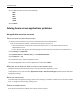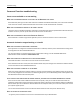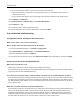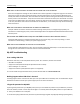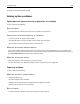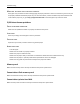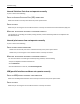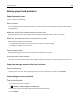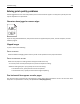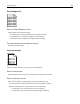Printer User Manual
Table Of Contents
- Contents
- Safety information
- Learning about the printer
- Understanding the home screen
- Setting up and using the home screen applications
- Additional printer setup
- Installing internal options
- Installing hardware options
- Attaching cables
- Setting up the printer software
- Networking
- Preparing to set up the printer on an Ethernet network
- Preparing to set up the printer on a wireless network
- Installing the printer on a wireless network (Windows)
- Installing the printer on a wireless network (Macintosh)
- Installing the printer on an Ethernet network
- Changing port settings after installing a new network Internal Solutions Port
- Setting up serial printing
- Verifying printer setup
- Loading paper and specialty media
- Paper and specialty media guidelines
- Printing
- Copying
- Making copies
- Copying film photos
- Copying on specialty media
- Customizing copy settings
- Copying in black and white
- Copying to a different size
- Making copies using paper from a selected tray
- Copying different paper sizes
- Copying on both sides of the paper (duplexing)
- Reducing or enlarging copies
- Adjusting copy quality
- Collating copies
- Placing separator sheets between copies
- Copying multiple pages onto a single sheet
- Creating a custom copy job (job build)
- Placing information on copies
- Canceling a copy job
- Understanding the copy screens and options
- E-mailing
- Faxing
- Getting the printer ready to fax
- Initial fax setup
- Choosing a fax connection
- Connecting to an analog telephone line
- Connecting to a DSL service
- Connecting to a PBX or ISDN system
- Connecting to a distinctive ring service
- Connecting to an adapter for your country or region
- Setting the outgoing fax or station name and number
- Setting the date and time
- Configuring the printer to observe daylight saving time
- Creating shortcuts
- Sending a fax
- Customizing fax settings
- Canceling an outgoing fax
- Understanding fax options
- Holding and forwarding faxes
- Getting the printer ready to fax
- Scanning
- Understanding the printer menus
- Saving money and the environment
- Securing the printer
- Maintaining the printer
- Managing the printer
- Clearing jams
- Troubleshooting
- Solving basic printer problems
- Understanding printer messages
- Adjusting color
- An error has occurred with the USB drive. Please remove and reinsert drive.
- Change [paper source] to [custom type name]
- Change [paper source] to [custom string]
- Change [paper source] to [paper type] [paper size]
- Close front door
- Close top access cover
- Disk corrupted
- Disk full, scan job canceled
- Disk near full. Securely clearing disk space.
- Disk problem
- Error reading USB drive. Remove USB.
- Fax memory full
- Fax partition inoperative. Contact system administrator.
- Fax server 'To Format' not set up. Contact system administrator.
- Fax Station Name not set up
- Fax Station Number not set up
- Insert Tray [x]
- Install Tray [x]
- Load [paper source] with [custom type name]
- Load [paper source] with [custom string]
- Load [paper source] with [paper size]
- Load [paper source] with [paper type] [paper size]
- Load Manual Feeder with [custom type name]
- Load Manual Feeder with [custom string]
- Load Manual Feeder with [paper size]
- Load Manual Feeder with [paper type] [paper size]
- Memory full, cannot print faxes
- No analog phone line connected to modem, fax is disabled.
- Paper changes needed
- Remove packaging material, [area name]
- Remove paper from standard output bin
- Replace separator pad
- Restore held jobs?
- Scanner ADF Cover Open
- Scan Document Too Long
- SMTP server not set up. Contact system administrator.
- Some held jobs were not restored
- Supply needed to complete job
- Tray [x] paper size unsupported
- Unsupported disk
- Weblink server not set up. Contact system administrator
- 31.xx Missing or defective [color] cartridge
- 32.xx [color] cartridge part number unsupported by device
- 34 Incorrect paper size, open [src]
- 35 Insufficient memory to support Resource Save feature
- 37 Insufficient memory to collate job
- 37 Insufficient memory for Flash Memory Defragment operation
- 37 Insufficient memory, some Held Jobs were deleted
- 37 Insufficient memory, some held jobs will not be restored
- 38 Memory full
- 39 Complex page, some data may not have printed
- 51 Defective flash detected
- 52 Not enough free space in flash memory for resources
- 53 Unformatted flash detected
- 54 Network [x] software error
- 54 Serial option [x] error
- 54 Standard network software error
- 55 Unsupported option in slot [x]
- 56 Parallel port [x] disabled
- 56 Serial port [x] disabled
- 56 Standard USB port disabled
- 56 USB port [x] disabled
- 57 Configuration change, some held jobs were not restored
- 58 Input config error
- 58 Too many disks installed
- 58 Too many flash options installed
- 58 Too many trays attached
- 59 Incompatible tray [x]
- 61 Remove defective disk
- 62 Disk full
- 63 Unformatted disk
- 80.xx Fuser near life warning
- 80.xx Fuser life warning
- 80.xx Replace fuser
- 80.xx Fuser missing
- 82.xx Replace waste toner bottle
- 82.xx Waste toner bottle missing
- 82.xx Waste toner bottle nearly full
- 83.xx Replace transfer module
- 83.xx Transfer module life warning
- 83.xx Transfer module missing
- 83.xx Transfer module near life warning
- 84.xx [color] photoconductor missing
- 84.xx [color] photoconductor nearly low
- 84.xx [Color] photoconductor low
- 84.xx Replace [color] photoconductor
- 88 Replace [color] cartridge
- 88.xx [Color] cartridge critically low
- 88.xx [color] cartridge low
- 88.xx [color] cartridge nearly low
- 88.xx [Color] cartridge very low
- 29y.xx Close flatbed cover and load originals if restarting job
- 280.06 Paper missing
- 840.01 Scanner disabled by admin
- 840.02 Scanner disabled. Contact system administrator if problem persists.
- 1565 Emulation error, load emulation option
- Solving printing problems
- Multiple-language PDF files do not print
- Printer control panel display is blank or displays only diamonds
- Error message about reading USB drive appears
- Print jobs do not print
- Make sure there is no problem with your printer
- Make sure the printer is ready to print
- Check if a supply is missing or needs replacement
- Check if the standard exit bin is full
- Check if the paper tray is empty
- Make sure the correct printer software is installed
- Make sure the internal print server is working properly
- Make sure you are using a recommended USB, serial, or Ethernet cable
- Make sure printer cables are securely connected
- Confidential and other held jobs do not print
- Print job takes longer than expected
- Printing slows down
- Job prints from the wrong tray or on the wrong paper
- Incorrect characters print
- Tray linking does not work
- Large jobs do not collate
- Unexpected page breaks occur
- Solving copy problems
- Solving scanner problems
- Solving fax problems
- Fax and e-mail functions are not set up
- Caller ID is not shown
- Cannot send or receive a fax
- Check the display for error messages
- Check the power
- Check the printer connections
- Check the telephone wall jack
- Review this digital phone service checklist
- Check for a dial tone
- Temporarily disconnect other equipment
- Check for jams
- Temporarily disable Call Waiting
- Voice Mail service may be interfering with the fax transmission
- The printer memory may be full
- Can send but not receive faxes
- Can receive but not send faxes
- Received fax has poor print quality
- Solving home screen applications problems
- Solving option problems
- Option does not operate correctly or quits after it is installed
- Paper tray problems
- 2,000-sheet drawer problems
- Memory card
- Cannot detect flash memory card
- Cannot detect printer hard disk
- Internal Solutions Port does not operate correctly
- Internal print server does not operate correctly
- USB/parallel interface card does not operate correctly
- Solving paper feed problems
- Solving print quality problems
- Characters have jagged or uneven edges
- Clipped images
- Fine horizontal lines appear on color pages
- Gray background
- Incorrect margins
- Light colored line, white line, or incorrectly colored line appears on prints
- Paper curl
- Print irregularities
- Print is too dark
- Print is too light
- Printer is printing blank pages
- Repeating defects appear on prints
- Shadow images appear on prints
- Skewed print
- Solid color pages
- Black or white streaks appear on transparencies or paper
- Streaked horizontal lines appear on prints
- Streaked vertical lines appear on prints
- Toner fog or background shading appears on the page
- Make sure the toner cartridge is installed correctly or is not defective
- Make sure the transfer module is not worn or defective
- Make sure the photoconductor unit is not worn or defective
- Make sure the fuser is not worn or defective
- Make sure the printer has recalibrated recently
- Make sure the application has not specified an off-white background
- Make sure no toner is in the paper path
- Toner rubs off
- Toner specks
- Transparency print quality is poor
- Solving color quality problems
- Embedded Web Server does not open
- Contacting customer support
- Notices
- Product information
- Edition notice
- UNITED STATES GOVERNMENT RIGHTS
- Trademarks
- Licensing notices
- Federal Communications Commission (FCC) compliance information statement
- Modular component notice
- Noise emission levels
- Waste from Electrical and Electronic Equipment (WEEE) directive
- Product disposal
- Battery notice
- Temperature information
- Static sensitivity notice
- ENERGY STAR
- Mercury statement
- Laser notice
- Laser advisory label
- Power consumption
- European Community (EC) directives conformity
- Radio interference notice
- Regulatory notices for telecommunication terminal equipment
- Notice to users of the US telephone network: FCC requirements
- South Africa telecommunications notice
- Notice to users of the Canadian telephone network
- Notice to users of the New Zealand telephone network
- Notice to Users in the European Union
- Regulatory notices for wireless products
- Exposure to radio frequency radiation
- Industry Canada (Canada)
- Notice to users in the European Union
- STATEMENT OF LIMITED WARRANTY FOR LEXMARK LASER PRINTERS, LEXMARK LED PRINTERS, AND LEXMARK MULTIFUN ...
- Patent acknowledgment
- Index

MAKE SURE A FILE WITH THE DEFAULT FILE NAME DOES NOT ALREADY EXIST IN THE DESTINATION
If the three configuration settings for the File Name section of the application configuration page are not selected
(allow user to enter file name; append time stamp; overwrite existing file), and a file using the default file name
already exists within the destination, then there will be no method in place to distinguish the newly scanned file from
the file present in the destination. The printer will not be able to overwrite the old file, the new file will not receive
a time stamp to differentiate it from the old file, and the user will not be able to give the new file a different name.
In this case, the old file must either be removed from the destination, or one of the previously mentioned settings
must be turned on.
MAKE SURE THE NETWORK IS FUNCTIONING AND THE PRINTER CAN COMMUNICATE
Verify all network connections and that the network settings of the printer are configured appropriately. For
information on networking the printer, see the Networking Guide on the Software and Documentation CD that came
with the printer.
FOR NETWORKS USING LDAP AUTHENTICATION, MAKE SURE LDAP SETTINGS HAVE BEEN CONFIGURED CORRECTLY
Verify that LDAP settings are configured appropriately in your printer setup, and in the setup dialog. For more
information on LDAP settings, contact your system support person.
MAKE SURE YOU HAVE PERMISSION TO SAVE SCANS TO THIS DESTINATION
On the application Edit Destination screen, clear the contents of the Path Suffix field; or on the destination server,
change the user home folder to match the contents of the Path Suffix field.
My MFP troubleshooting
Error reading USB drive
Some flash drives may not be compatible with the printer. At a minimum, the flash drive should:
• Be USB 2.0‑compatible
• Support the Full Speed standard (low‑speed devices will not work)
• Have a USB type “A” connector
• Support the FAT file system (NTFS file system not supported)
For a list of tested and approved flash drives, visit the Lexmark Web site at www.lexmark.com.
Nothing happens when USB drive is inserted
If nothing happens within a few seconds after you insert your USB drive into the MFP, then use of USB drives may be
disabled on the device. Contact your system support person for more information.
I forgot the password to My MFP
If you forget the password for your My MFP profile, then you must delete the profile from your USB drive, insert the
drive into an MFP, and then run the setup wizard again. To manually delete the My MFP profile from your USB drive:
1 Insert your USB drive into a computer.
2 Locate the .mymfp.preferences file, as well as any other files beginning with .mymfp (they will be grouped together).
Troubleshooting 304